How to delete user account on PS5
In case your PlayStation 5 has too many user accounts ever logged in, you want to clean up and remove some of the accounts that are no longer in use, just follow the steps below:
Step 1. From the main screen, click on the gear icon Settings in the upper right corner.
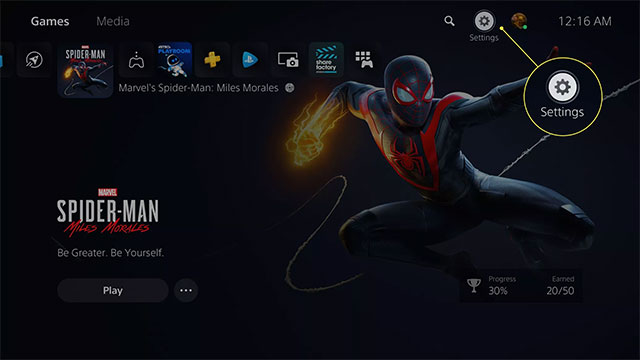
Step 2. Click on Users and Accounts.
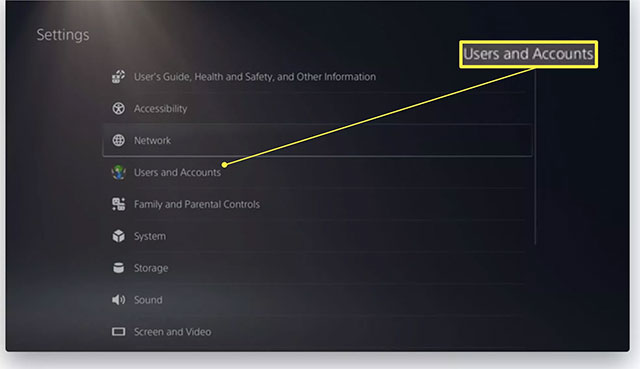
Step 3. Click the Users option at the bottom of the list.
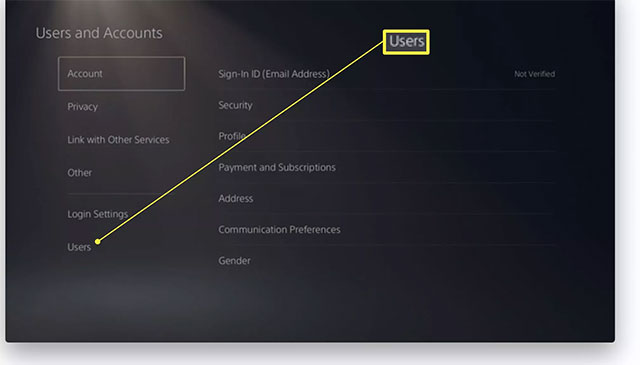
Step 4. Click the trash can icon next to the user account you want to delete.
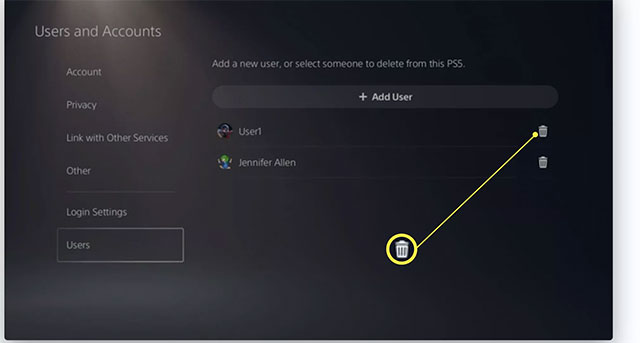
Step 5. Click OK to agree to delete the selected account. Note, all saved data, screenshots, video clips and login details related to this account will also be completely deleted from the system.
(If the account you want to delete is the primary account on your device, doing this will reset the entire PS5 system).
Step 6. Click OK and wait for the account to be deleted.
How to permanently delete a Playstation account
If you want to permanently delete your PlayStation account from Sony's management servers, the process is a little more complicated. You will also have to visit the official Playstation website. Here are the actions to do:
Step 1. Visit this link.
Step 2. Select Account & Security.
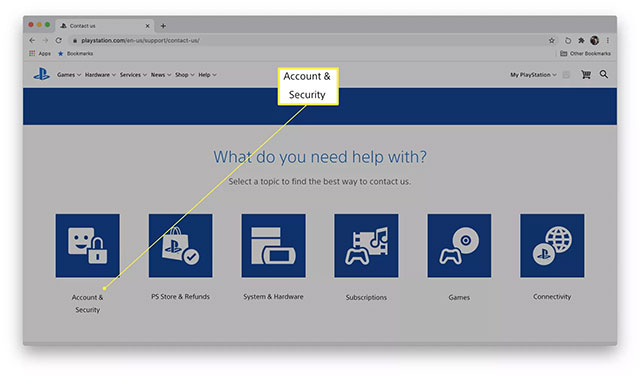
Step 3. Click Manage account and online ID.
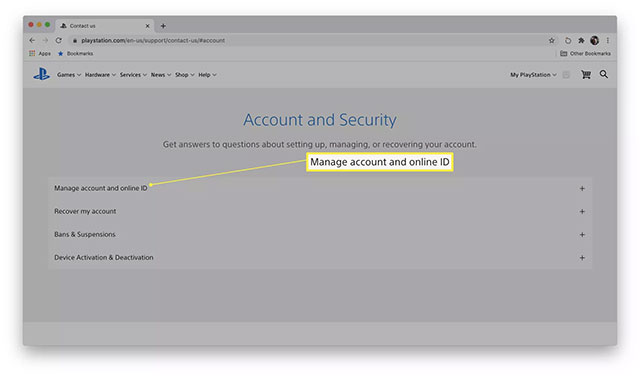
Step 4. Click on Live Chat Now.
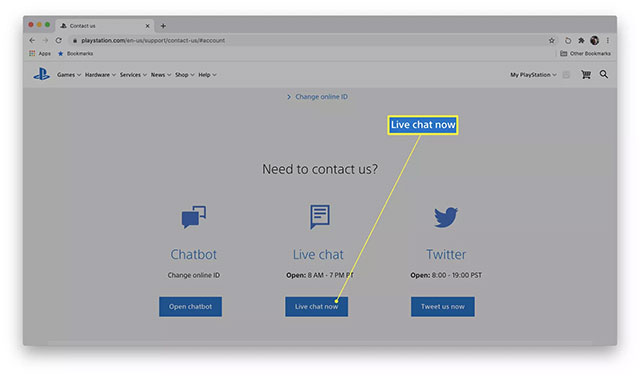
Step 5. Explain that you want to close your account. You will need to provide a login email address as well as an online ID when requested.
Step 6. Wait for Sony to permanently delete your account.
Note: Permanently deleting your account means you'll lose access to any credits still in your account, all purchased content, and any other related data.
How to add an account on Playstation 5
Accidentally deleted an account or want to add a new one? Please follow these steps:
Step 1. Turn on the Playstation 5 and the DualSense controller.
Step 2. Click Add User.
Step 3. Click Get Started to login the new PSN account to the system. Or you can also click Quick Play to set up a temporary guest account.
Step 4. Follow the normal login process.
 Fix PS5 not connect to WiFi
Fix PS5 not connect to WiFi Code game Garena Free Fire latest
Code game Garena Free Fire latest How to delete games on PS5, delete game data is easy
How to delete games on PS5, delete game data is easy How to reset PS5 to factory reset quickly
How to reset PS5 to factory reset quickly