How to use the Live Photo feature on iPhone
Live Photo is a photo capture feature on Apple devices . It allows for the combination of stills, short movements and sound. The following article will guide you how to use Live Photo useful and often. Let's find out through offline.
1 . How to take a Live Photo
To take a photo using Live Photo mode , go to Camera app on your phone > Select Live mode as shown and press the capture button.
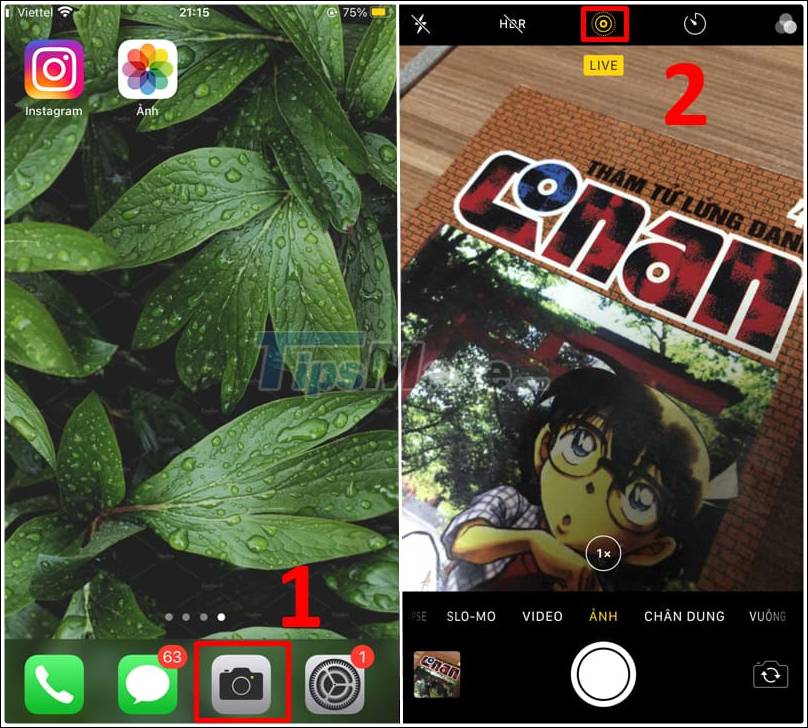
Go to Camera and choose Live mode to take Live Photo
2 . Enable and disable Live Photo sound
Step 1 : Go to the Photos app > Select the Live Photos folder .
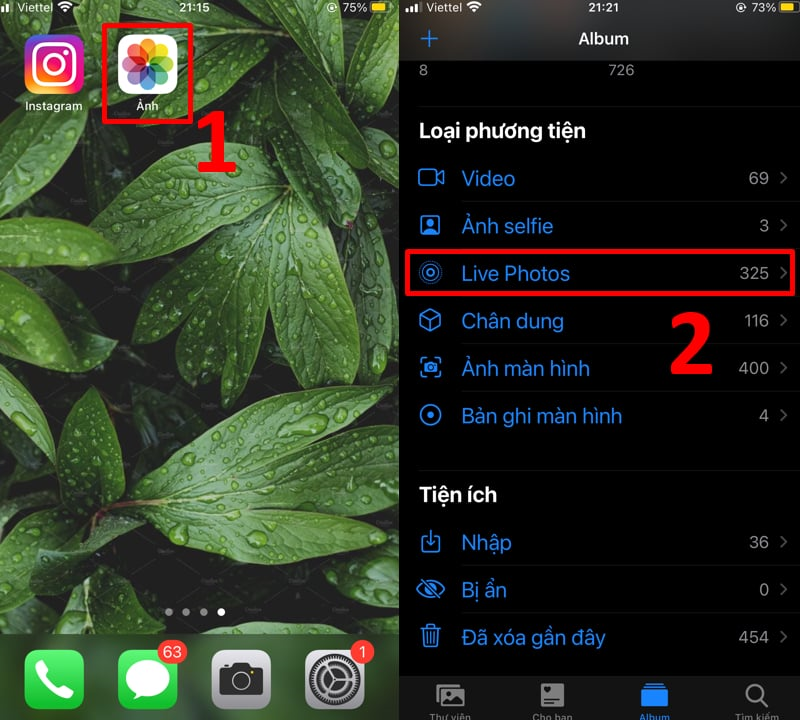
Go to Live Photos to turn on and off the sound
Step 2 : Select a photo taken with Live mode and choose Edit .

Step 3 : Select Live mode > Click the speaker icon to mute the sound ( gray )> Select Done .
If you want to turn on the sound, you can do the same as above so that the Speaker icon will turn yellow again .

3 . Place the main photo
In Live mode , move the white frame in the frame viewer and select Set as main photo > select Done .
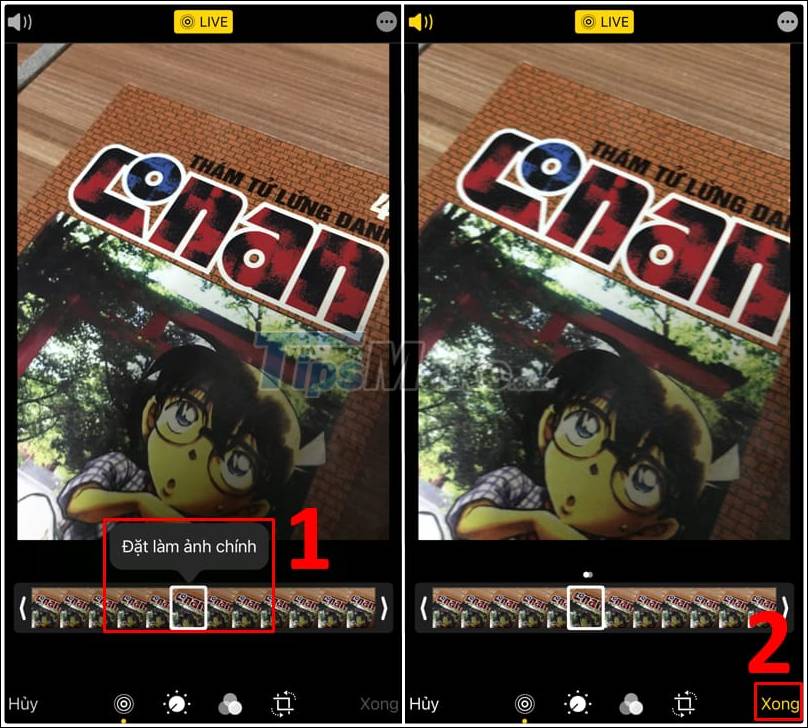
4 . Create still images
Click the Live button at the top of the screen to turn off the Live feature> Select Done to make the Live Photo a still image.
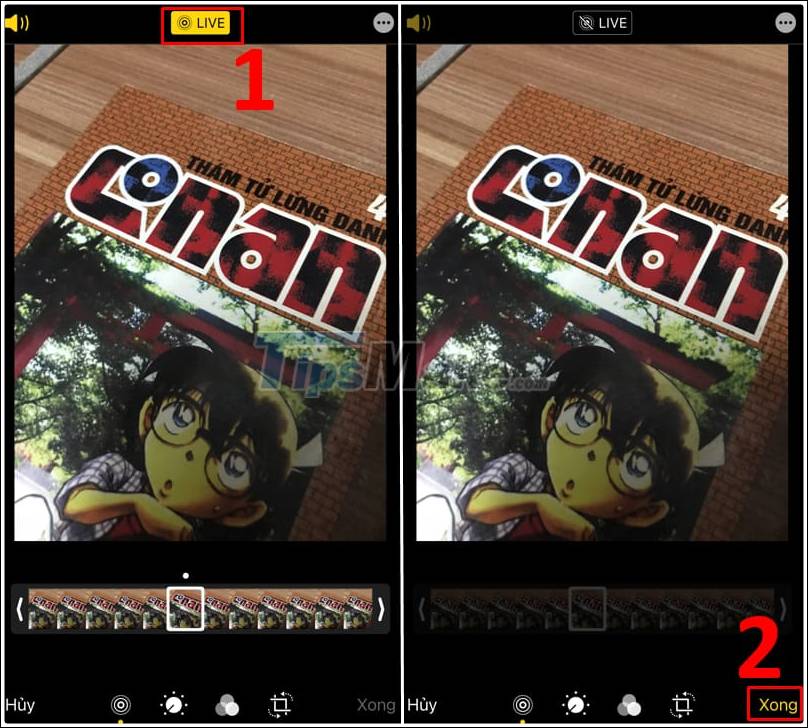
5 . Crop Live Photo
You shorten either end of the frame viewer retaining the desired image> Select Done .
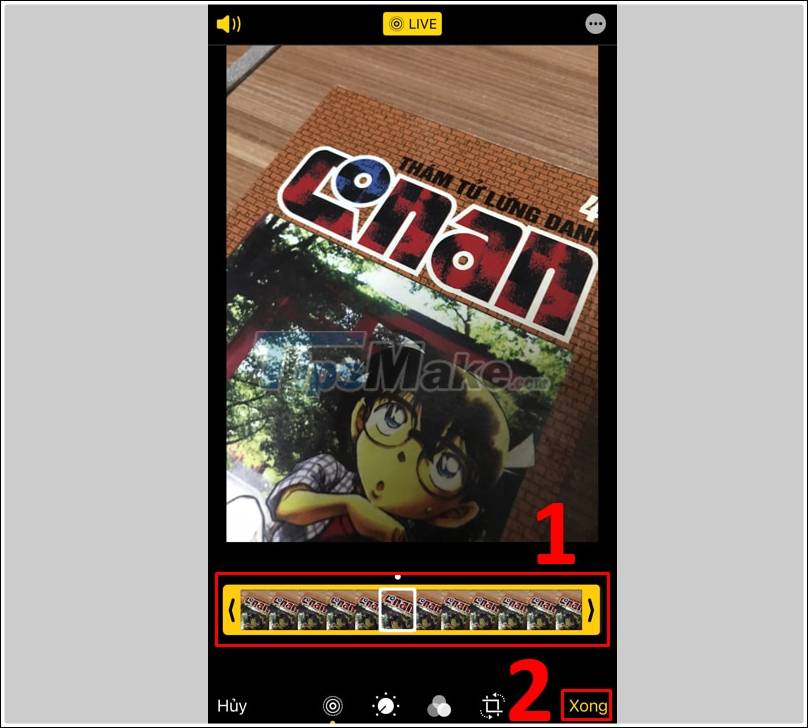
6 . Add effects to Live Photo
You can select the picture mode Live Photo and swipe up on > Select the effects desired.
Apple offers 3 effect options as follows:
- Repeat : Repeat the action in a continuous loop video.
- Bounce : Rewind the action back and forth.
- Long Exposure : Exposure Simulation similar effect by blurring motion.

Hopefully with the above instructions, you can easily perform the same operations with Live Photo. Thank you for watching and see you in the following articles.
You should read it
- Instructions for taking live and animated photos on iPhone
- Instructions on how to convert Live Photos to still images on iPhone
- How to install animated wallpapers on iPhone
- How to use the Live Message feature on iPhone
- 'Divine' photo editing applications, anyone who loves 'virtual life' should update immediately
- Instructions for editing Live Photos on iOS 10
 Motionleap 1.0.9: Application to create effects for still images
Motionleap 1.0.9: Application to create effects for still images How to extract audio from Live Photo on iPhone
How to extract audio from Live Photo on iPhone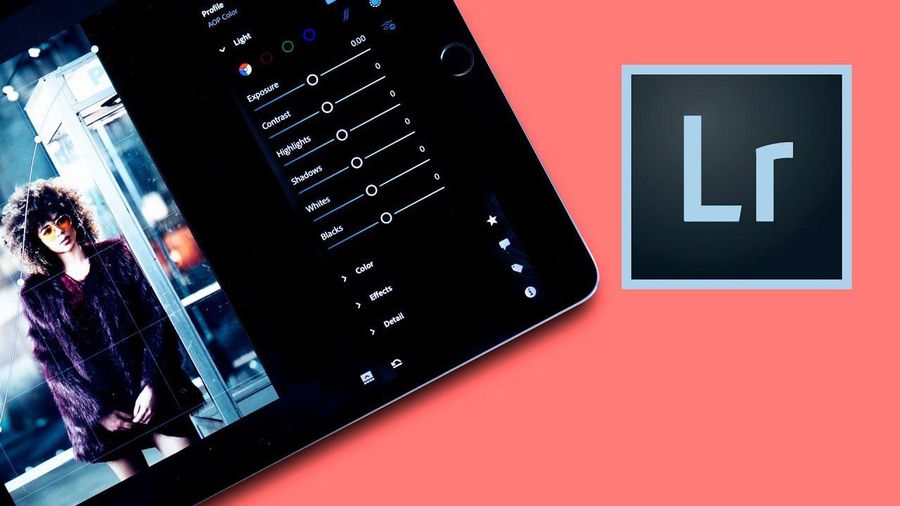 Best photo editing app for Android and iOS
Best photo editing app for Android and iOS 4 apps taking pictures on smartphones are popular with young people
4 apps taking pictures on smartphones are popular with young people The 6 best photo editing apps are expected to become 'hot trends' in 2021
The 6 best photo editing apps are expected to become 'hot trends' in 2021 Top best photo collage apps for iPhone
Top best photo collage apps for iPhone