How to convert MP4 files to MP3
How to use Zamzar to convert MP4 files to MP3
Zamzar is a website that converts all kinds of files. Convert MP4 files to MP3 files on Zamzar as follows:
Step 1. After accessing the MP4 to MP3 converter on Zamzar here, you can either drag your file onto the screen or click Add Files to browse for that file on your computer. Note the maximum file size is 50MB.

Step 2. Step 2 on the converter will display the MP3 in the drop-down box. If not, click and select this file type.

Step 3. Click Convert Now.

Step 4. After the file is converted, click Download and go to your default download location to get the file.

How to use Convertio to convert MP4 files to MP3
Convertio is another good file conversion website. Like Zamzar, you can convert several other files like documents, images and e-books.
Step 1. Access the MP4 to MP3 converter in Convertio here and drag your files onto the screen or click Choose Files to browse the files on your computer. Note the maximum file size is 100MB.

Step 2. Confirm that the file type you are converting to is MP3 at the top. If necessary, click the drop-down box to select it.
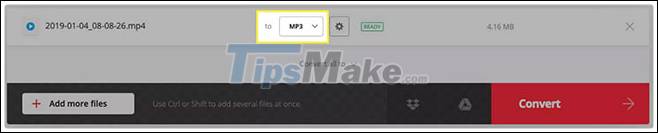
Step 3. Click Convert.
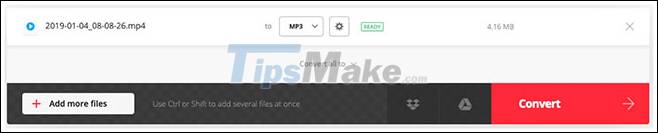
Step 4. When the process is completed, you will see a Conversion Completed message . Click Download and you should see the file in your default downloads folder.
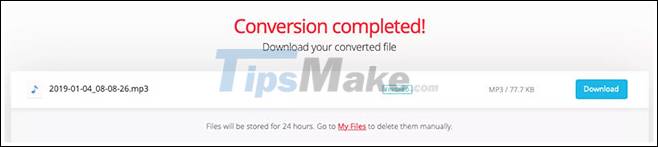
How to use CloudConvert to convert MP4 files to MP3
If you want to make some adjustments to your files before converting, visit CloudConvert. And remember that this site also offers other file conversions like the previous two on this list. You can convert fonts, spreadsheets, presentations, etc.
Step 1. You can go straight to the MP4 to MP3 converter on CloudConvert here and click Select File to start or drag the file onto the screen. Before uploading files, you can choose Options at the bottom to adjust sound and trim. You can also do this after uploading your file (I'll show you how to do it in step 4 below).

Step 2. Select the file location from the drop-down box and follow the next prompts to browse and select the file, depending on the location you choose.
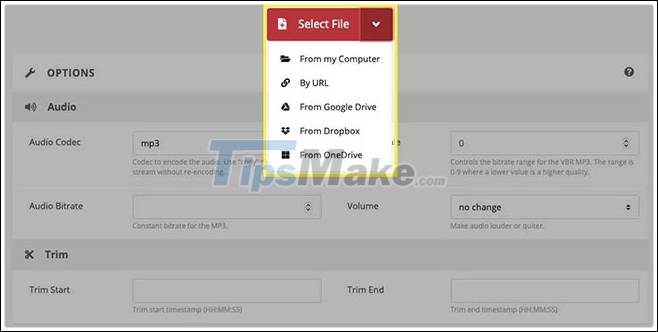
Step 3. Confirm that MP3 is displayed in the Convert To drop-down menu or select it if necessary.

Step 4. If you did not make adjustments prior to uploading the file, you can do so in the next step. Click on the wrench icon. You can do things like choose the audio bit rate, adjust the volume, and trim the file if you want. If you make changes here, click Okay when you're done.
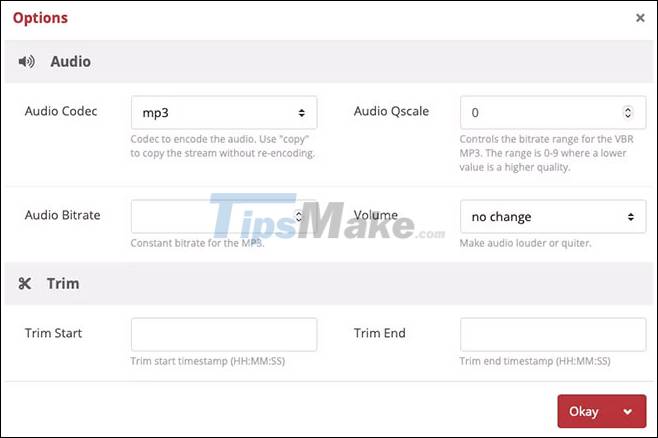
Step 5. When you are ready, click Convert.

Step 6. After the website converts the file, you will see a window appear where you can click Play or Download.

Hope you are succesful.
 Top 3 best and most effective hard drive freezing software on Windows
Top 3 best and most effective hard drive freezing software on Windows How to use DeXcor to set 4K images as Windows wallpaper
How to use DeXcor to set 4K images as Windows wallpaper Top 5 data recovery software, computer data rescue, hard drive, USB best
Top 5 data recovery software, computer data rescue, hard drive, USB best Recover deleted data - Recover data that was Ghost, Format
Recover deleted data - Recover data that was Ghost, Format How to create animations from videos using Camtasia software
How to create animations from videos using Camtasia software Instructions for installing GIT and configuring GIT on Windows 10
Instructions for installing GIT and configuring GIT on Windows 10