Instructions on how to change the Wifi password Tenda
Changing the wifi password regularly will help protect the internet of your home better, avoiding the case of neighbors using the temple. Currently on the market there are many different types of wifi modems and of course how to change the wifi password of each type of modem is also different. In the following article I will guide you in detail how to change the wifi password on the Tenda modem, please follow along.
Step 1 : Open the browser and log into the Default Gateway IP address of the wifi modem. To know the modem's Default Gateway IP address, you can turn that side of the product up.
For example, the modem's Default Gateway IP address is 192.168.0.1, which will also include the password for you to log in to the modem.

In addition to the above, you can determine the Default Gateway of the modem by opening CMD on the computer and entering the command ipconfig and press Enter. The Default IP address will appear below:

Step 2: Open the browser and log into the modem with the IP address found in the previous step.
When the login dialog box appears, enter the admin password and click Login to login.
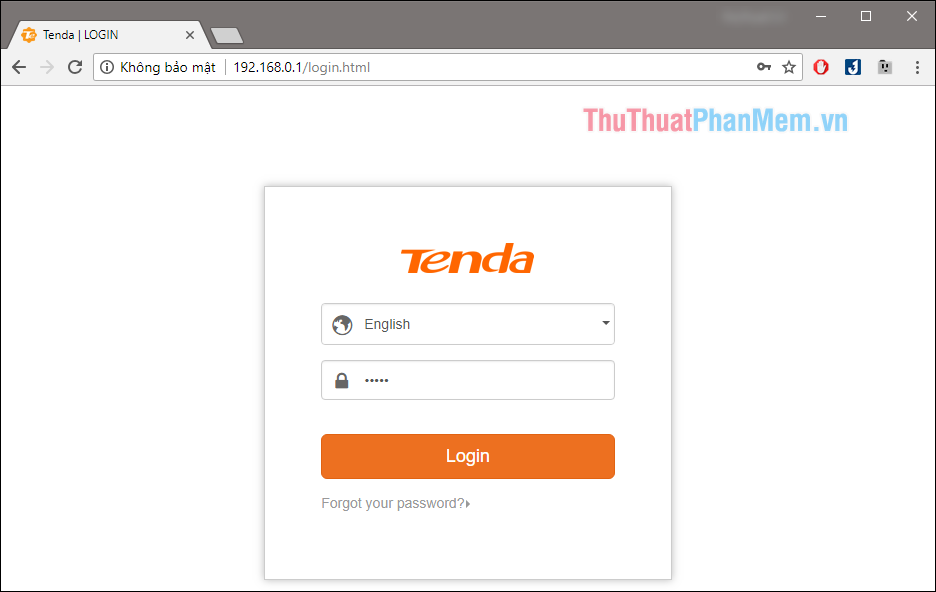
Step 3 : After logging into the admin page, select the Wireless Settings section , you will see the Wifi name is the name of the wifi signal and Wifi Password is the wifi password. You can change both the name and password of the wifi.
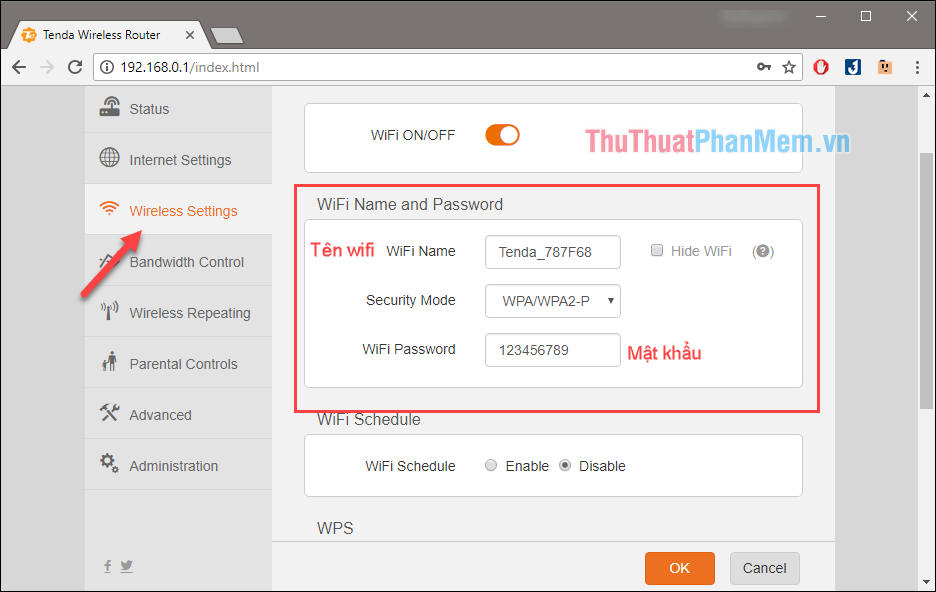
Step 4 : After entering the new wifi name and password, click OK to save
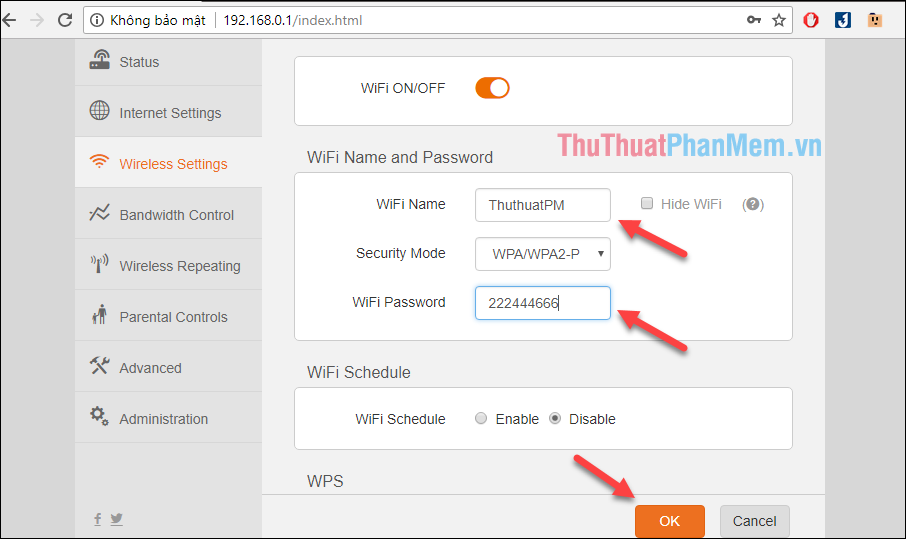
If your computer is connected by wifi, it will lose the internet connection because the password has been changed successfully. Now you can reconnect to the wifi with the new password.
So with just a few simple steps, we have changed the wifi password on the Tenda modem, you can also change the wifi password with your phone and the steps are the same as on the computer. Good luck!
 How to turn off the router's SSID for better security
How to turn off the router's SSID for better security How to change Wifi password TP-Link TL-WR841N
How to change Wifi password TP-Link TL-WR841N Instructions on how to change the TP-Link Wifi password
Instructions on how to change the TP-Link Wifi password How to fix, delete sent messages on Skype
How to fix, delete sent messages on Skype Create Shortcuts for Website on Desktop
Create Shortcuts for Website on Desktop Tips for finding effective information on Google
Tips for finding effective information on Google