Instructions on how to add FTP, Network Location drives on Windows 7, 8
If you are looking for a way to assign, add Network Location or FTP Drive, access data and folders on an FTP server in a normal Windows environment, the following article is worth a try. With this way, we can easily access the shared folders on the server right in Windows Explorer after setting up correctly.
1. Assign and add FTP drives:
In fact, it is completely possible to create or assign drives, directly from FTP in Windows. To do this, right-click My Computer (or any folder, drive in Windows Explorer) and select Map Network Drive:

The next window is displayed, enter the ftp address or enter it directly by clicking the Browse button. It should be noted that the properties - the shared folder's properties are required to be Shared if you want to do it (specifically in Properties > Sharing > Advanced Sharing > tick Share this folder ).
Check the Reconnect at sign-in section to proceed to the map immediately and always, in case you use other login information, check the Connect using different credentials box. At the next screen, enter the username and password (the username here is ComputerUsername ), click Next:

2. Add Network Location:
With the same method as above, however, you will select the link Connect to a Web site that . The Add Network Location wizard window is displayed, click Next and point to your store, Next continues:

Uncheck Log for anonymously , enter your username and password. Click Next, until you have the option Open this network location when I click Finish then check it:
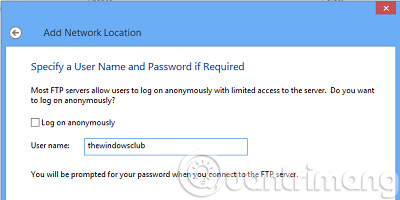
Good luck!
 Top 22 most popular torrent sharing sites
Top 22 most popular torrent sharing sites 10 ways to increase download speed of Torrent
10 ways to increase download speed of Torrent The new way to download videos from YouTube is simple, without using any tools
The new way to download videos from YouTube is simple, without using any tools The website Get Link Fshare, 4Share has no pop-up ads
The website Get Link Fshare, 4Share has no pop-up ads Instructions on how to download videos on Dailymotion
Instructions on how to download videos on Dailymotion How to download files on Windows 10 using Xpro Web Downloader
How to download files on Windows 10 using Xpro Web Downloader