Create Network Drive with AirDisk in OS X
 Network administration - There are many ways to make using a network drive at home extremely useful. Whether you want to backup, share files or stream media from multiple computers, . quickly and easily, network drives are a convenient and easy way to do that if set up properly. So in this article we will show you how to create a network drive with Airport Extreme Base Station (AEBS) on a Mac computer.
Network administration - There are many ways to make using a network drive at home extremely useful. Whether you want to backup, share files or stream media from multiple computers, . quickly and easily, network drives are a convenient and easy way to do that if set up properly. So in this article we will show you how to create a network drive with Airport Extreme Base Station (AEBS) on a Mac computer.
The first thing you need is an external hard drive or a USB drive. One thing to keep in mind is that if you plan to access AirDisk from Windows computers as well as OS X computers, you need to have a formatted drive before starting this process, and fixing it. Its format must be FAT32.
After formatting the hard drive, you need to plug it into your Airport Extreme Base Station and open Airport Utility on the Mac. When you open Airport Utility, click Manual Setup , Disks , and your hard drive will appear. Click the File Sharing tab to set up sharing for computers connected to the network.
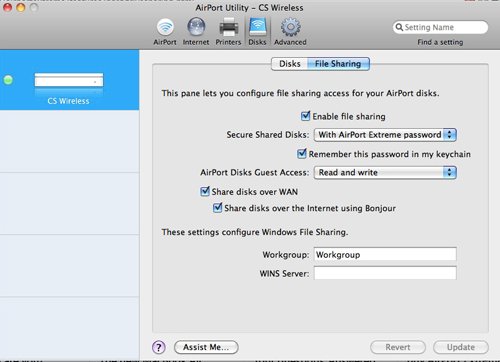
First, click Enable file sharing . A simple and secure security option is to secure shared drives with Airport Extreme Password, which also allows you to remember multiple passwords. If sharing with multiple Windows computers, you also need to enter their Workgroup name in the Workgroup dialog box near the bottom of the window. Continuing to click Update when you have completed these steps, enabling Airport Extreme Base Station to restart, then you can access AirDisk by going to the Finder and clicking AEBS in the sidebar. Once you've selected it, click Connect As , enter your password and click Connect . Now just double click on your hard drive and it will be mounted just like any other hard drive in your computer.

To access that disk from a Windows computer, you only need to perform some actions.
Open My Computer on PC. In the left sidebar, click My Network Places . In the next window, in the left sidebar, click Add Network Place . Select ' Choose another network location ' and click Next . In the next window, enter '' and then the router's IP address, the address can be found on the first screen when you open Airport Utility on the Mac.

When you enter this IP and click Next , a Network Folder will be added to the 'My Network Places' screen, from which you can easily access AirDisk from your PC.

 Restore hard drive with Time Machine
Restore hard drive with Time Machine Combine iTunes Playlist with SugarSync in Mac OS X
Combine iTunes Playlist with SugarSync in Mac OS X Add the Dock for Mac Snow Leopard
Add the Dock for Mac Snow Leopard Create Mac OS X Lion installation disk for Mac
Create Mac OS X Lion installation disk for Mac Remove the Login Window section from the OS X Lion menu bar
Remove the Login Window section from the OS X Lion menu bar Speed up Mac - not difficult
Speed up Mac - not difficult