List devices to Android 7.0 Nougat, how to download and how to install
Finally, Google has released the "complete" version of Android 7.0 Nougat. Android 7.0 Nougat allows running 2 applications simultaneously at the same time and supports devices using 3D graphics.
The new Android version has a built-in performance stabilization mode, regular updates of upgrade packages, quick answers on the lock screen, changing the camera interface and adding emoticons, .
However, Google only supports Android 7.0 Nougat on Nexus 6P, Nexus 5X, Nexus 6, Nexus 9, Pixel C and Nexus Player models. Older models from Nexus 5 and earlier will not be supported to upgrade to the new version.

1. List of devices will be updated to Android 7.0 Nougat
1.1. Samsung devices are updated to Android 7.0

- Samsung Galaxy S7
- Samsung Galaxy S7 Edge
- Samsung Galaxy S6
- Samsung Galaxy S6 Edge
- Samsung Galaxy S5
- Samsung Galaxy Note 5
- Samsung Galaxy Note 4
- Samsung Galaxy Alpha
- Samsung Galaxy A8
- Samsung Galaxy A7 (2016)
- Samsung galaxy A5 (2016
- Samsung Galaxy J7 (2016)
- Samsung Galaxy J5 (2016)
1.2. Sony series updated Android 7.0

- Xperia Z3 +
- Xperia Z4 Tablet
- Xperia Z5
- Xperia Z5 Compact
- Xperia Z5 Premium
- Xperia X
- Xperia XA
- Xperia XA Ultra
- Xperia X Performance
1.3. LG series is available on Android 7.0 Nougat

- LG G5
- LG V10
- LG G4
- LG G Flex 2
- 4.4. Asus
- Asus Zenfone 3 Deluxe
- Asus Zenfone 3 Ultra
- Asus Zenfone 3
- Asus Zenfone 2
- Asus Zenfone 2 Laser
- Asus Zenfone Max
- Asus Zenfone Zoom
1.4. HTC series is updated to Android 7.0

- HTC 10
- HTC One M9
- HTC One A9
- HTC One M9 Plus
- HTC One E9 Plus
1.5. Lenovo devices are on Android 7.0 Nougat

- Lenovo K5 Note
- Lenovo K4 Note
- Lenovo K3 Note
- Lenovo Vibe X1
- Lenovo A6000
- Lenovo A7000 Turbo
1.6. Oneplus devices are available on Android 7.0 Nougat

- OnePlus 1
- OnePlus 2
- OnePlus 3
1.7. Motorola machines updated Android Nougat 7.0

- Moto Z
- Moto Z Force
- Motorola Moto X Style
- Motorola Moto X Force
- Motorola Moto X Play
- Motorola Droid Turbo
1.8. Xiaomi phones are available on Android Nougat 7.0

- Xiaomi Mi note / pro
- Xiaomi Mi4
- Xiaomi Redmi note 3
- Xiaomi Mi 3
- Xiaomi Mi 5
2. Before downloading and installing Android 7.0 Nougat
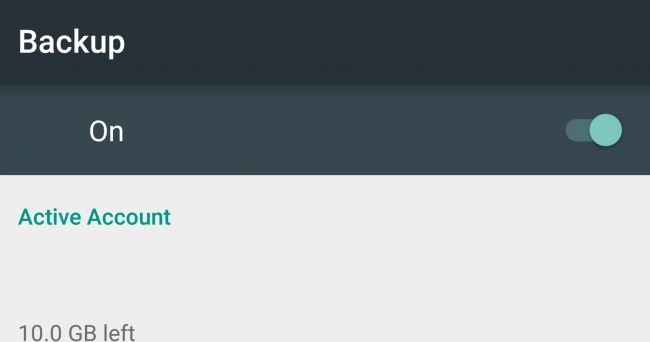
First you need to back up your device to avoid an error during the upgrade process and you can activate the backup to return to the old Android version quickly.
Ensure that the backup feature integrated on your Android device has been activated. To do this, go to Settings => Backup & reset and make sure that you have selected the Backup my data and Automatic restore options .
Also you can back up photos on your Android device using a USB cable to connect your device to a computer, then browse to the DCIM folder and copy the folder or image in the folder to the mail. Any item on the computer.
Refer to the Android data backup steps here.
3. Check update (update)
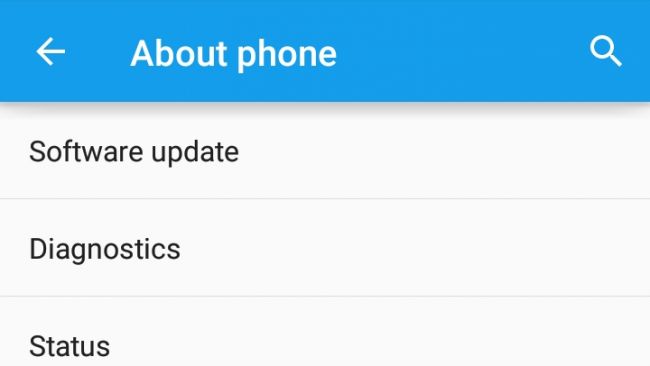
Make sure your Android device is Nexus 6, Nexus 5X, Nexus 6P, Nexus 9, Nexus Player, Google Pixel C and Android One, as these are Google-supported Android Nougat versions.
Manufacturers like Samsung, HTC . It is also starting to develop its own version of Android 7.0. The update time will depend on each company and will have the following notice.
One point to note is that not all devices will be updated on the same day. And of course, when an update is available for your device, you will receive a notification.
Also you can check the update (update) manually by opening the Settings application on the Android device, on the Settings screen, scroll down to find and click About Phone and select System updates or Software updates.
4. Download Android Nougat
Even if you receive manual updates or update notifications, if your Android device can upgrade to Android Nougat, it's a good thing. You only need to download and install Android Nougat by following the on-screen instructions.
However you must check the Wifi connection and the Android device battery during the update process. And one more thing to remember is that during the update process your Android device may be suspended.
Refer to some of the following articles:
- Decode all the errors that appear on Google Play and how to fix them
- Summary of how to fix "The process com.google.process.gapps has stopped" on Android device
- How to hide important data files and applications in Android devices
Good luck!
You should read it
- Instructions from AZ how to block calls and messages on Android Nougat
- Instructions on how to enable Night Mode on Android Nougat
- What does the new Android update do? Android Nougat is the most used OS version
- Root way of Android phones 7.0 / 7.1 Nougat with KingoRoot
- How to add more customizations to Quick Settings on Android
- How to root your Android Nougat phone with SuperSU
 How to check and update the version of Android operating system in use
How to check and update the version of Android operating system in use Check out the most outstanding features on Android Nougat
Check out the most outstanding features on Android Nougat Instructions on how to install automatically change the desktop on Android using Wallpaper Changer application
Instructions on how to install automatically change the desktop on Android using Wallpaper Changer application Run Google Android on your computer
Run Google Android on your computer What's the latest version - what's Google's standout Android O Developer Preview?
What's the latest version - what's Google's standout Android O Developer Preview? How to take screenshots of Samsung Galaxy S8 and S8 +
How to take screenshots of Samsung Galaxy S8 and S8 +