Check out the most outstanding features on Android Nougat
Android 7.0 Nougat is Google's new operating system launched in August 2016. Check out some of the most outstanding features on Android 7.0 Nougat.
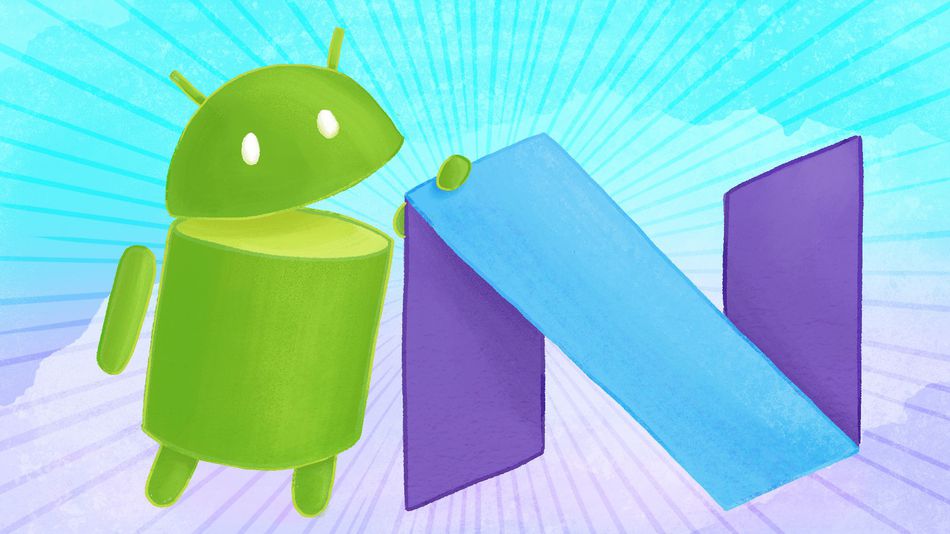
1. Multitasking screen
One of the highlights of Android has long been the ability to split screens to work multitasking. And that is also the highlight integrated on Android Nougat version, users can use 2 applications at the same time on the multitasking screen.
Click the Overview button and drag the first application you want to use to the top corner of the screen, then select a second application below the first application to run 2 applications at the same time. Also you can resize the windows.

2. New Emoji
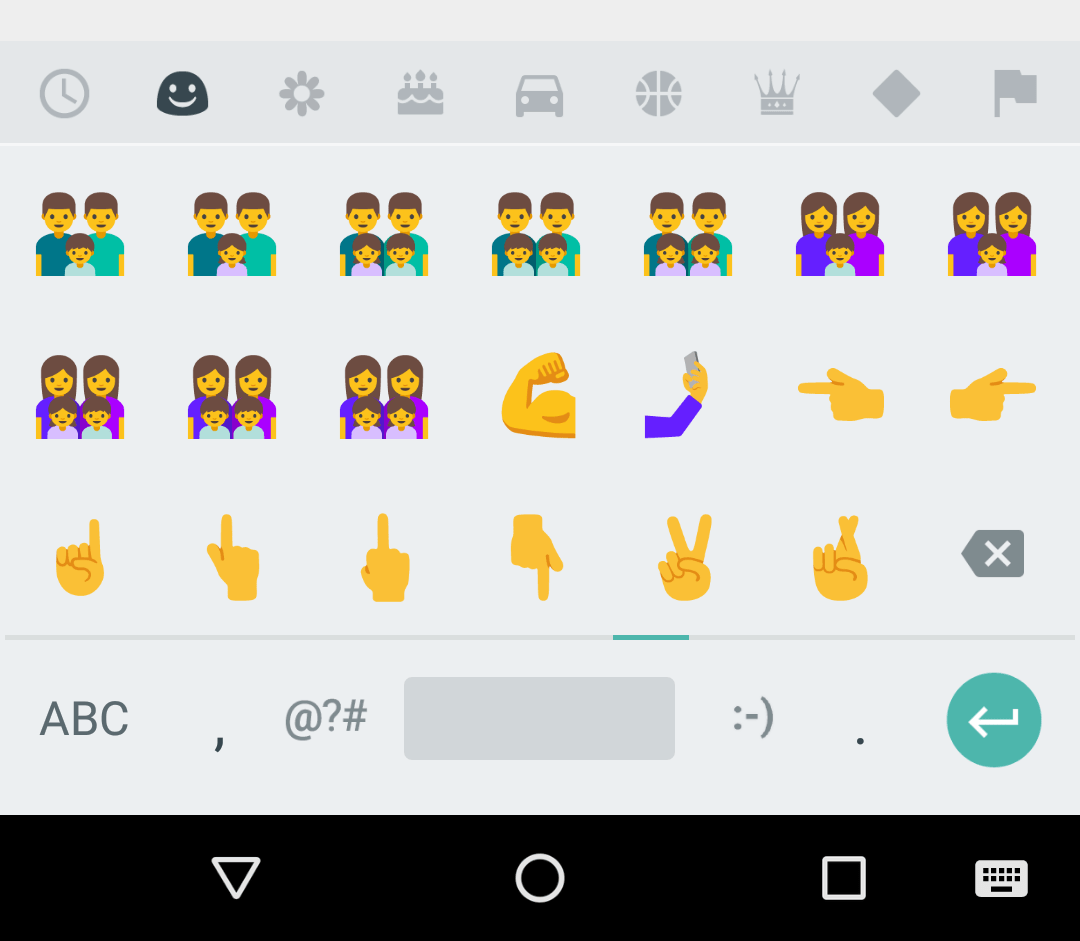
Nougat added 72 new emoji to Unicode. New emoji with more emoticons, including selfi, bacon and avocado, as well as support for skin color variations. There are also many redesigned emoji.
3. Customize Quick Settings
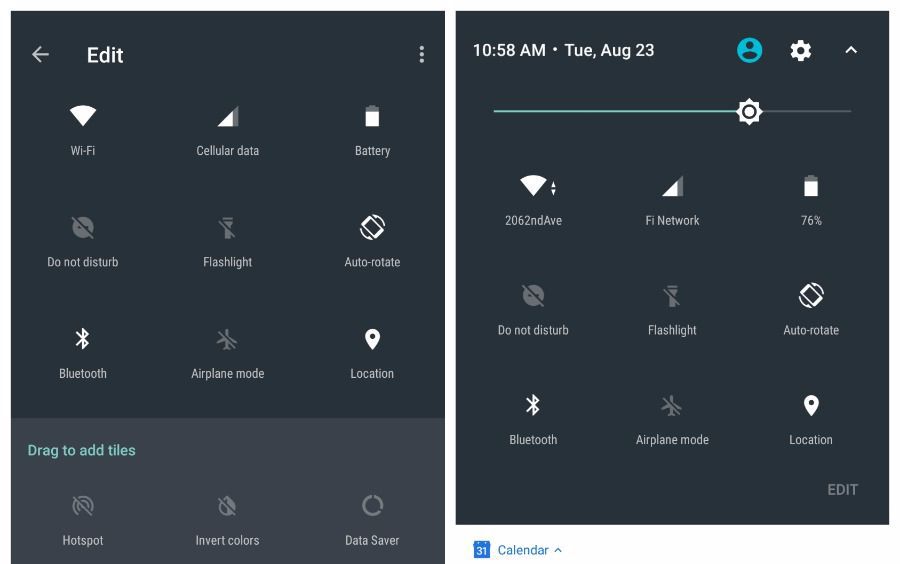
On Android Nougat, you can customize Quick Settings to set up settings quickly. You can drag settings to rearrange the location or add new settings such as opening data saving mode, changing colors.
4. Reply to messages and quick notifications
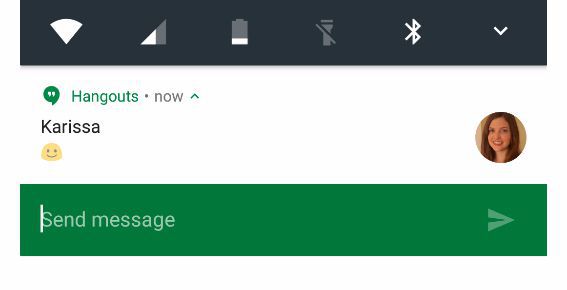
You can reply directly from the notifications without having to switch to open each application as before. Use features to reply to emails, text and notifications from other applications.
5. Quick Switch
Among the new multitasking features, there is a feature called Quick Switch. This feature allows users to easily switch 2 most recently used applications. Press 2 times on the Overview button to switch between 2 applications.
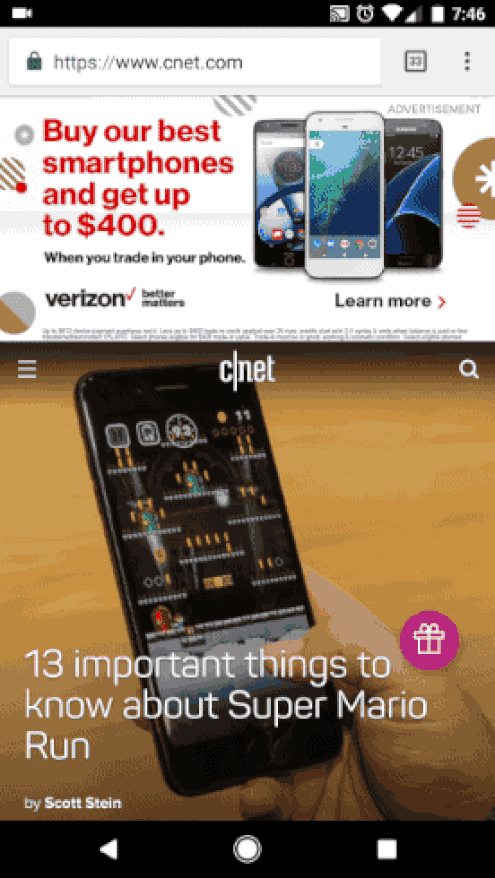
6. Data Saver
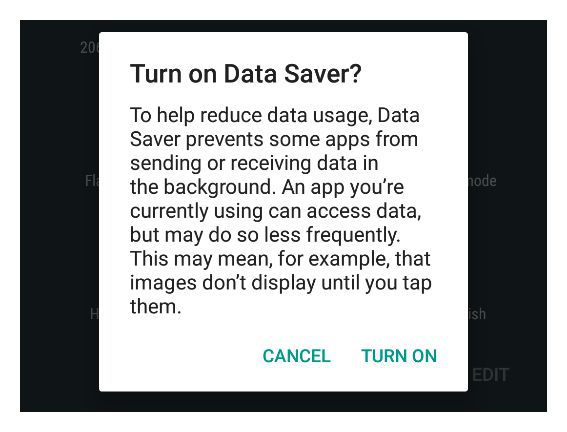
Android Nougat also incorporates a new mode, Data Saver, which helps users to "reduce" the application data being used in the background. In addition, you can add this option to shade Notifications to easily switch options on Quick Settings.
7. Block calls
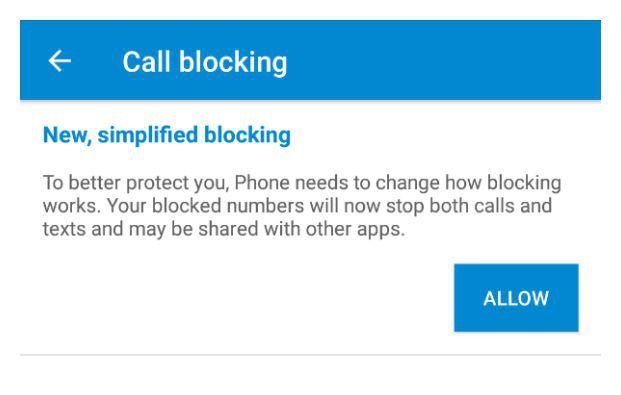
How to block previous Android calls, now on Android Nougat has been significantly improved. Phone numbers that you block SMS as well as call blocking will be blocked on the services you use and that user will also use it.
8. Picture-in-Picture feature (for Android TV)
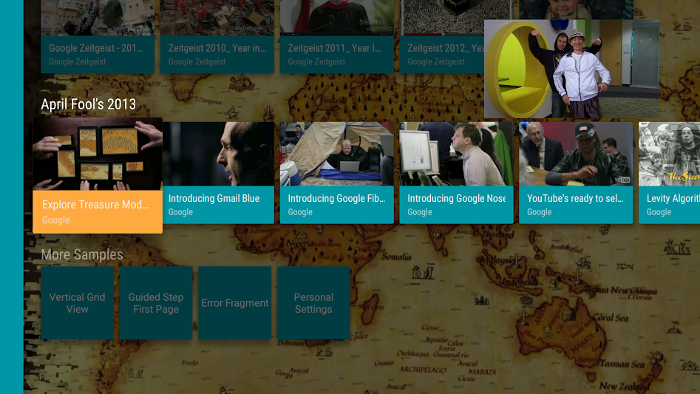
Similar to split-screen mode, Google also incorporates a picture-in-picture feature to support Android TV devices, so you can browse applications during playback. video. Select the picture-in-picture icon while watching a video to record video to the top right corner of the screen. And you can browse other apps while watching that video.
Press and hold the Home button to switch back to the original video or another application recently used.
9. Clear-all feature
Google will now allow users to delete all applications with just one click. Drag to the top of the preview card, you will find the Clear-all key.
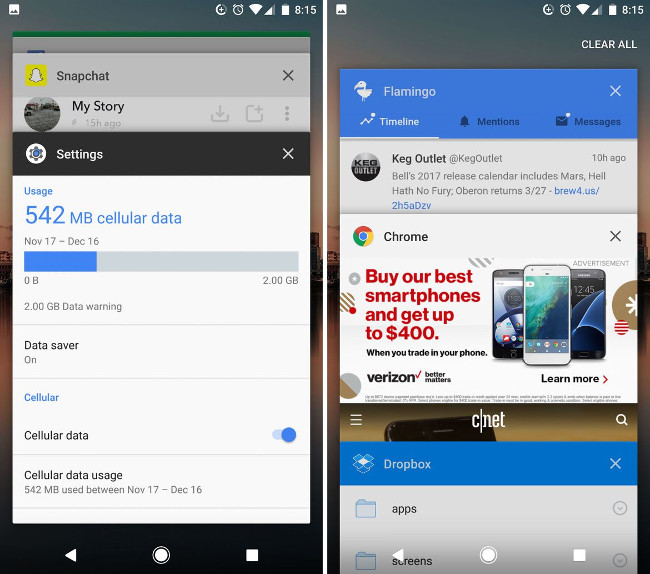
10. Combine all of an application's notifications into one place
Instead of displaying individual notifications of the same app, Android Nougat will now group them together in the same area.
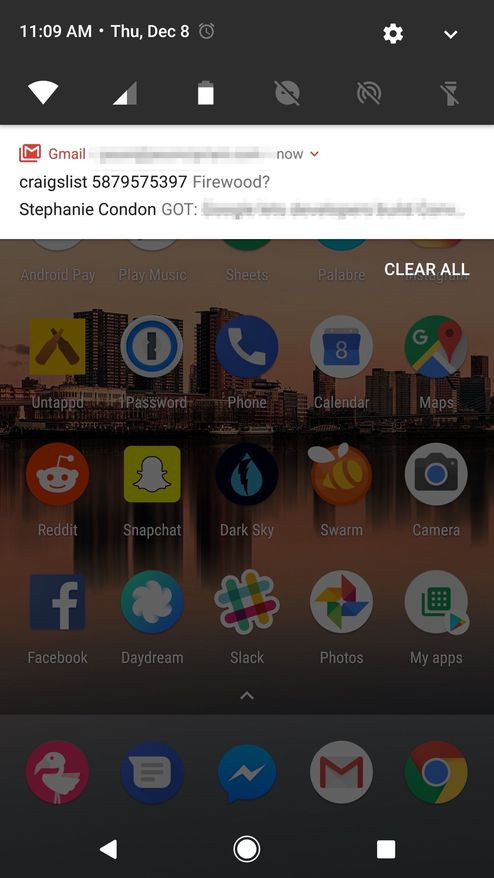
11. Manage notifications more easily
When holding the notice board, you can choose to turn off or to silence silence when notified. Doing this will be faster than having to go to the device settings to turn off the notification.
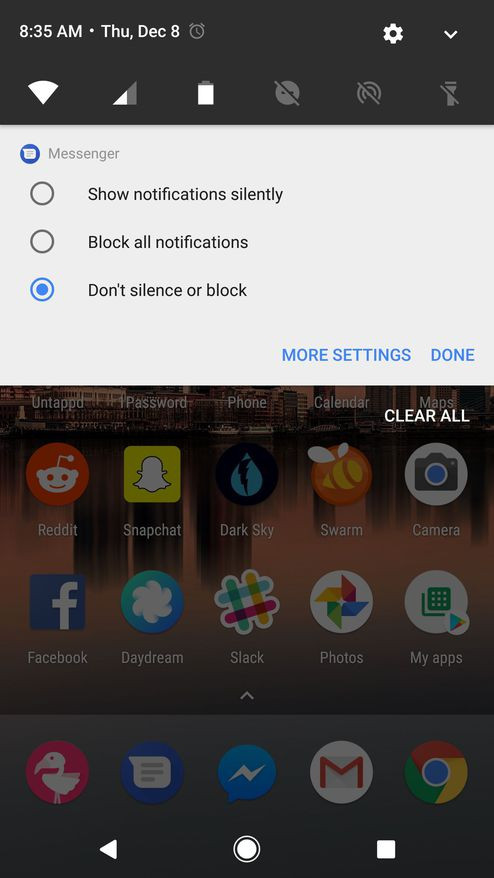
12. New application installation section
At the top of the installation screen will give you suggestions about items that you can choose to install or turn off. You can also swipe to the right to exit the Settings section and switch to more specific setting items.
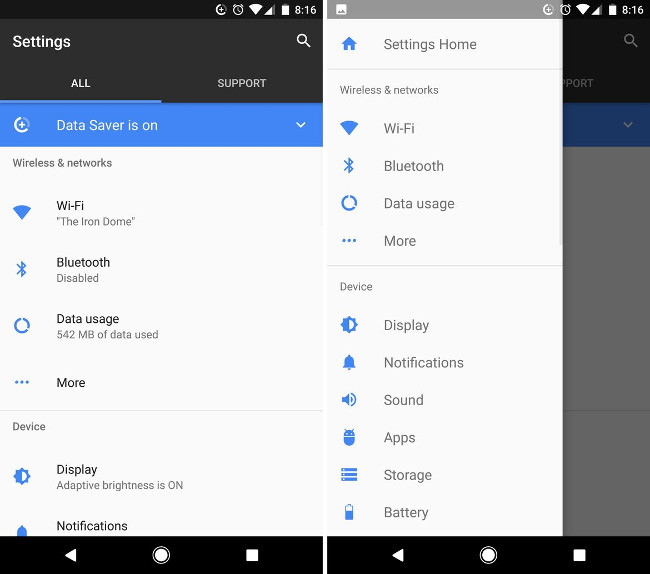
13. Quick Settings Toogle
At the main screen, drag down the notification area so you can see 6 small settings appear on this bulletin board. Click on the setting you want to edit or hold to show more options.
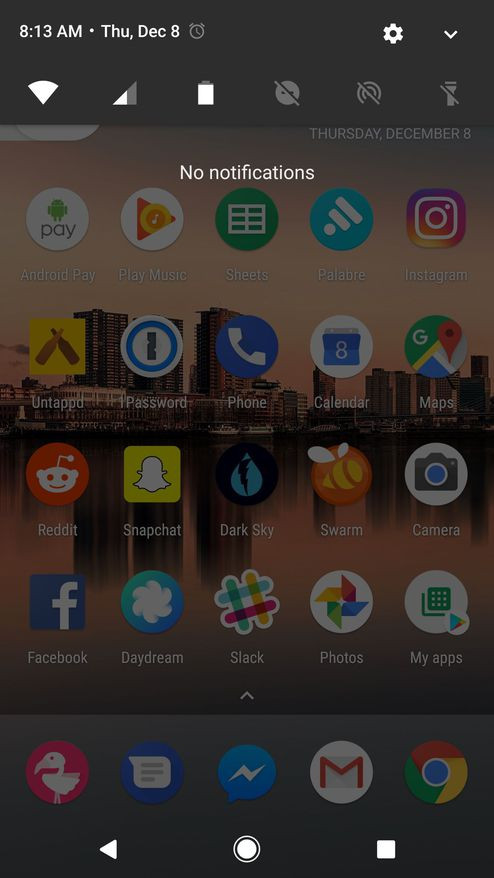
14. Adjust the display size
Not only can you adjust the font size on Android, but Nougat also helps you adjust the size of everything displayed on the screen.
Go to Settings> Display> Display Size and then drag the size bar below.
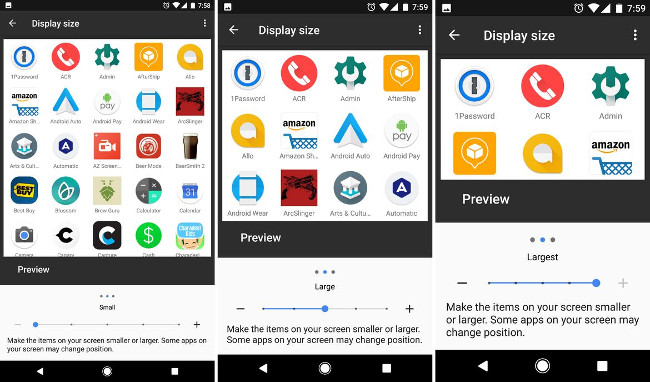
15. Support searching and sending GIF images on the keyboard
With Android 7.1.1, Google's keyboard app will include a GIF item, so you can quickly search and send GIF images via messages, Facebook, Messenger .
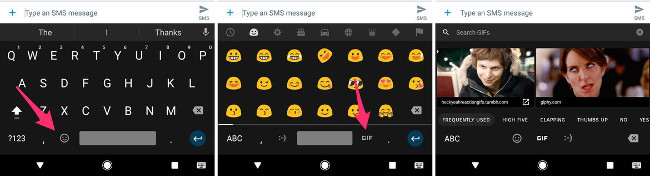
16. Adjust screen color to protect eyes
The Night Light feature on Android Nougat helps to adjust the screen to amber color. With this color adjustment feature, you won't have to strain your eyes to use the phone in a dimly lit environment.
Go to Settings> Display> Night Light to enable this feature.
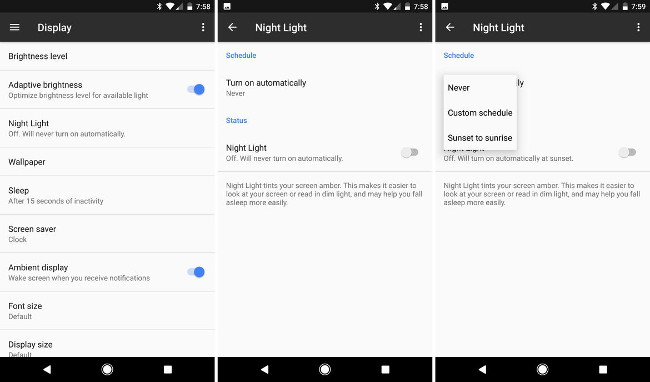
17. Setting photos for the lock screen
Although most other Android manufacturers already use this feature, it is not until Android 7.0 Nougat that Google allows us to place a photo on the lock screen and place another image on the main screen.
Place your hand on the main screen and hold, select Wallpaper, select the image you want to install on the screen and then choose where you want to place the photo.
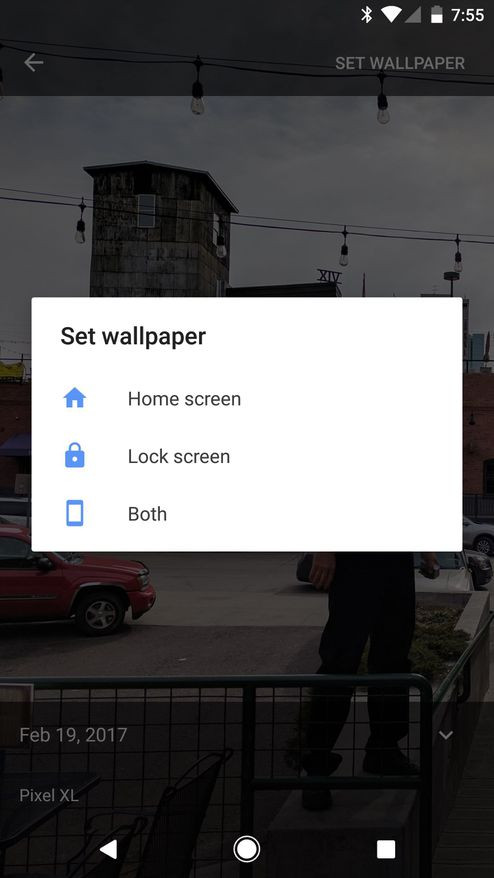
18. Google virtual assistant on Android 7.0 Nougat will support you
Since February 27, Google's virtual assistant has been available on all Android phones running Nougat.
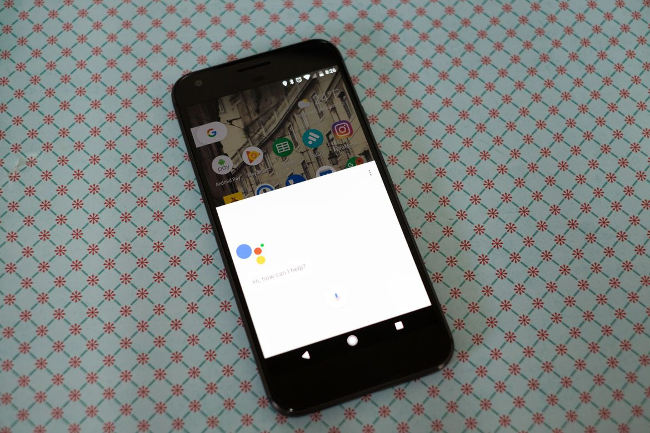
Refer to some of the following articles:
- All information about devices list on Android 7.0 Nougat, how to download and how to install
- How to hide important data files and applications in Android devices
- If you want the application to automatically stop updating on Google Play, please read this article
Wish you have moments of fun!
You should read it
- List devices to Android 7.0 Nougat, how to download and how to install
- What does the new Android update do? Android Nougat is the most used OS version
- Instructions on how to enable Night Mode on Android Nougat
- Root way of Android phones 7.0 / 7.1 Nougat with KingoRoot
- How to adjust brightness always displayed on Samsung running Nougat?
- How to add more customizations to Quick Settings on Android
 Instructions on how to install automatically change the desktop on Android using Wallpaper Changer application
Instructions on how to install automatically change the desktop on Android using Wallpaper Changer application Run Google Android on your computer
Run Google Android on your computer What's the latest version - what's Google's standout Android O Developer Preview?
What's the latest version - what's Google's standout Android O Developer Preview? How to take screenshots of Samsung Galaxy S8 and S8 +
How to take screenshots of Samsung Galaxy S8 and S8 + Some settings need to be changed after purchasing Samsung Galaxy S8
Some settings need to be changed after purchasing Samsung Galaxy S8 Split screen uses 2 applications on Galaxy S8 / S8 Plus
Split screen uses 2 applications on Galaxy S8 / S8 Plus