How to default the font in the word
In fact, there are a lot of people you have to work on Microsoft Office every day, but do not know much about the simple tips that bring significant effect for you.
Before you edit the text, you should set the font for the text because all of these formats will not change as you complete the text, thus helping you reduce work time. The commands related to setting fonts for text are in the Font command group in the Home Tab on the toolbar.
To change the font, click the down arrow in the Font name, a list of fonts in the system appears, select the font to be set. Usually we choose the font Time New Roman for the text.
Next you choose the font size in the Font Size section, in addition to selecting the available font sizes in the list, you can also enter the font size to set directly in this box. Usually with text we choose font size 14.
Before drafting, you usually install the font and font size in the first Font. It is simple but if you have to work a lot with Word, then setting the font and font size will be very time consuming.
To minimize the time spent setting font and font size, set the default font and font size. So from the next time you open Word, you will not need to set the font or font size because the font and font size have been set by default according to your needs.
Below I will guide you how to set the default font size and font in the Word interface
1.For the Word 2003 interface
Click the Format tab, then select Font, you will see the Font dialog box display with the following content:

-
Font: Select a Font and review the font style before selecting in the Preview section.Usually I will choose Time New Roman
-
Font style: Select the Regular style, this is a normal font.
-
Size: Choose Font size, usually the font size 10 - 13 is medium, the size will depend on the font style.
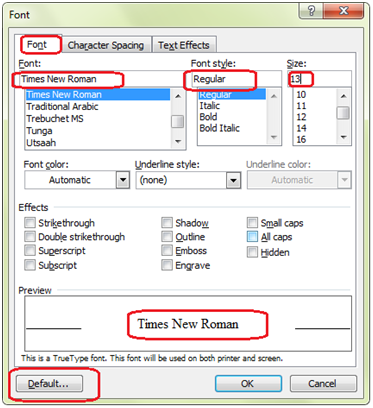
Once done, click the Default button. When the message box appears, click Yes to agree.
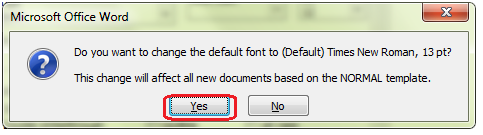
Then remember to turn off the open Word programs and restart Word to proceed to the default and see the results.
2. For the Word 2007 interface
Step 1: Go to the Home tab, click the arrow in the lower corner of the Font group to open the dialog box.
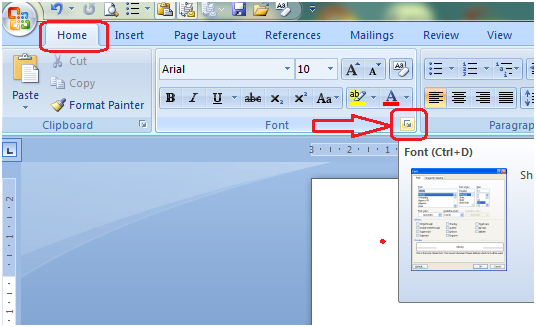
Step 2: Select the Fonts you want to set as the default, the font style and the desired size in the Font dialog box. Then click the Default . button to proceed with the installation.
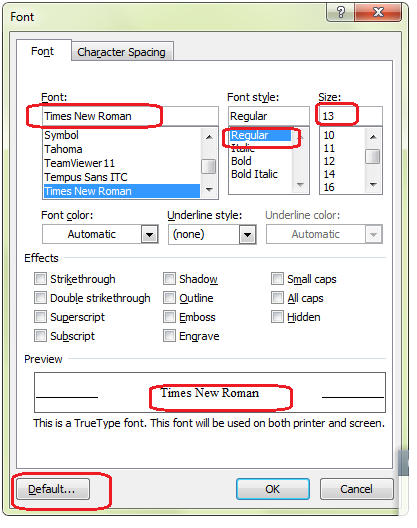
Step 3: Select Yes to complete and then restart Word is.
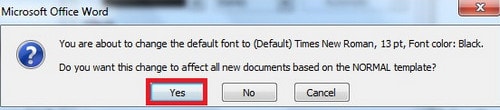
3. Word 2010 version
Step 1: Select the icon in Font (or Ctrl + D combination ).
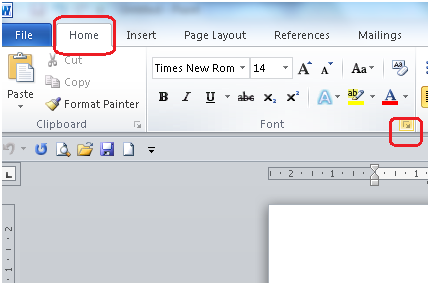
Step 2: In the Font dialog box, select Font and Size as you like, then click Set As Default to set the default.
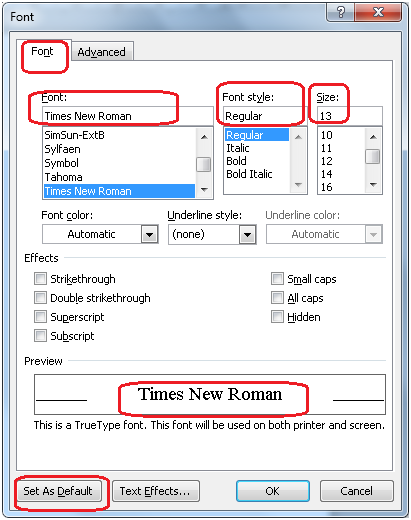
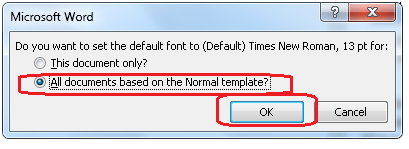
Step 3: On the dialog box that appears, select All documents based on the Normal template to apply this default font to all Word documents that are processed later. Click OK to finish and restart Word.
4. Version of Word 2013, 2016
With Microsoft Word 2013 and 2016, you follow the same steps as Microsoft 2010 to set the default font and font size.
Above is how to set the default font and font size in Word, you can rely on the steps above to set up Word for your computer to shorten the time spent setting the font and font size in each text editors.
 Instructions on how to split cells in Excel 2003 and 2007
Instructions on how to split cells in Excel 2003 and 2007 14 Excel tips to help you work faster
14 Excel tips to help you work faster How to fix date format errors in Excel
How to fix date format errors in Excel Restore Word and Excel files that unfortunately have not been saved
Restore Word and Excel files that unfortunately have not been saved The leading zero format in Excel number ranges is easy
The leading zero format in Excel number ranges is easy How to convert data from columns to rows in excel is extremely simple
How to convert data from columns to rows in excel is extremely simple