Instructions for resetting utilities on Windows 11
If the Widgets on the Windows 11 taskbar are not working, not available, not opening, frozen or malfunctioning and restarting the Widgets does not work, you can reset the gadgets on your computer. Then the interface and Window gadgets will work as before. Below are instructions for resetting the gadgets on Windows 11.
How to reset Windows utilities for the current user
Step 1:
First, type Windows Terminal in the search bar and then click Windows PowerShell.
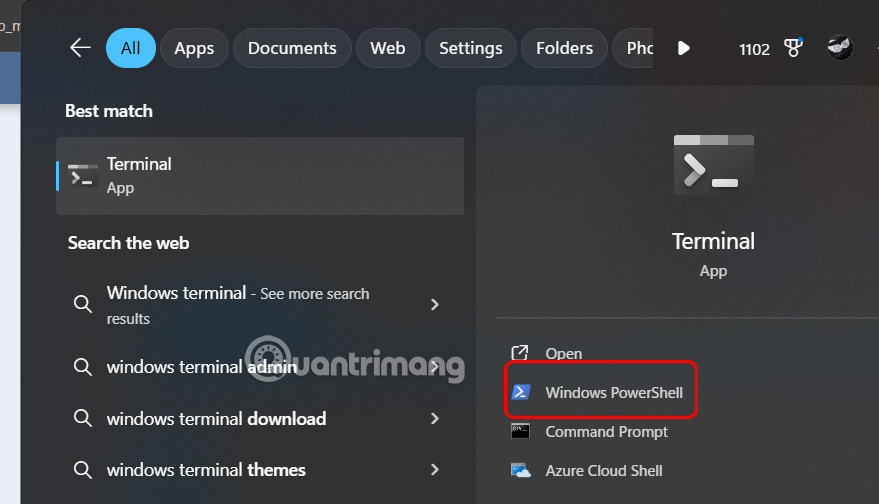
Step 2:
Copy and paste the command below into PowerShell and press Enter to execute.
Get-AppxPackage Microsoft.WidgetsPlatformRuntime | Reset-AppxPackageFinally, you restart your computer and open the utility as usual to use.
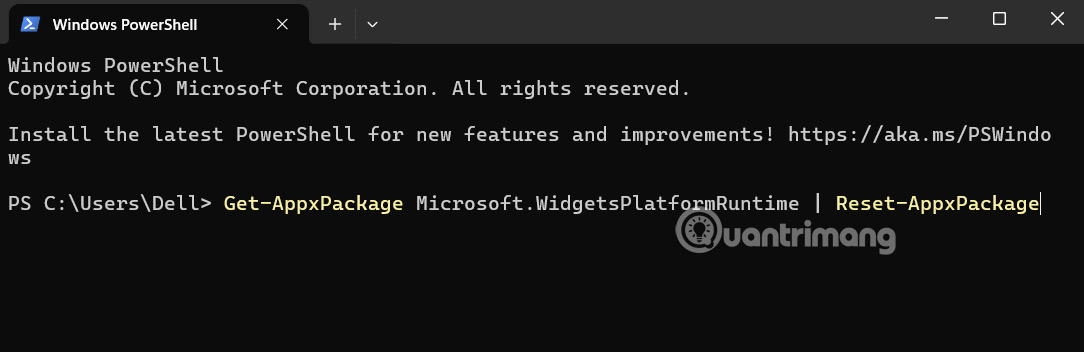
How to reset utilities on Windows 11 for all accounts
Step 1:
Type Terminal in the search bar and select Run as administrator to open with Admin rights.
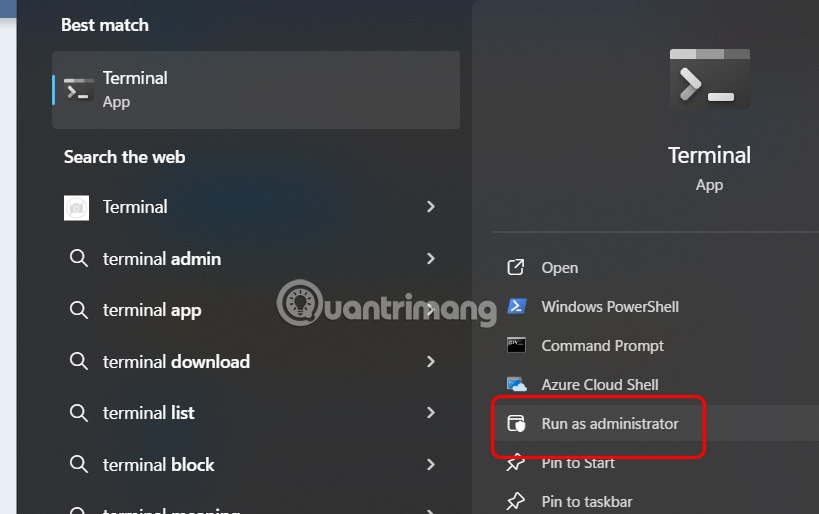
Step 2:
Then you enter the command below and also press Enter to execute.
Get-AppxPackage Microsoft.WidgetsPlatformRuntime -AllUsers | Reset-AppxPackage 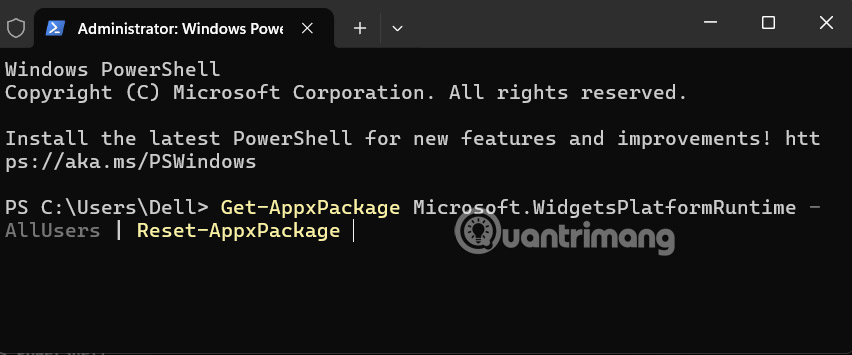
Then you restart your computer and open the widget to use.
 How to set up automatic computer cleaning
How to set up automatic computer cleaning Simple Sandbox Tips to Help You Stop Worrying About Malware
Simple Sandbox Tips to Help You Stop Worrying About Malware How to Disable Fast Startup on Windows
How to Disable Fast Startup on Windows How to Enable Unicode UTF-8 in Windows 11
How to Enable Unicode UTF-8 in Windows 11 8 Windows accessibility shortcuts that unlock new options for everyone
8 Windows accessibility shortcuts that unlock new options for everyone How to Backup and Restore Microsoft Defender Windows 11
How to Backup and Restore Microsoft Defender Windows 11