Instructions for resetting Apple ID security questions
One of the steps to creating an Apple ID account is to enter the security questions Apple requires. There will be 3 optional questions in the list and users will need to answer. These questions serve as the identity of the subscriber and the important factor when you want to recover the Apple ID password. However, if you fall into the case of forgetting the security question for your Apple ID account, how to do it? In the following article, we will guide you how to reset security questions for Apple ID.
Note to users , you need to remember your registered Apple account and login password to be able to reset the security question.
Step 1:
First of all, we will access the link below and then log in to the Apple account.
- Log in to the Apple homepage
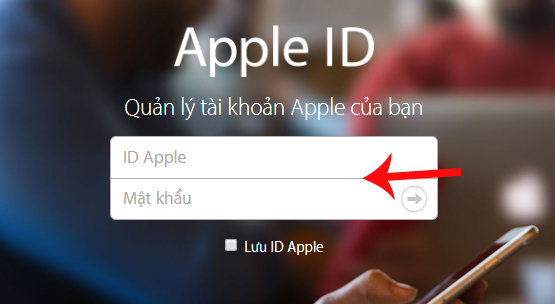
Step 2:
The interface for entering the security question appears so that you can continue to log in to your Apple account. Since we have forgotten what the security question is, you will click Reset Reset your security questions below.
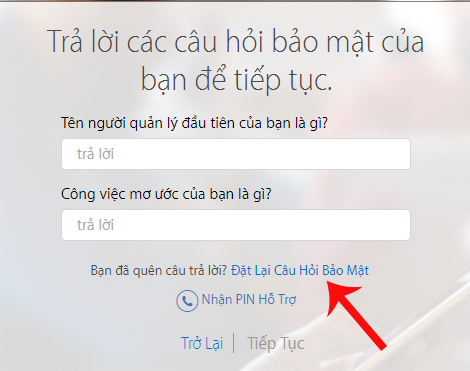
Note , some cases when pressing Reset Security Questions will not receive a response because the pop-up blocker window. We just need to press the x on the address bar and choose Always allow pop-up windows from . Then press again to ask questions.
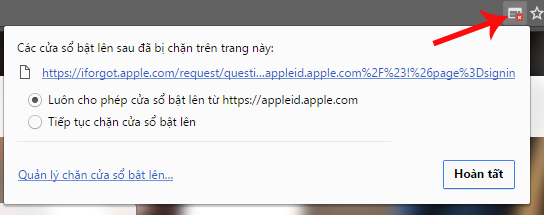
Step 3:
Soon, we will be transferred to the new interface. Here, you need to re-enter the password for the Apple ID registration account again and click Continue .
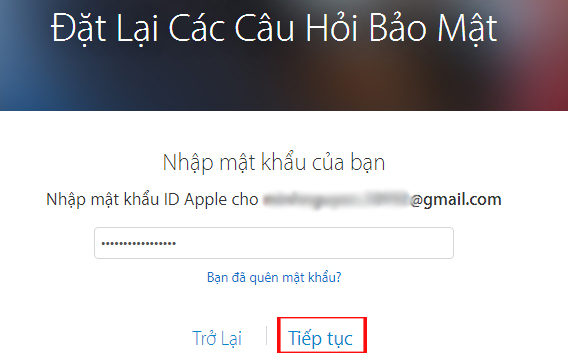
Step 4:
Next, we click on Get verification code to receive 6-digit verification code on iPhone. Click Continue below.
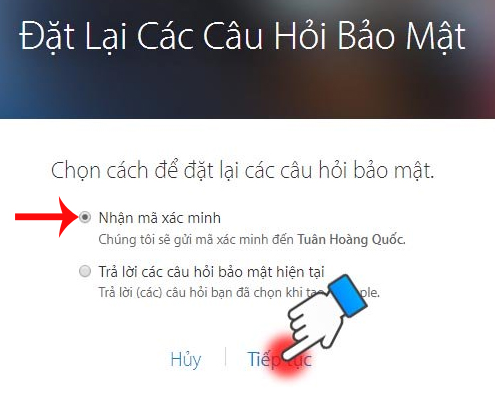
Step 5:
Next, you will receive a 6-digit security code on your iPhone device.
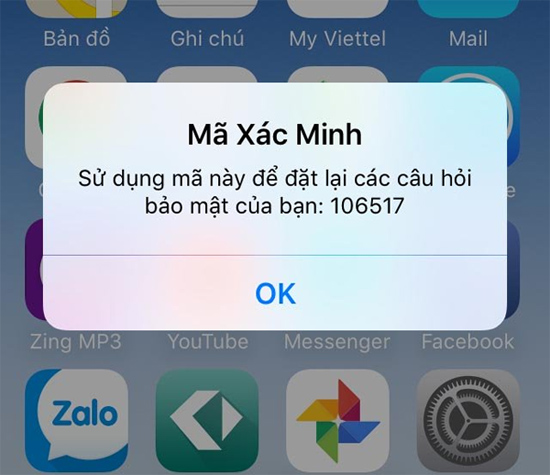
We will enter the above code into the interface on Apple's home page, then click Continue .
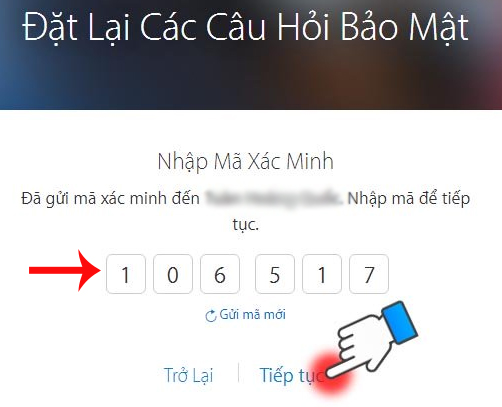
Step 6:
We will re-select the Apple ID registration security questions . Write down the question and answer on iPhone or computer to avoid forgetting again.
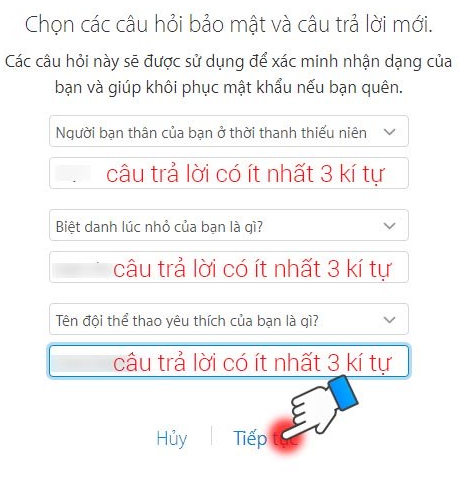
When the interface appears as shown below, it means that the process of asking a new security question for the Apple ID account has been completed.
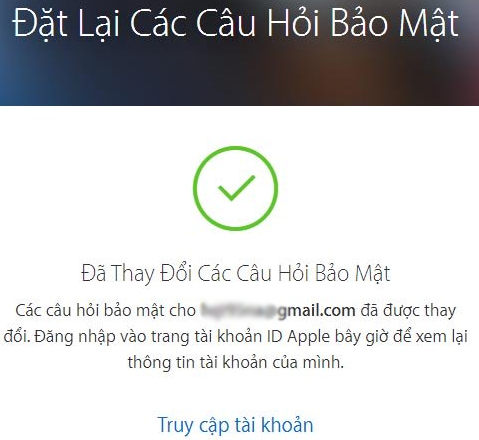
Above is how to reset the security question to register an Apple ID account. Correctly answering security questions is essential so you can use your account, as well as get your Apple ID back when you lose your password. It's best to save them to avoid forgetting questions and answers.
Refer to the following articles:
- Instructions on how to download applications, games for iPhone and iPad
- Instructions for checking the origin of Android and iOS phones
- How to copy music to iPhone, iPad from computer?
I wish you all success!
 Common iPhone audio errors and remedies
Common iPhone audio errors and remedies Instructions to customize Laban Key in a personal style
Instructions to customize Laban Key in a personal style Instructions on how to listen to music on Youtube when locking the phone screen
Instructions on how to listen to music on Youtube when locking the phone screen Things to do before breaking up your iPhone
Things to do before breaking up your iPhone How to receive 10GB of free data when changing SIM 4G Viettel
How to receive 10GB of free data when changing SIM 4G Viettel How to log out of your Google account on devices
How to log out of your Google account on devices