Instructions for setting up an Apple ID security key
From iOS 16.3 onwards, Apple has set up a physical security key to enhance the security of users' Apple ID accounts. This physical security key will minimize the possibility of account hacking, thereby revealing your personal information for malicious purposes. Here are instructions for adding an Apple ID security key.
What is an Apple ID security key?
As mentioned above, the Apple ID security key enhances account protection from attacks, hacking accounts to steal information and personal data.
A security key is a small third-party hardware device that can be connected to an iPhone and used to verify identity when signing in to an Apple ID account. The physical key replaces the verification code used in Apple ID two-factor authentication, preventing attackers from eavesdropping or infiltrating information.
Instructions for setting up an Apple ID security key
Step 1:
At the interface on the phone, first access the Settings section and then click on your current Apple ID account . Then switch to the new interface, the user clicks to set up Password & Security .


Step 2:
Now you are asked to enter the Apple ID account password to be able to access the security settings for the account on iPhone.
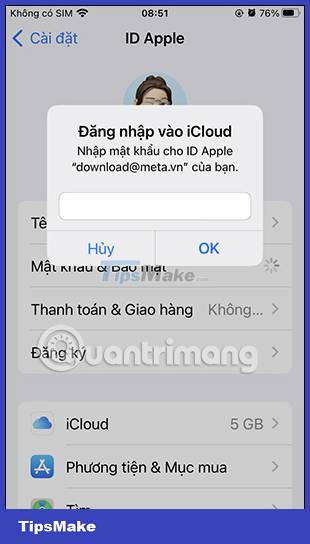
Step 3:
In the next interface, we click on the Security key to proceed with the setup. Here you will see an introduction to the physical security key for the Apple ID account, we click Add a security key and follow the instructions displayed on the screen to continue.
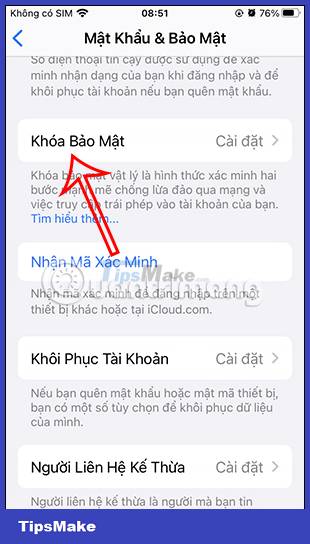
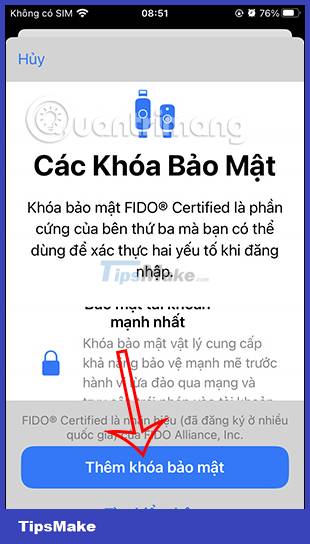
Step 4:
When you sign in to a device, website, or app with a security key, connect to the physical security key and follow the instructions displayed on the screen.
Step 5:
In case the user wants to delete the security key he has set up, we also click on Settings, select your Apple account and then select Password & Security.
Next, click Use key and then Delete all keys to delete the used security key.
If you remove all security keys from iPhone, the device will revert to using six-digit verification codes for two-factor authentication.
You should read it
- 6 ways to secure Apple ID on iPhone
- Apple promises to upgrade security for iCloud in the next 2 weeks
- Apple blocked 25 vulnerabilities in Mac OS X
- 7 Apple hacks, breaches, and security vulnerabilities you didn't know about
- Apple does not sell user information!
- Apple expanded the size of the security bug detection program to receive bonuses, including macOS, a maximum bonus of $ 1 million
 Apple is about to close the online photo sync service My Photo Stream
Apple is about to close the online photo sync service My Photo Stream How to download Google Drive files to iPhone
How to download Google Drive files to iPhone What are Dynamic System Updates?
What are Dynamic System Updates? How to create an application folder on Android
How to create an application folder on Android What role does UHQ Upscaler play on Samsung devices?
What role does UHQ Upscaler play on Samsung devices? How to change measurement units on Apple Maps
How to change measurement units on Apple Maps