How to increase PC volume, amplify sound, increase computer and laptop speakers
This method helps you: Adjust the volume of computer and laptop speakers easily
The speaker volume and volume on the computer do not meet your work needs and you want to increase the computer speaker volume to the maximum level. Without installing any software, you can still increase the speaker volume on your computer with the instructions below.
Article Table of Contents:
1. Increase computer speaker volume with Sound Booster.
2. How to use DFX Audio Enhancer on Windows 10.
3. Instructions to increase speaker volume for computers without software.
1. Increase PC speaker volume with Sound Booster
Sound Booster is the best software to help you increase the volume of your computer speakers even when limited by hardware. Sound Booster volume increase software can increase the sound up to 500% according to user needs.
=> Download link: Sound Booster
Step 1: After downloading Sound Booster to your computer, double click and install, remember to select English as the language .
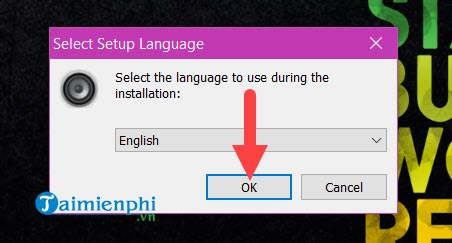
Step 2: The Sound Booster welcome screen appears, we just need to click Next to continue.
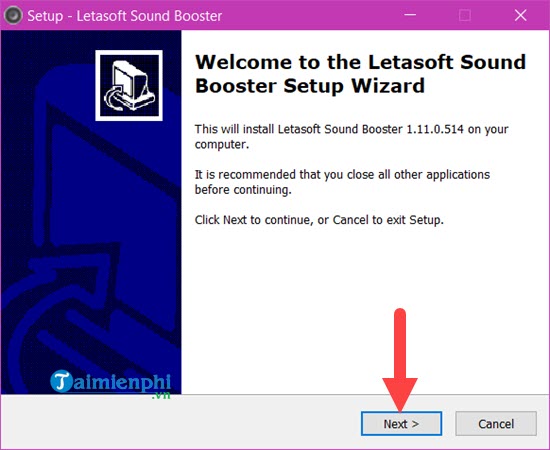
Step 3: Click I accept the agreement and agree to the terms to be able to install Sound Booster.
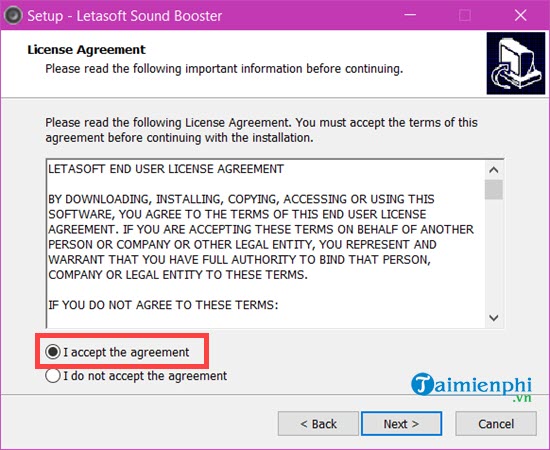
Step 4: Next, we choose the location to save the software and then click Next to continue.
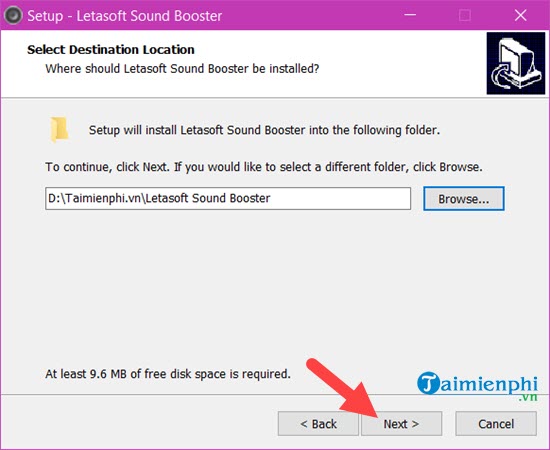
Step 5: Finally, just click Install to install the Sound Booster software.
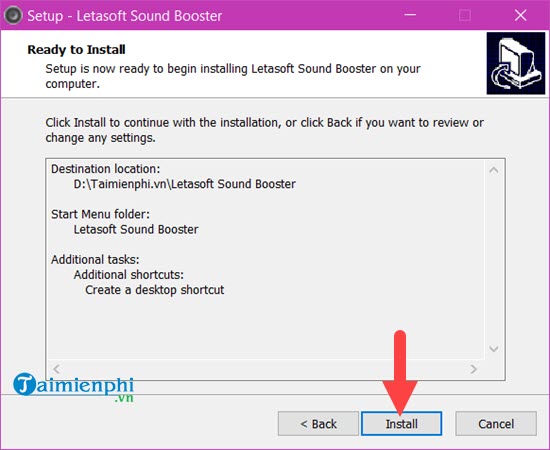
Step 6: After installing Sound Booster, click Finish , don't forget to check Launch letasoft Sound Booster to start this software immediately.
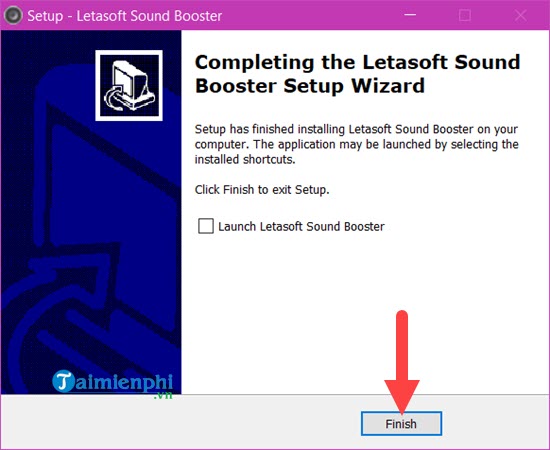
Step 7: You will easily see Sound Booster, double click on it.
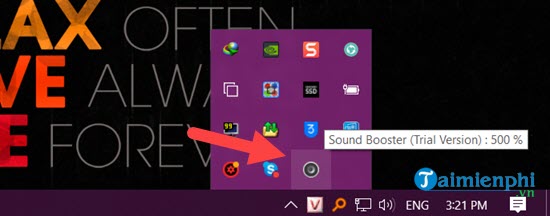
Here Sound Booster allows you to increase the computer speaker volume from 100% to 500% depending on your preference, the original is 100% and according to TipsMake you should only increase it to 150% because if you increase it too much, the speaker will crack soon.
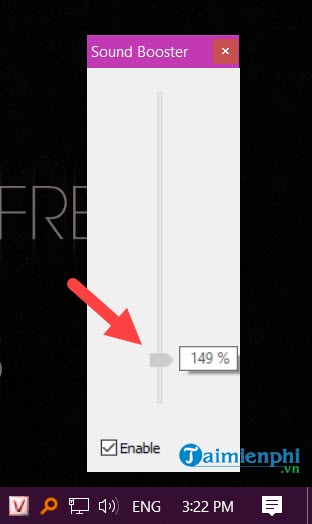
2. Use DFX Audio Enhancer to increase computer speaker volume
Step 1: To use DFX Audio Enhancer on Windows 10, of course we must download and install the software.
=> Download link: DFX Audio Enhancer .
Step 2: Install DFX Audio Enhancer software like any other software we have installed on other computers.
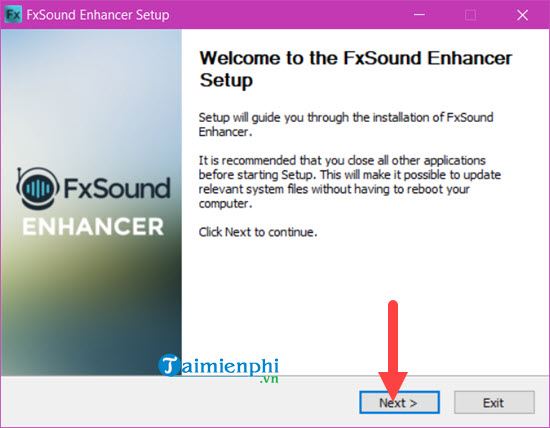
Note: DFX Audio Enhancer here requires you to install another software. If you don't like it, you can uncheck Install Max Recorder and continue clicking Next .
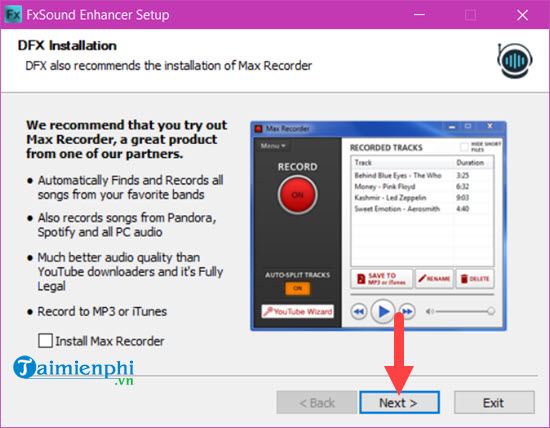
Step 3: Next we agree to the terms of DFX Audio Enhancer and click I Agree .
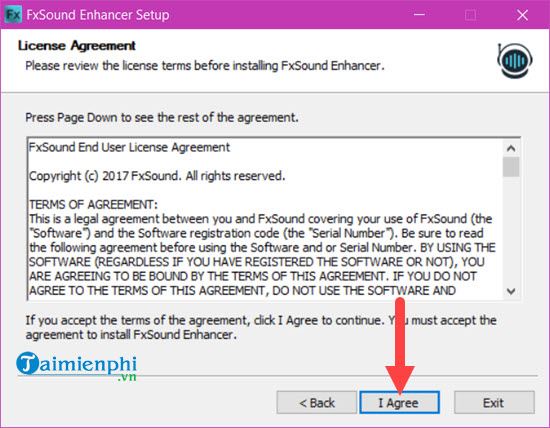
Step 4: During the installation process of DFX Audio Enhancer, you will be asked to install DFX Sound into the computer system. To use DFX Audio Enhancer, you must install it.
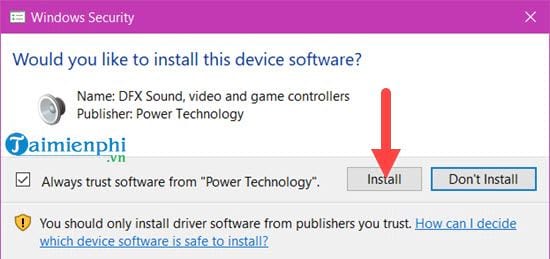
Finally, click Finish to finish the DFX Audio Enhancer installation process.
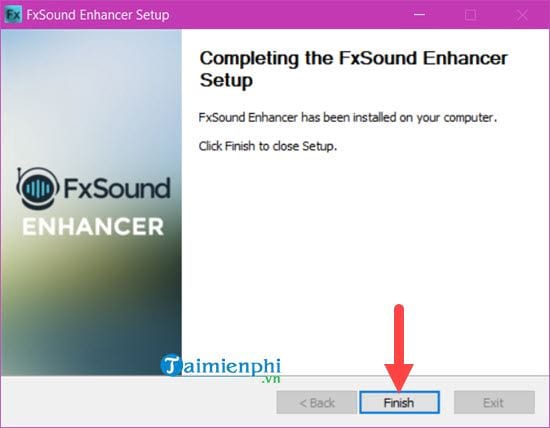
The interface of DFX Audio Enhancer appears, now we will use DFX Audio Enhancer on Windows 10, but how to use it?
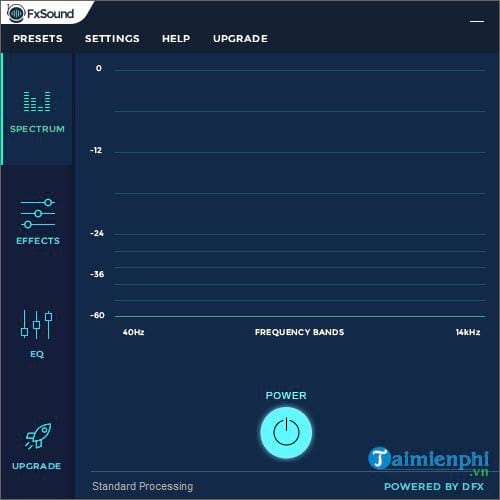
It's very simple, we just need to open any song, here we choose Groove Music, a default application available on Windows 10.
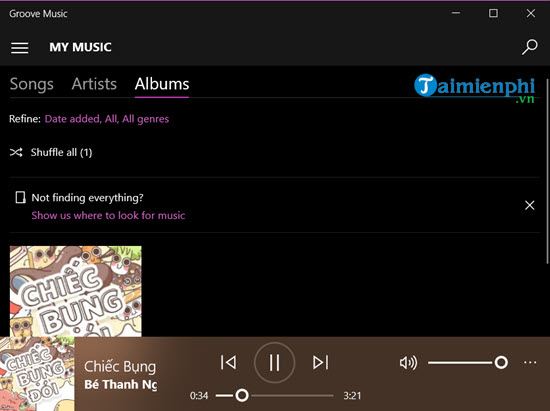
You will immediately see that DFX Audio Enhancer will start with the music columns increasing and decreasing according to the rhythm that we often see, so DFX Audio Enhancer is working.
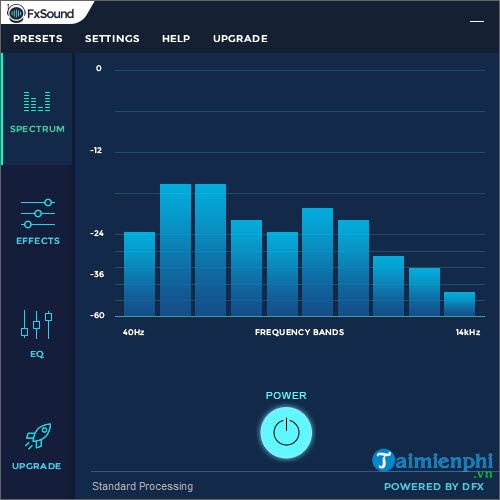
With DFX Audio Enhancer, users can simulate 3D, Bass or Dynamic effects in the Effects section .
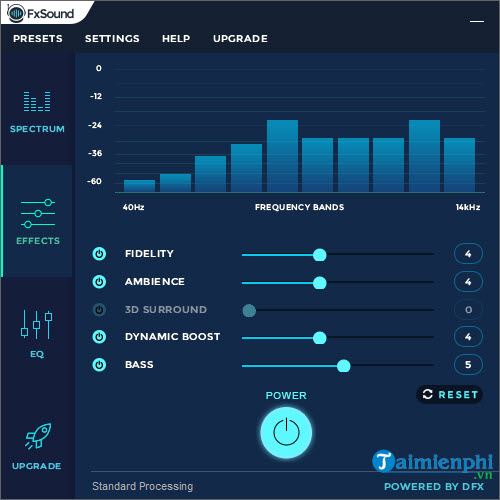
Or change the EQ , which many people use when playing music to create a different sound quality in DFX Audio Enhancer.
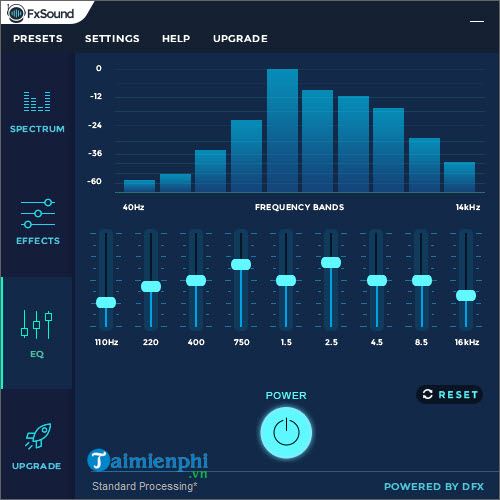
However, there is one thing that you need to keep in mind: using DFX Audio Enhancer's free version will have more limited features than its commercial version.
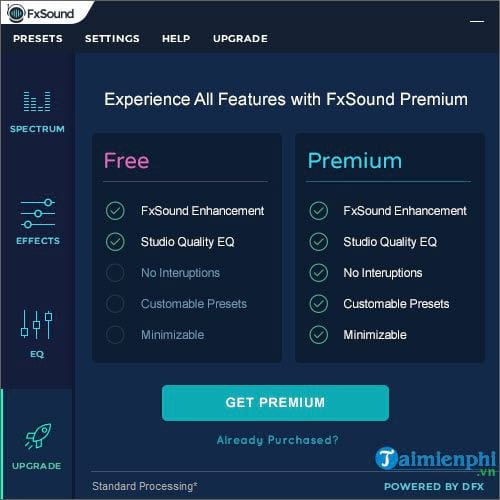
3. How to increase pc volume without using software
3.1. How to increase volume on Windows 10 computer
To increase the speaker volume on a computer using Windows 10, you need to follow these steps:
Step 1: First we need to right-click on the speaker icon on the taskbar > Select Open Sound Settings
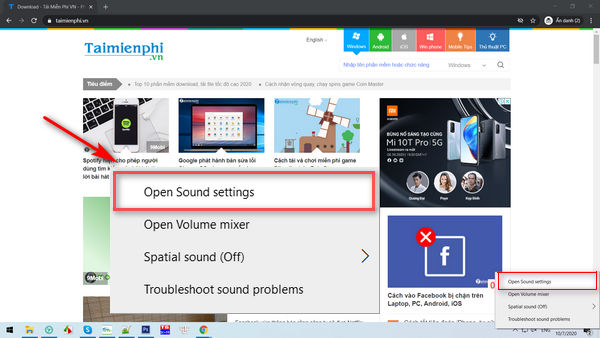
Step 2: In the Output section, select Speakers > Click Device properties
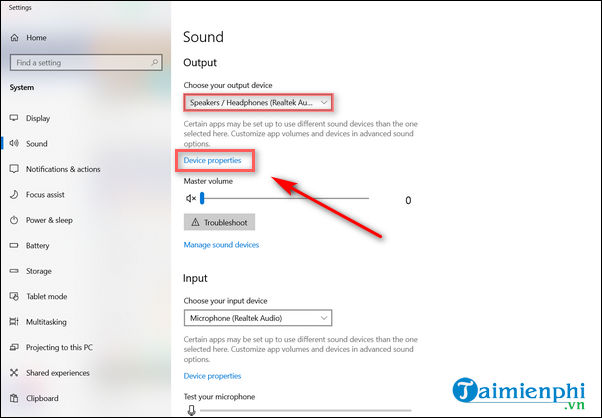
Step 3: Select Additional device properties in the upper right corner to open the Speaker Properties window
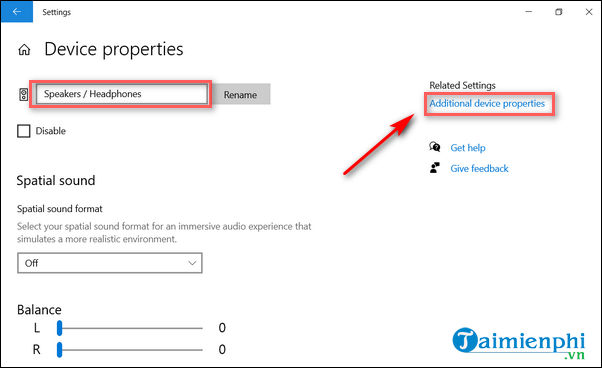
Step 4: Select the Enhancements tab in the Speaker Properties window > Click Loudness Equalization > Click OK to save.
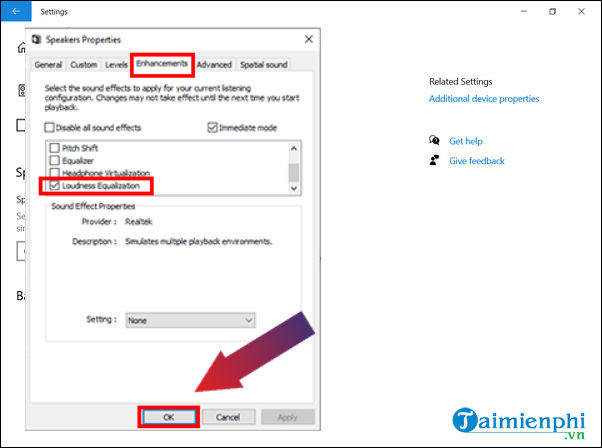
3.2. Increase volume on Windows 7 and 8 computers
Step 1: Right click on the speaker icon on the taskbar --> select Playback devices to open the Sound dialog box.
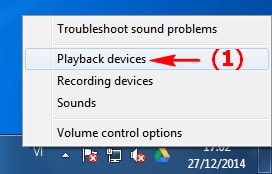
Step 2: In the Sound dialog box , select the Playback tab , right-click on Speakers and select Properties
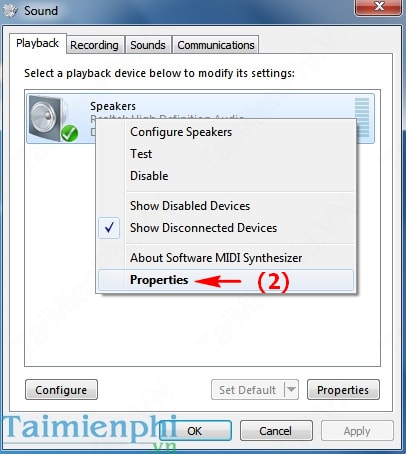
Step 3: In the Speakers Properties window , switch to the Enhancements tab and check the Loudness Equalization line . Then click OK to save the settings.
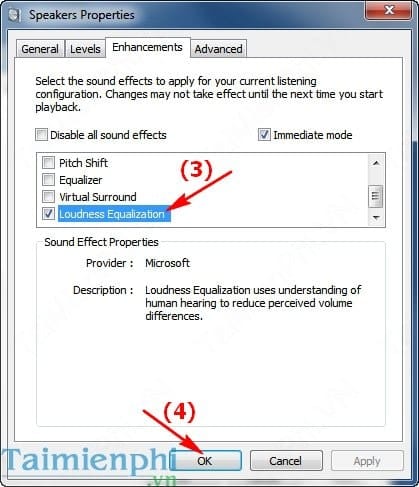
So your Windows volume is already MAX. With the above operations, you can easily increase the speaker volume of your Windows 11, 10. computer to the maximum level to suit your needs. In addition, you can use some other software to support increasing the volume, click Volume on the computer to achieve better results.
You should read it
- IPhone speakers are not working and this is a fix
- Top 3 models of karaoke speakers are the youngest favorite today
- Discover a portable speaker singing karaoke for less than 2 million VND
- Which mobile towing speakers are the best today?
- Bose Home Speaker 500 . review
- How to fix the speaker in the phone is not heard
 How to create a standard USB BOOT to install Windows 10 on both UEFI and LEGACY
How to create a standard USB BOOT to install Windows 10 on both UEFI and LEGACY How to update Windows 10, Update Win 10 latest version 2024
How to update Windows 10, Update Win 10 latest version 2024 The fastest way to Active Windows 10 Pro, Home using CMD
The fastest way to Active Windows 10 Pro, Home using CMD The simplest way to schedule a Windows 10 computer shutdown in 2024
The simplest way to schedule a Windows 10 computer shutdown in 2024 How to download original Windows 7 ISO from Microsoft
How to download original Windows 7 ISO from Microsoft Turn off Update Win 10 permanently, quickly and effectively, new update 2024
Turn off Update Win 10 permanently, quickly and effectively, new update 2024