How to Use iPhone Speaker
Turn on speaker during a call

Open the iPhone's Phone app. Tap the Phone app with the white phone icon on a green background.
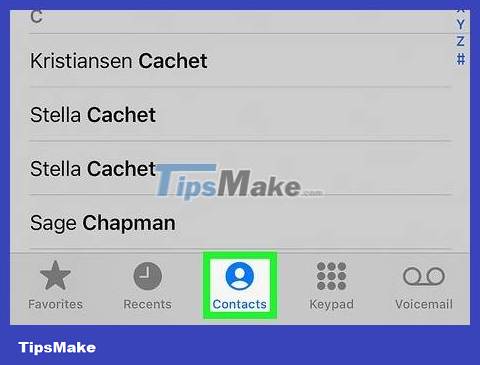
Tap the Contacts tab . It's at the bottom of the screen. The iPhone contacts list opens.
If you want to dial the number manually, tap the Keypad ⋮⋮⋮ tab.
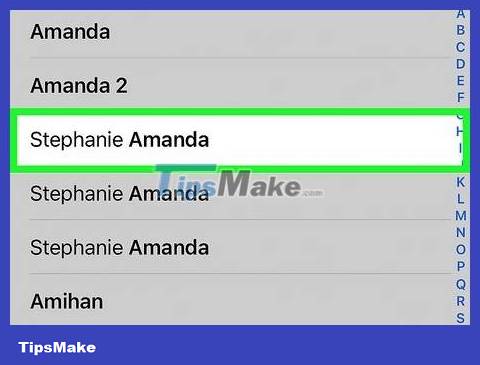
Select contact. Scroll down until you find the contact you want to call, then tap the person's name. Their page will open.
If you choose dial, enter the number you want to call.
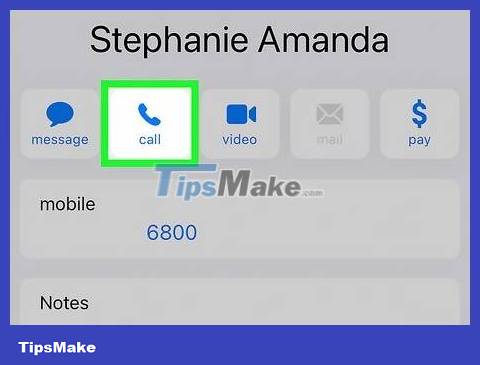
Start a call. Tap the phone button near the top of the page, then tap Call mobile in the pop-up menu.
If you dial a number, just tap the call button at the bottom of the screen.
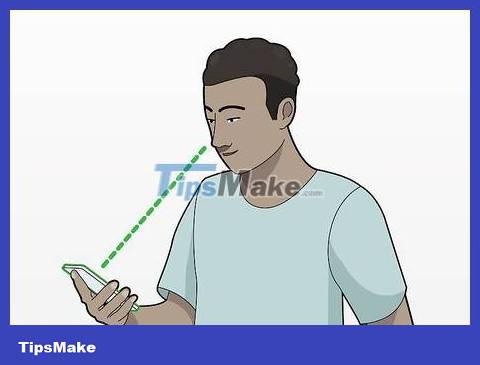
Hold your iPhone at least half a meter away from your body. As soon as the call starts, you need to make sure your iPhone is far enough away for the screen to light up.
If you bring your iPhone close to your face, the screen will turn off.
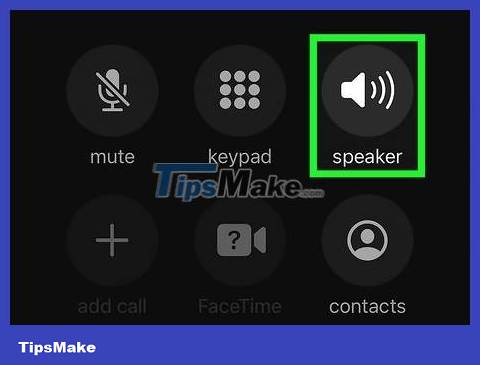
Tap the Speaker icon in the upper right corner of the grid of call function buttons. The iPhone speaker will turn on and allow you to keep the phone away from your face and still be able to hear and talk.
If your iPhone's dial pad is still on the screen, tap the Hide button in the lower right corner to hide the dial pad and display the call function buttons.
If your phone is connected to a Bluetooth speaker (such as a car speaker), when you tap the Speaker icon , a menu will pop up at the bottom of the screen. At this point, you need to press the Speaker button to switch to playing through the iPhone's external speaker.
Turn on speaker for all calls
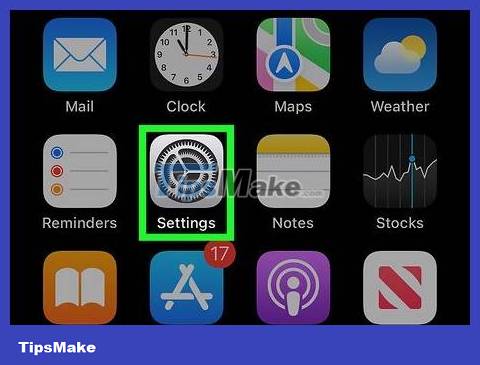
Open your iPhone's Settings. Tap the Settings app with the gear icon in a gray frame.
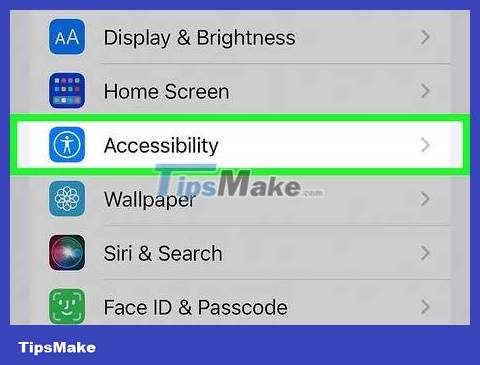
Scroll down and tap General. This option is at the top of the page, so just scroll down a bit. The General page will open.
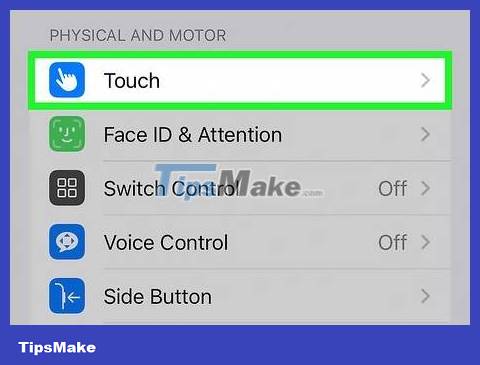
Tap Accessibility . This option is near the bottom of the screen.
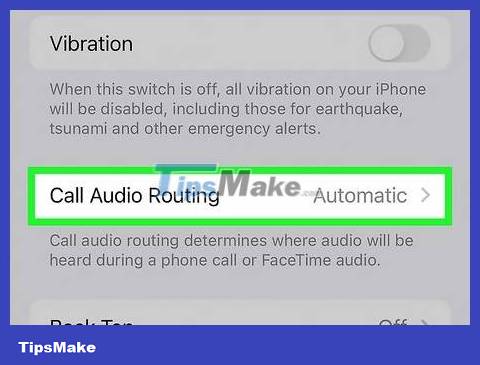
Scroll down and tap Call Audio Routing . This option is at the bottom of the second largest group of options near the bottom of the page.
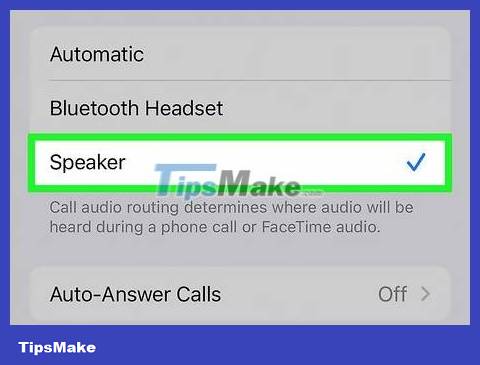
Tap the Speaker option at the bottom of the "Call Audio Routing" menu. A check mark will appear to the left of the Speaker option indicating that the speaker has been set as the default call audio feature.
When this option is enabled, all incoming or outgoing calls will automatically use the speaker. You will be able to turn off the speaker by tapping the Speaker icon while a call is in progress.
You should read it
- How to Clean iPhone Speaker
- Learn how to fix an iPhone that loses its mic when the speaker is on, super easy
- Top 3 models of karaoke speakers are the youngest favorite today
- Discover a portable speaker singing karaoke for less than 2 million VND
- How to set the speakerphone mode automatically for iPhone calls
- Which mobile towing speakers are the best today?
 How to Use iMessage
How to Use iMessage How to Scan barcodes using the Barcode Scanner application on Android phones
How to Scan barcodes using the Barcode Scanner application on Android phones Difference between hard reset and factory reset
Difference between hard reset and factory reset How to Detect a Phone is Hacked
How to Detect a Phone is Hacked How to Save Battery on Android
How to Save Battery on Android How to Know When Someone Reads Your Messages on Android
How to Know When Someone Reads Your Messages on Android