Instructions for installing Cubase 5 software and fixing common errors
In this article, I would like to show you how to install Cubase 5 software and how to fix errors 100% successfully.
If you are looking to record your voice or your friends or family's voice, or at work, and you wonder which software to choose to use. Please refer to the article below.
I. What is Cubase?

Cubase 5 (full name is Steinberg Cubase 5) is a software that fully integrates two professional audio recording and editing functions and is used by many people. So you don't need to spend time doing it with separate software.
Currently, the software is widely used and serves the needs of users such as: Recording at home, singing live stream in combination with Autotune software, Please refer to the article How to install and use Auto- tune in the most detail.
The outstanding features of the software:
- The Mix console feature makes switching between different settings extremely quick.
- Vari Audio 3 offers improved workflow and new possibilities for creativity.
- There is a large sound library built-in, richer and more diverse Plugins.
- Supports ARA and MPE.
- Friendly interface, clear each tool.
- Professional music editor and unleash your music creation.
- The software is designed by the best sound engineers in the world.
Minimum configuration:
- CPU: Core i3 3200 2Ghz (best from 2.5Ghz or higher)
- Ram: Minimum 2GB (4GB or more recommended)
- Graphics card: Intel Graphic HD 5000 or discrete VGA preferably.
- Windows Directx pre-installed.
- Free space: 50GB.
II. Instructions for installing software Cubase 5
In this section, I would like to show you how to install Cubase 5 software in the most detail. The steps are as follows.
First of all, you download Cubase 5 software from the link here.
Step 1: After downloading the software, extract it, as shown below.
Right click and select Extract files : If you want to extract to a new folder.
or Extract here: If you want to extract right at the current directory.
Step 2: Right-click the Setup file => Run Administrator, to start the software.
Step 3: The dialog box below appears, you will proceed to install from 1,2,3 in turn.
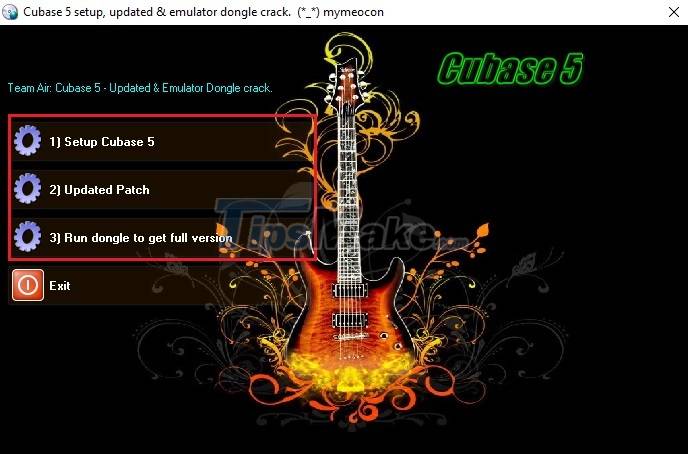
Step 4: Click Setup Cubase 5 in step 3, the dialog box below appears, click Install to start the installation process.

Step 5: The dialog box below appears, click I accept the terms in the license Agreement => Next.

Step 6: Click Next =>Next=>Finish. Finish!
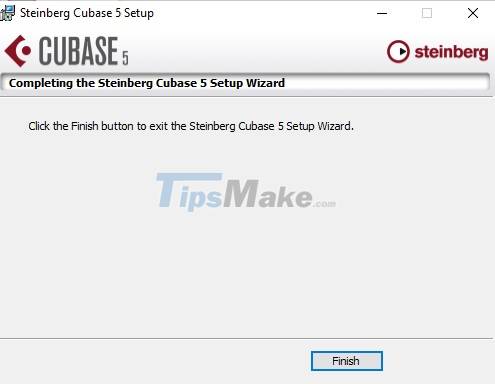
Step 7: You click Update Patch in step 3: Allows you to upgrade the Cubase version to the latest, which can fix some software errors in the old version.
Step 8: Click Run dongle to get full version in step 3: Install the standard, most complete dongle.
Step 9: Interface of the software.

III. How to fix the error Cubase software cannot be opened.
If you have successfully installed Cubase 5 software on your computer, but when you run the program, it will show a missing synsoacc.dll file, as shown below.
To fix this problem, I will guide you how to fix the error, the steps are as follows.
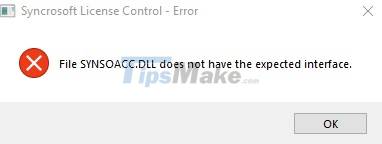
Step 1: Download the file synsoacc.dll to your computer here
Step 2: Extract the downloaded file, then copy it to the link below.
- For Windows 32bit: C:WindowsSystem32
- For Windows 64bit: C:WindowsSysWOW64

Step 3: Go to the path C: Program Files (x86), and copy the folder Steinberg
Then paste in the Microsoft.NET folder.
IV. How to install necessary plugin for Cubase 5
In addition to the tools built into the software, it also allows you to install other tools, to diversify the editing and recording tools.
And to do that. In this section, I will show you how to install the necessary plugins for Cubase 5 software. Please refer to it.
1. Waves Complete plugin
This is a compilation of the most used Plugins, in this set contains all the necessary plugins and tools for you to adjust the sound and thousands of other unique effects, to create your own unique music. best music.

2. Instructions for installing Plugins into Cubase 5
After you download the plugin and install it normally.
Next, you open Cubase 5 software. The steps to install the plugin are as follows.
Step 1: Go to the Divisions tab => plug-in Information

Step 2: The dialog box below appears, go to the VST 2.x Plugin Paths tab.
Then click Add to find the path where the plugin installation file is saved, and click Ok to agree.
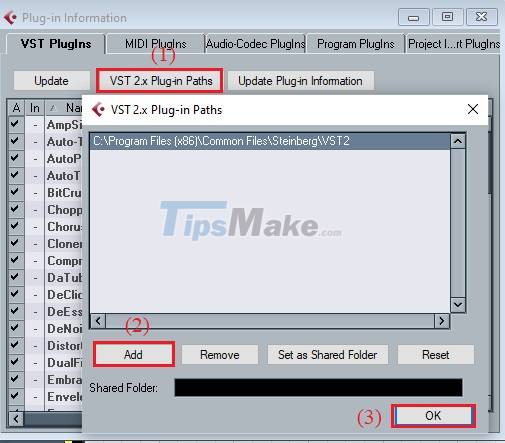
There is also another way to be able to install the plugin into the Cubase 5 software.
You go to the installation of the plugin, copy all the files with the extension .DLL and paste it into the path: C: Program Files (x86)SteinbergCubase 5VSTPlugins.

With just such a simple operation, you can add the plugin to the software. Good luck!
Thus, I have shared with you how to install Cubase 5 software and how to fix errors successfully. Please refer and follow the instructions.
You should read it
- Samsung produces DRAM 16Gb GDDR6 exclusively for graphics
- The first aid procedure Heimlich had when he got a heterozygous object
- 30 creative templates make viewers unable to take their eyes off
- How to share files unlimitedly on Tresorit Send
- Instructions to download the black fire transformer application is causing fever on Facebook
- Dell denied rumors of 'XPS' death
 Install and use Auto-Tune - voice tuning software
Install and use Auto-Tune - voice tuning software Top 10 software to make videos from photos on the best computer
Top 10 software to make videos from photos on the best computer 11 best free Windows computer hard drive division software 2021
11 best free Windows computer hard drive division software 2021 Top 10 best pentest tools 2021
Top 10 best pentest tools 2021 Top 5 laptop screen testing software
Top 5 laptop screen testing software How to install Google Meet on a computer
How to install Google Meet on a computer