How to share files unlimitedly on Tresorit Send
Online file sharing services are now chosen by many people, due to quick operation without account use. Tresorit Send is a service with such features, supports unlimited downloads, up to 5GB for 1 file upload. In particular, all files uploaded to Tresorit Send will be encrypted with End-to-End standard and automatically canceled after 7 days of posting. The following article will show you how to use Tresorit Send and upload secure files.
- How to share files to self-destruct using SendGB
- How to share a folder (folder) via LAN on Windows 10
- How to share data between 2 computers via LAN?
Instructions for sharing self-destruct files on Tresorit Send
Step 1:
Users click on the link below to access the homepage of Tresorit Send.
- https://send.tresorit.com/
Also, if you want to use it quickly, you can use Tresorit Send utility on Chrome browser.
- Download the Tresorit Send Chrome utility
At the drag and drop page interface, drop the file into the white frame on the left. Or click Add your file to get the file. We can select multiple files at once in different formats to upload to Tresorit Send.

Step 2:
In the next interface, users will be asked to enter their email address at the From section to receive the sharing link and notify when someone access the file download link.
Continue below Link settings section there will be 2 other options:
- Protect link with password: Set password to protect the link.
- Send me an email a link openings: Get notified when someone accesses the download link.
Below will be the total number of files as well as the total file size that the user has uploaded.
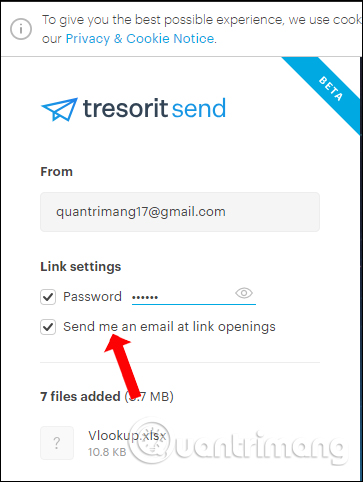
Step 3:
After downloading and setting up the download link, click Create Secure Link to create the link to download the file.
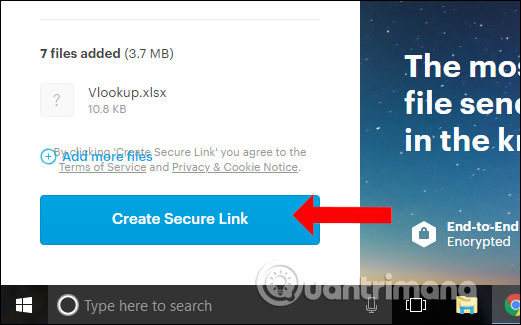
Step 4:
The process of uploading files to the system of Tresorit Send will take place shortly thereafter. Files are also encrypted. As a result, users will have the link to download the file to send to others.
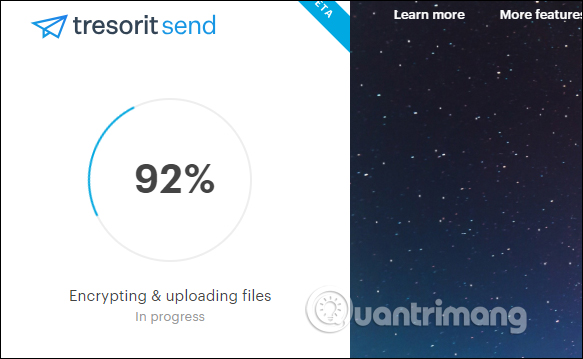
Link will exist for 7 or 10 downloads. If you want to extend the download time, you need to upgrade to the paid version. Click Copy link or send via Gmail, Outlook, Office below.
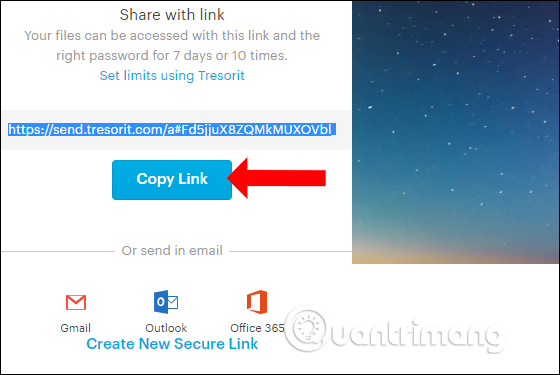
Step 5:
When other people access the link will be asked to enter the password you set for the download link.Enter the password and then click Submit to agree.
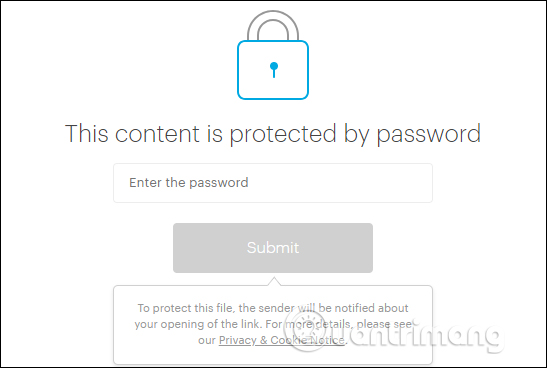
Step 6:
Show all files in the download link. When hovering on each file, there will be a View button to preview the content and Download button to download the file.
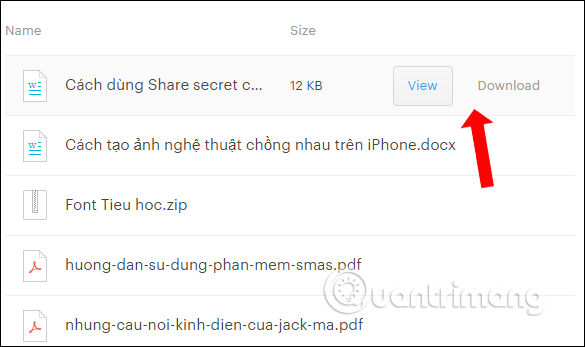
If you want to download multiple files at once, press the Download All button in the top right corner. The files will be compressed into zip files.
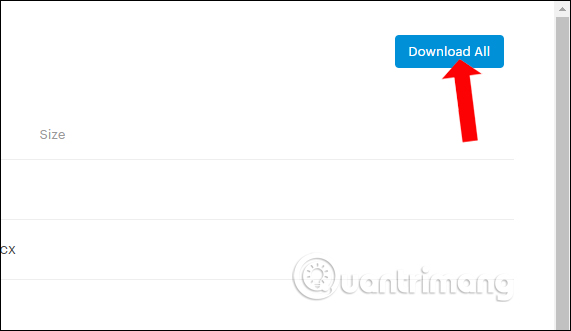
Also in this interface, the file recipient will know who the file sender is, the end time of the file download link.
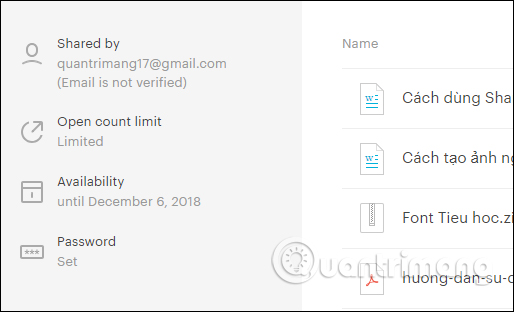
Sharing files online on Tresorit Send is simple and fast, no need to download or verify any information. The file will be encrypted, adding a password to protect your security when sharing.
See more:
- How to use TransferXL to share files online
- Instructions for sharing files via Take A File service
- How to share and encrypt data on Securesha.re online
I wish you all success!
 How to use TransferXL to share files online
How to use TransferXL to share files online How to sign up for Office 365 and 21TB OneDrive for free from Microsoft
How to sign up for Office 365 and 21TB OneDrive for free from Microsoft How to protect your iCloud account from being stolen
How to protect your iCloud account from being stolen How to create a Google Drive drive on your computer
How to create a Google Drive drive on your computer How to store security photos on Encrypt My Photos
How to store security photos on Encrypt My Photos