Instructions for installing Android N Developer Preview on Nexus
Google has just released Android N Preview for Nexus 6P, 5X, 6, Nexus 9, Nexus Player and Pixel C. devices, Google also launched a new program called Android Beta Program, allowing users to post Sign online and receive a trial version via OTA without having to download the ROM to flash.
Note: Android N Preview is a test program, so having some errors is inevitable.
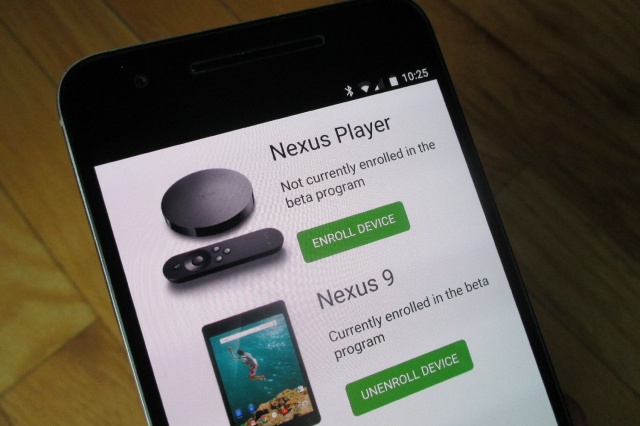
1. The device is qualified to install Android N
Some devices are qualified to install Android N as:
- Nexus 5X
- Nexus 6
- Nexus 6P
- Nexus 9 Wi-Fi
- Nexus 9 LTE
- Pixel C
- Nexus Player
- General Mobile 4G (Android One)
2. Register for Android Beta Program and get Android N Developer Preview
This process is for people who do not install the N Developer Preview Android flash. If you have it installed, your device does not receive updates (updates) via wireless networks.
Also if you are using Android Marshmallow, follow the instructions below:
1. Access the Android Beta Site page on your device or on the computer.
2. Log in to your Gmail account, then scroll down to see if your device is eligible.
3. Click on the Enroll Device and accept the terms.
Within 24 hours, you will receive the latest Android N Developer Preview updates available to download the device and install. The installation of Android N Developer Preview is similar to the process of updating other Android versions.
You will receive a regular 4 - 6 week update, this process takes place until Google officially launched Android N in the third quarter of this year (July - September).
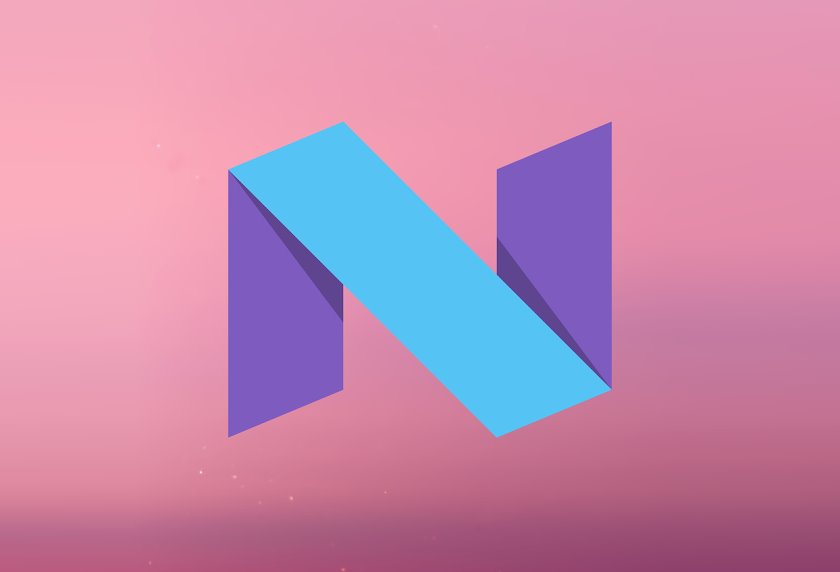
3. Send Feedback (feedback) to Google
Because this is a test program, users can respond to Google errors during use.
To send feedback to Google, you can refer to some of the following:
1. On your device click on Android N Quick Settings or open Settings => About => Send feedback about this device.
2. Upload your comments on the Android Beta Program Google+ community.
3. Report bugs on Android Open Source Project Issue Tracker (for developers only).
4. Unsubscribe from Android Beta Program
For some reason you want to unsubscribe from the Android Beta Program, such as Android N with too many errors . Very simply, you just need to follow the steps below:
1. Visit Abdroid Beta Site on your device or on the computer.
2. Log in to your Gmail account, then scroll down to see if your device is eligible.
3. Click Unenroll Device and accept to reset the whole device (factory reset) when notified.
Note : All data on the device will not be backed up and will be erased after you exit the testing process.
Within 24 hours, your device will receive a notification of an appropriate Android update to download and install, which may be Android Marshmallow version.
Refer to some of the following articles:
-
Your Android device is too hot, this is a fix
-
How to hide sensitive content on Android and iPhone screens
-
Instructions for using USB Flash drive with Android device
Good luck!
 How to customize the main screen interface on Galaxy S6 / S7 / Note 5 does not need to root the device
How to customize the main screen interface on Galaxy S6 / S7 / Note 5 does not need to root the device Some useful tips to take advantage of features on Galaxy S7 (P1)
Some useful tips to take advantage of features on Galaxy S7 (P1) Some useful tips to take advantage of features on Galaxy S7 (P2)
Some useful tips to take advantage of features on Galaxy S7 (P2) Get all notifications from your Android phone on the Desktop screen
Get all notifications from your Android phone on the Desktop screen Use Cortana to search for lost phones
Use Cortana to search for lost phones Add a way to hide sensitive content on Android device lock screen
Add a way to hide sensitive content on Android device lock screen