What's the latest version - what's Google's standout Android O Developer Preview?
In the last few days, the event Google has released a Preview of the operating system for mobile devices, smartphones called Android O has attracted a lot of attention of the user community. So what's this new Android O Developer Preview? We often learn with the article below of TipsMake.com.
Currently, this O Developer Preview Android only has system files for some of Google's preferred Android phones, which are:
- Google Nexus 5X.
- Google Nexus 6P.
- Google Nexus Player.
- Google Pixel C.
- Google Pixel.
- Google Pixel XL.
Further development from the best of Android Nougat version 7.0, Android O (O, not 0) proved superior after many tests. It is much more battery-saving, icons and icons are better displayed .
See more tutorial on how to check and upgrade, update Android operating system.
1. High quality Bluetooth audio, supports Bluetooth calls and is compatible with external applications:
Specifically, to increase the fidelity to audio quality, Sony has developed the corresponding LDAC codec on this Android O, besides that Qualcomm's aptX and aptX HD will also receive maximum support. Meanwhile, API AAudio developed specifically for Android O focuses on prioritizing performance, meeting low frequency Radio waves. And finally, the ConnectionService API has been updated to allow receiving calls from many external applications that are controlled via Bluetooth protocol, such as cars.
2. New Notification design, new icon groups and Snooze functions:
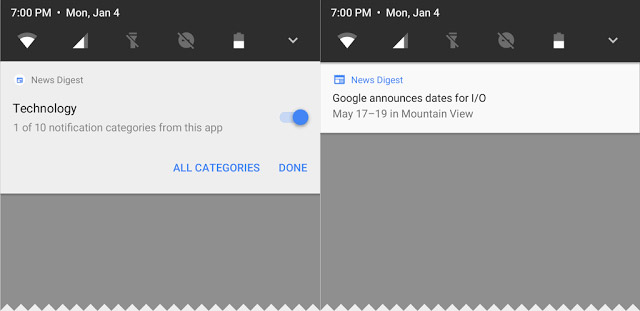
To improve the ability to experience more convenient surfing, Notification sections - notifications in Android O are grouped together better, while for the Developer version, you can edit the Background color. However, this seems to be for testing purposes only.
Besides, this Android version of Google also introduced a rather new feature, which is a predefined application according to the list for inclusion in Notification groups. For example, a new application will be able to group messages together under different categories, and these notification channels will allow Developer mode to create controls - control for users to create many other definitions. each other about notifications, create shortcuts corresponding to different functions.
Users can also Snooze - turn off temporary notifications so they can be displayed again at other times.
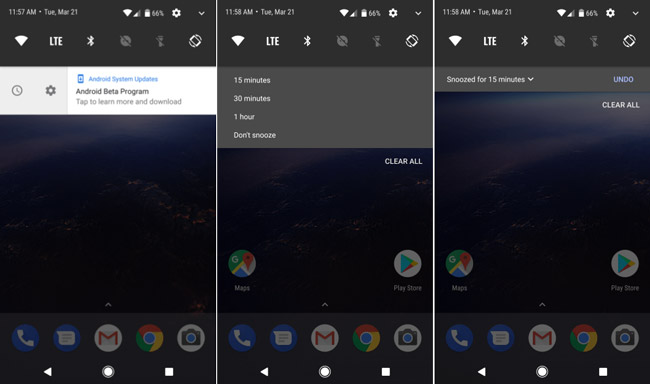
The main control section - Settings and display the message:
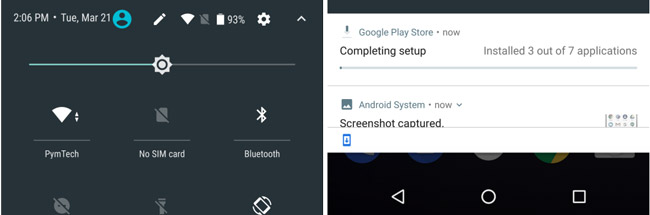
The icons of the General Settings status bar have a bit of change and rearrangement, more specifically the% battery has also been displayed. Besides, when all the programs on this Settings bar are open, the corresponding icon of the application will be listed at the bottom of the screen.
3. Open window mode Picture In Picture:
This mode was first introduced in Android TV Nougat version, Picture In Picture is now available for smartphones and tablets. For a better understanding of what Picture In Picture - PIP is, please refer to the following article: Picture In Picture on Mac OS X.
Understanding In Picture, Picture In Picture allows users to continue to open and watch videos while doing other tasks on the screen.
4. More attractive icons:
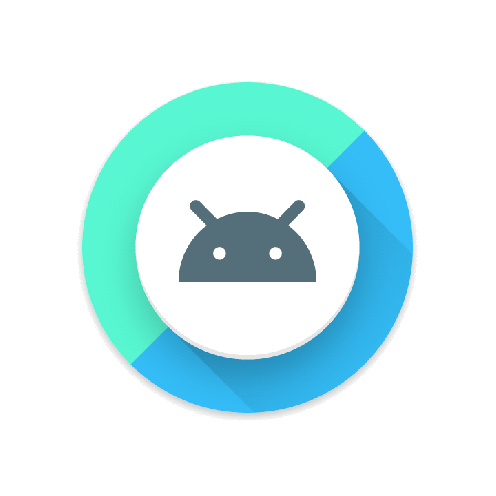
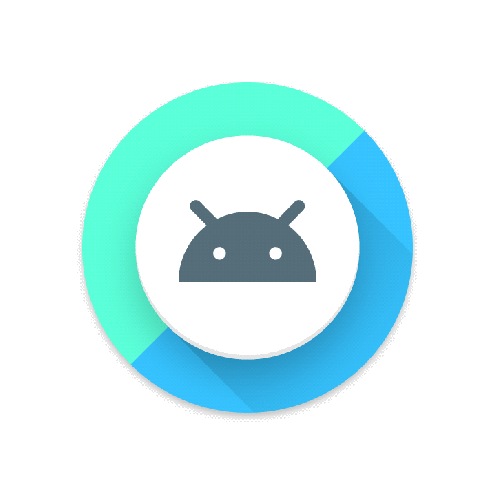
For some OEM manufacturers, such as SamSung, they tend to create specific icons for their phones. As for Android O, it now allows Developer accounts to create their own personalized icon set according to device manufacturers. And these icons are fully interactive on the whole system, including Launcher, Shortcut, Settings .
5. Improved navigation:
Another feature that you can easily realize is that the navigation capabilities of Android applications will look more realistic, in general, is more beautiful and convenient.
6. Supported more password management programs:
Now, Android users can choose the default password management application thanks to the additional Autofill API.
7. Applications can use different color ranges:
What does it mean? With Android O, developers can create many different color applications.
8. Fingerprint identification:
With the swipe up, down, or left and right actions will now respond to the application's actions, and are pre-set.
9. Main settings - Settings:
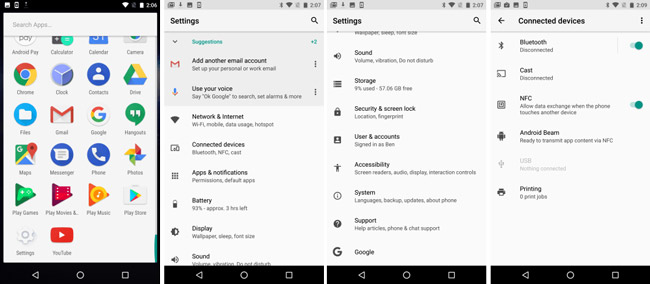
Android O has completely changed this Settings section, with white background color. In order to activate the Developer feature, the user account that was previously passworded will have to be re-entered again if you want to open the main menu.
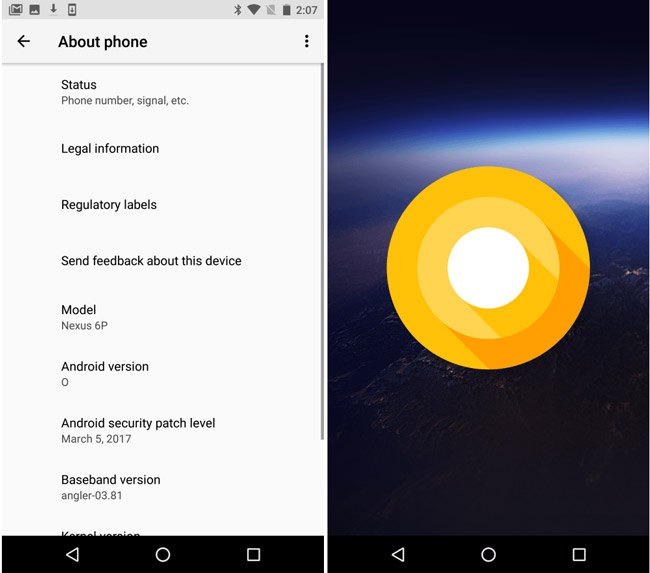
10. Redesigned information checking application:
The devices like YouTube are redesigned with a larger icon, the Advanced feature can be turned on or off in the Picture In Picture section. The adjustment will also be available, but the Developer account must enable the previous support feature to work.
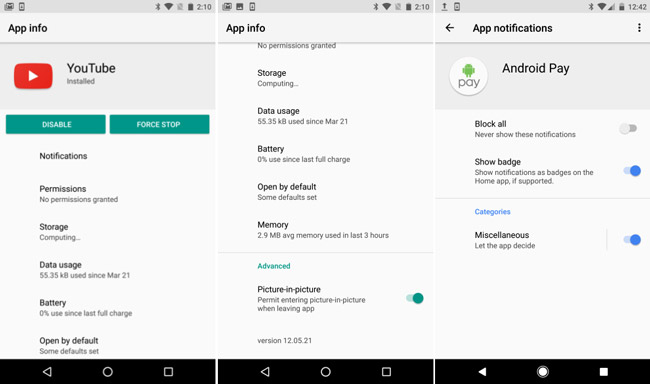
11. Completely redesigned Ambient Display on Google Pixel:
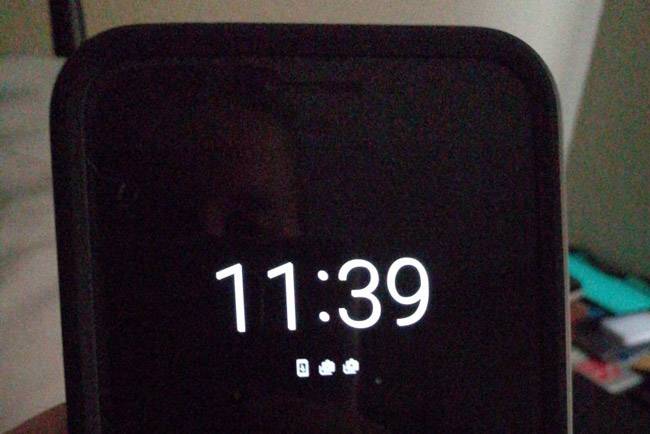
On the Google Pixel and Nexus 6P phones, the Ambient Display has been designed and developed, you will no longer see the old black and white screen as before, but instead only the icon - Icon and some Other notifications are displayed below the clock as shown above.
And in Ambient Display mode, you must activate the Double Tap feature - tap the screen twice to interact with the screen inside the Settings section.
12. Other notable points:
In Android O, the System UI Tuner section has some other customizations. For example, the lock screen with 2 shortcuts can be accessed by swiping left or right of the screen. User accounts can now customize different actions, or delete them altogether.
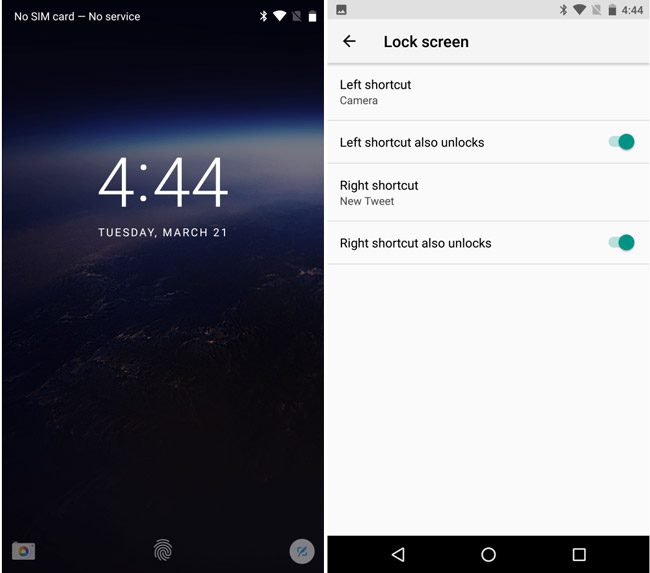
Downloaded programs have been replaced with the new Files application with the same functionality as the old file management feature.
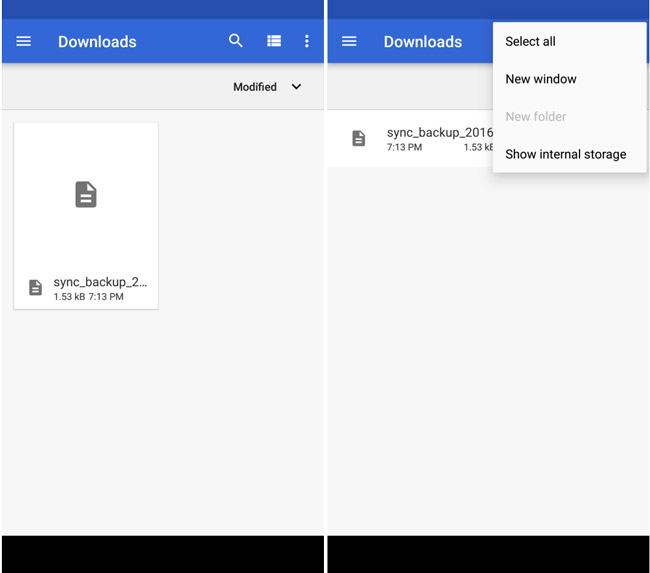
Add the source to install the APK file, specifically that Android O changed the "behavior" in installing the APK file not from the Play Store. That is, the user must assign permissions for the application downloaded from the source not from Play Store.
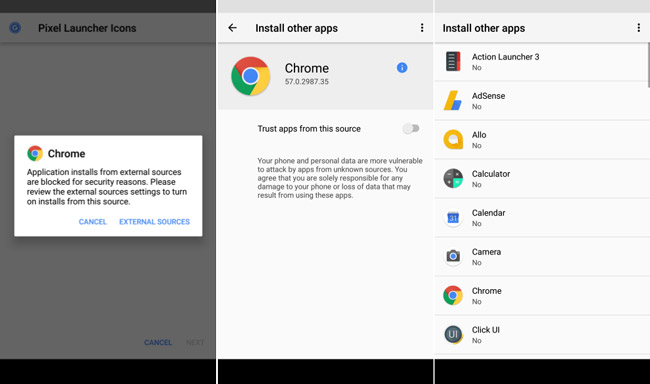
Click External Sources to install the APK file
You should read it
- How to install Android 12 beta on a phone
- Can run Windows 11 fully functional on Android 13
- Google launches Android 15 Developer Preview for Pixel
- Android SDK - Download Latest Android SDK
- List of devices to be Android 8 - Android O of Samsung, Huawei, LG, Oppo, Sony and HTC
- How to become an Android application developer?
 How to take screenshots of Samsung Galaxy S8 and S8 +
How to take screenshots of Samsung Galaxy S8 and S8 + Some settings need to be changed after purchasing Samsung Galaxy S8
Some settings need to be changed after purchasing Samsung Galaxy S8 Split screen uses 2 applications on Galaxy S8 / S8 Plus
Split screen uses 2 applications on Galaxy S8 / S8 Plus Ignore the 'wait' phase, here is how to upgrade Nexus to Android Nougat right away
Ignore the 'wait' phase, here is how to upgrade Nexus to Android Nougat right away How to set up fingerprints on Samsung Galaxy Note 7
How to set up fingerprints on Samsung Galaxy Note 7 Instructions for controlling Android devices via computer
Instructions for controlling Android devices via computer