Instructions for installing Android 4.0 on HP TouchPad
TipsMake.com - HP TouchPad is considered a failure of HP. The webOS platform seems to be unfamiliar and above all, the application's poorness makes users less interested in it. But, for anyone who has "owned" this device, there is a solution. The article will guide users how to install Android 4.0, Ice Cream Sandwich operating system on this tablet.
Benefits from Android
Currently the HP TouchPad can run the latest version of Android OS with simple installation steps. Installing Android means users will have more applications to choose from Google Play (more than 450,000 applications) instead of narrowing in HP App Catalog (about 10,000 applications).
In addition, using the installation method below will allow installing Android next to webOS, so you can return to using webOS whenever you need it.
Limit
There are a few limitations when installing Android on HP TouchPad. First, you'll notice there's very little storage space after using Android for a short time, mainly because the tablet has two operating systems installed at the same time and due to some sharing tasks like email.
Of course, switching back and forth between the two operating systems requires you to restart the computer. This can be frustrating when you need to use a certain OS more quickly.
Moreover, the built-in camera on the TouchPad will not work on Android. You must return to webOS if you need to use it.
Preparation steps
Before installing Android on the HP TouchPad, users first need to make sure the device is fully charged and do not connect the tablet to the PC until instructed.
Click here to download the standard Android build, created by Robo13 member from Google share .
After downloading, unzip the ZIP file and open the folder. There will be 7 files in the directory.
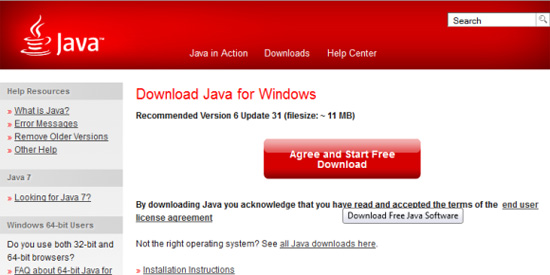
Before continuing, download and install the latest Java version on your computer. Click here to check and download the version.
In the unzipped folder, double-click UniversalNovacomInstaller.jar , a Java-based tool that allows the PC to communicate with HP TouchPad.
The tool detects the operating system and displays a button. Click Install Novacom to continue.
Click Download to get the latest drivers.
After the download is complete, a change notification appears. Close the Novacom message and dialog box.
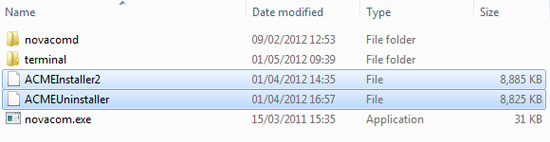
Next, copy 2 files: ACMEInstaller2 and ACMEUninstaller from the unzipped folder into C: Program FilesPalm, Inc. Now, we can connect HP TouchPad to the computer via USB. On the TouchPad screen, select USB Drive from the dialog box that appears. In case you do not see the dialog box appear even though you have followed the instructions correctly, close all windows. If it still doesn't work, restart the computer.
Open My Computer , find the HP TouchPad drive and open the contents.
Click New Folder and name the folder cminstall (in lowercase). Open this folder and copy the following files in the original unzipped folder:
gapps-ics-20120317-signed.zip
moboot_0.3.5
update-cm-9-20120329-NIGHTLY-tenderloin-signed.zip
update-cwm_tenderloin-1012.zip
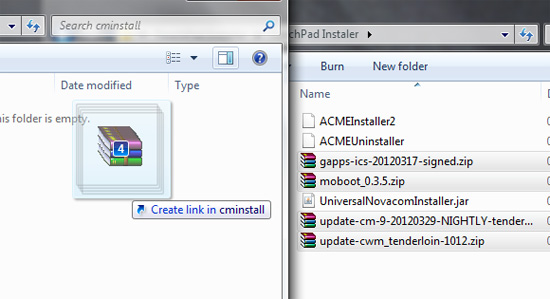
Once completed, turn off the HP TouchPad, then right-click the HP TouchPad drive to select the Eject from the context menu. This is to securely separate the device from the computer.
Install Android on HP TouchPad
Although the HP TouchPad has been removed from Windows, devices are actually connected to the device.
Click Start and type CMD , then press Enter to display an order entry window.

First of all, enter cd / to move to C:. Then, enter cd Program FilesPalm, Inc to open this folder. Enter dir to list the directory contents.
On TouchPad at this time, click the Launcher button, go to Settings> Device Info> Reset Options and click Restart . When the device is turned off, wait until the rotation circle icon appears, hold the volume up button next to the TouchPad until it hears the signal to connect / disconnect from Windows and the USB icon is displayed on the tablet screen. Now we are in recovery mode ( Recovery Mode ).
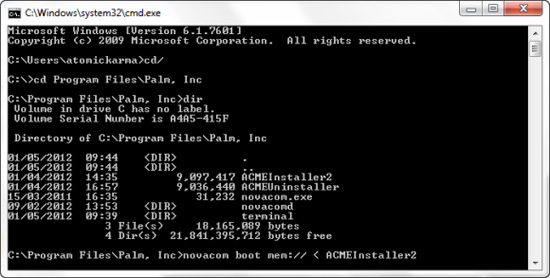
Go back to the command prompt and enter:
novacom boot mem: // After a few minutes, the screen will appear as shown below, with two penguins being the symbol of Linux. Please wait for this download process to finish. The tablet will eventually notice that it will restart. Then, a boot option screen appears. Moboot screen 8.3.5 allows users to choose from the following options. Use the volume button to select: Select CyanogenMod and press the Home button on TouchPad to download Android 4.0, Ice Cream Sandwich. The rest you have to do is wait until Android has finished downloading and set up your account. You can start browsing with Android 4.0 or access Android Market. One drawback of this method is that users will not be able to use the camera in Android. If you really need this feature, the user must restart the device and choose to boot into webOS in the moboot menu. Above all, this is the quick and simple method of installing Android on HP TouchPad.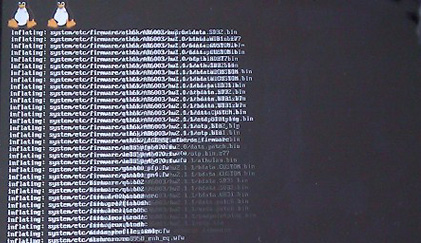
Android configuration on HP TouchPad
Conclude

You should read it
- How to install the application on Android without using Google Play Store
- 7 best Android apps are not available on Google Play Store
- How to Install APK Files on Android
- How to install NoxPlayer to play Android games on computers
- How to Install Android Apps on Bluestacks
- How to reduce battery consumption on Android phones by Google Play Services
 Tips to speed up Android phones at a glance
Tips to speed up Android phones at a glance 5 tips to use when starting to use Samsung Galaxy S3
5 tips to use when starting to use Samsung Galaxy S3 Instructions for using security features in Samsung Galaxy S3
Instructions for using security features in Samsung Galaxy S3 Instructions to customize, change and create boot screens on Android phones
Instructions to customize, change and create boot screens on Android phones Control Android phone remotely with Remote Web Desktop
Control Android phone remotely with Remote Web Desktop Instructions for fixing Market errors are not displayed on Android phones
Instructions for fixing Market errors are not displayed on Android phones