How to Edit a DVD
Method 1 of 3:
TMPGEnc DVD Author
-
 Download TMPGEnc DVD Author from the TMPGEnc website and install the software on your computer.
Download TMPGEnc DVD Author from the TMPGEnc website and install the software on your computer. -
 Open TMPGEnc DVD Author and create a new DVD.
Open TMPGEnc DVD Author and create a new DVD. -
 Add the DVD that you want to edit by clicking on "Add DVD Video."
Add the DVD that you want to edit by clicking on "Add DVD Video." -
 Browse to the "Video_TS" folder and select the video and audio files that you want to edit.
Browse to the "Video_TS" folder and select the video and audio files that you want to edit. -
 Copy the DVD data onto your hard disk drive if you want to create an MPEG copy that can be edited using other common programs (such as Windows Movie Maker). You can skip this step if you are only going to use TMPGEnc DVD Author for DVD editing.
Copy the DVD data onto your hard disk drive if you want to create an MPEG copy that can be edited using other common programs (such as Windows Movie Maker). You can skip this step if you are only going to use TMPGEnc DVD Author for DVD editing. -
 Click the OK button. You can now edit the DVD directly in TMPGEnc DVD Author.
Click the OK button. You can now edit the DVD directly in TMPGEnc DVD Author.
Method 2 of 3:
DVD Decrypter
-
 Use DVD Decrypter to extract files from a DVD (a process known as DVD ripping). The official DVD Decrypter website is no longer available but you can still download and install the software using a mirror website that provides download links for the latest version of DVD Decrypter.
Use DVD Decrypter to extract files from a DVD (a process known as DVD ripping). The official DVD Decrypter website is no longer available but you can still download and install the software using a mirror website that provides download links for the latest version of DVD Decrypter. -
 Open DVD Decrypter and go to "IFO" under the Mode menu.
Open DVD Decrypter and go to "IFO" under the Mode menu. -
 Choose the movie file on your DVD that you want to edit in the Input tab. This will bring up a list of chapters underneath so you can select or deselect the chapters that you wish to edit.
Choose the movie file on your DVD that you want to edit in the Input tab. This will bring up a list of chapters underneath so you can select or deselect the chapters that you wish to edit. -
 Assign the following settings in the Stream Processing tab.
Assign the following settings in the Stream Processing tab.- Stream processing should be enabled.
- Demux should be selected.
- The destination path where you want to save your edited audio and video files should be chosen.
-
 Rip the DVD onto your computer by clicking on "DVD to HD image." You can now edit a DVD that is converted and saved on your hard drive just like any other movie saved on your computer.
Rip the DVD onto your computer by clicking on "DVD to HD image." You can now edit a DVD that is converted and saved on your hard drive just like any other movie saved on your computer.
Method 3 of 3:
Common Editing Tools
-
 Edit the imported or converted files using these common tools found in most movie editing programs.
Edit the imported or converted files using these common tools found in most movie editing programs.- Split: lets you split an audio or video clip into separate portions.
- Cut: allows you to delete portions of the movie.
- Move: you can rearrange the order of clips using the move tool.
- Effects: many programs offer effects tools such as fade in and fade out.
5 ★ | 1 Vote

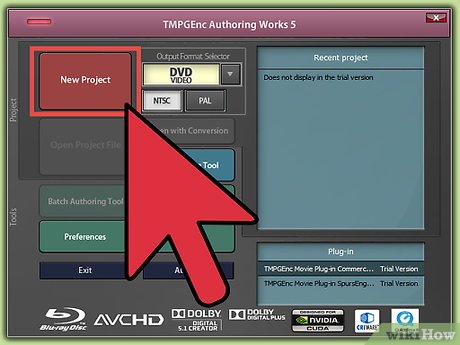
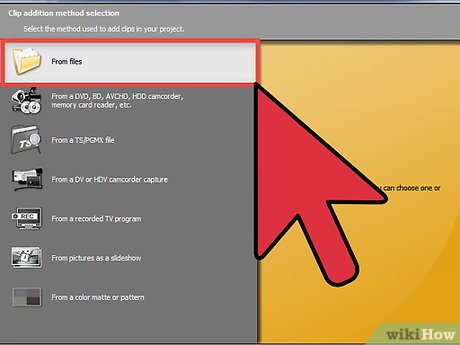
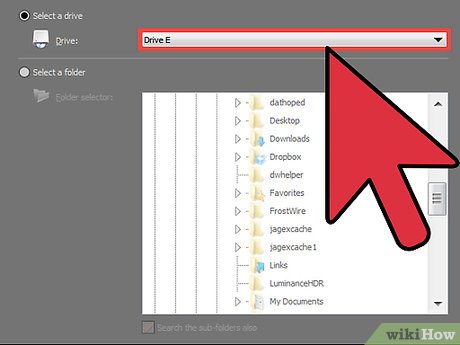
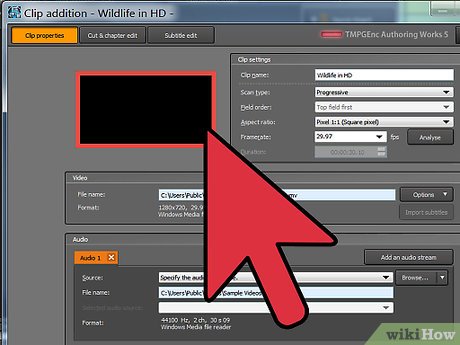
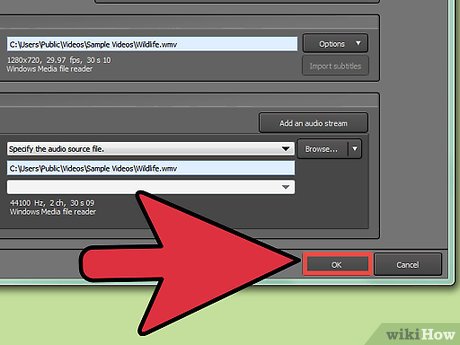
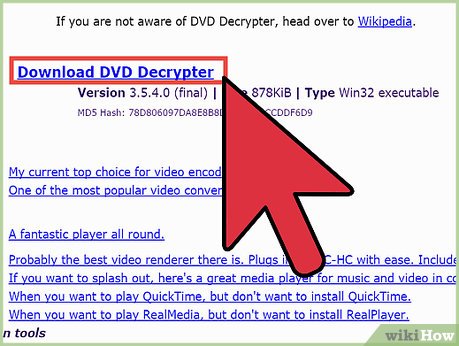
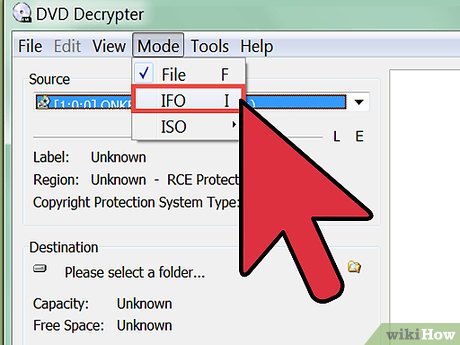
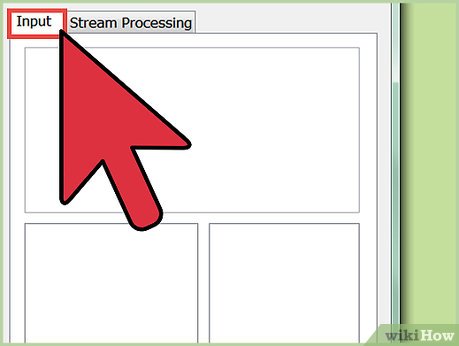
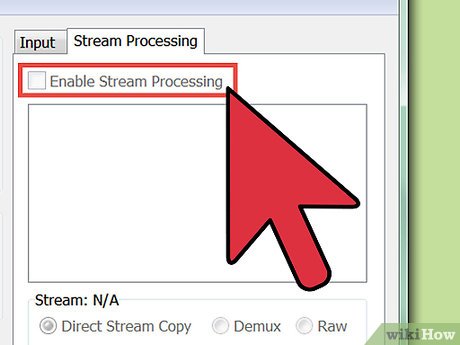
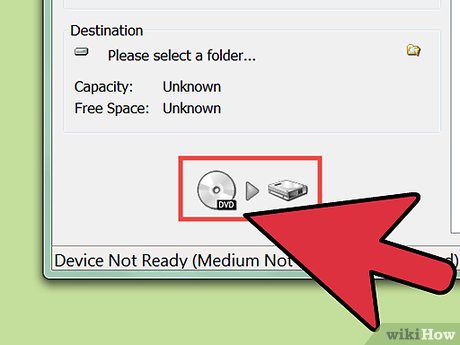
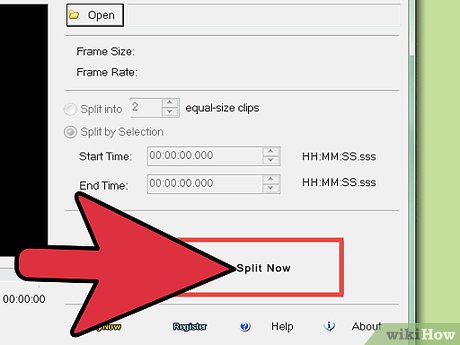
 How to Burn Dual Layer DVDs Using Nero StartSmart
How to Burn Dual Layer DVDs Using Nero StartSmart How to Put a DVD on Android
How to Put a DVD on Android How to Copy DVD Discs onto a PC and Burn a New DVD
How to Copy DVD Discs onto a PC and Burn a New DVD How to Burn a DVD on a Mac
How to Burn a DVD on a Mac How to Rip a DVD
How to Rip a DVD How to Burn Songs on to a CD
How to Burn Songs on to a CD