How to reload iPhone ringtones purchased on iOS 11
If you accidentally delete a favorite ringtone and don't know how to retrieve it, don't worry too much, especially when you're running iOS 11 on iPhone. Restoring purchased ringtones on iPhone and iPad from iOS 11 onwards is quite easy. Follow these steps to reload the iPhone ringtone purchased from Apple Store.
Step 1. Open the Settings app on your iOS device.
Step 2 . Choose Sounds or Sounds & Haptics.
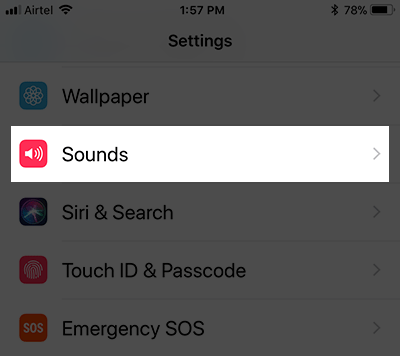
Step 3 . Next, select a sound type below SOUNDS AND VIBRATION PATTERNS .
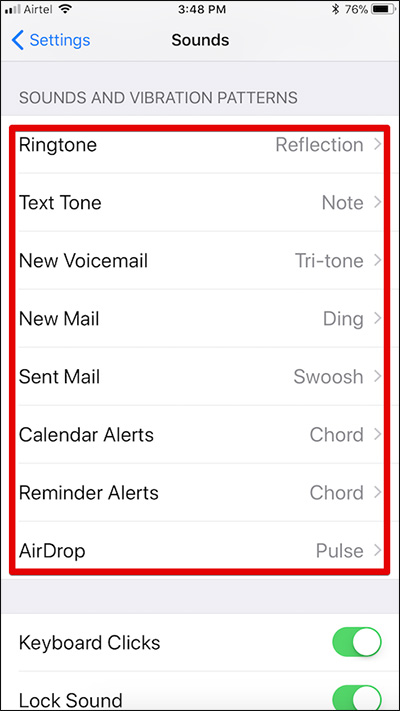
Find the Download All Purchased Tones option and touch it.
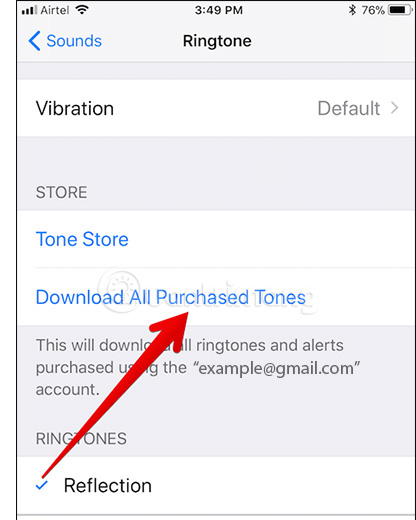
Now, iOS will automatically download all the ringtones and tones you have purchased from iTunes.
You will find them in the Sounds or Sounds & Haptics section.
Note: You will not be able to reload the purchased ringtone if the owner has deleted it from the iTunes store.
Make the most of these ringtones to customize message notification sounds, ringtones, schedule sounds, new mail notification tones, etc.
With iTunes 12.7, you cannot download applications or ringtones. However, you can still access all previously downloaded ringtones in the iTunes Media folder and can transfer them to your iOS device.
See more:
- How to install songs as iPhone ringtones
- Instructions for creating ringtones on iPhone with 3uTools
- Set a message ringtone, call for each person on iPhone
- How to create iPhone ringtones does not need iTunes, the computer is free of GarageBand
- 4 steps to convert MP3 file into iPhone ringtone online
 How to install fish wallpaper for iPhone
How to install fish wallpaper for iPhone How to download an exclusive iPhone X animated wallpaper on other iPhones
How to download an exclusive iPhone X animated wallpaper on other iPhones Instructions for downloading One Plus 6 extreme wallpaper for phones
Instructions for downloading One Plus 6 extreme wallpaper for phones Top 8 best free ringtone download websites
Top 8 best free ringtone download websites Download free stock wallpapers of Apple devices
Download free stock wallpapers of Apple devices Invite to download the space theme wallpapers on the NASA XS inspired by NASA
Invite to download the space theme wallpapers on the NASA XS inspired by NASA