How to use fingerprint to download applications on iPhone
Normally, to download iPhone apps, users must enter the App Store account password to confirm the download, but for iPhone models from the 5s to later (except iPhone X using face unlock) you It is possible to set up fingerprints to verify application downloads without having to re-enter the cumbersome password as before. This setting will also help you improve the security of your phone very effectively.
- How to download the free application is completely free on iPhone / iPad
- How to download iPhone apps with 3uTools
- How to turn off the required password entry when downloading applications from the App Store on iPhone
Instructions for using fingerprints to download applications on iPhone
Step 1:
On the iPhone phone, go to the Settings section .

Step 2:
Search and select Touch ID item & password.
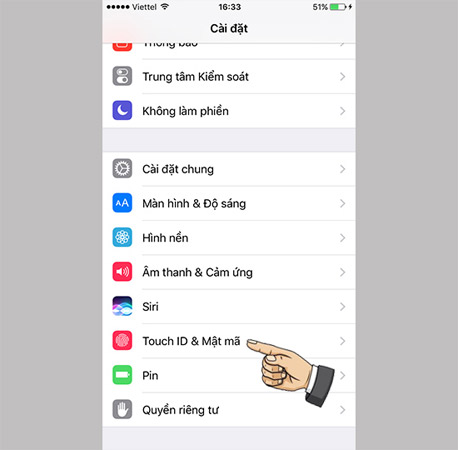
Step 3:
To be able to use fingerprint to download applications on iPhone, here you need to enable Touch ID for iTunes & App Store. by swiping the bar from left to right of the screen.

Step 4:
Next, enter your App Store account password and select OK.
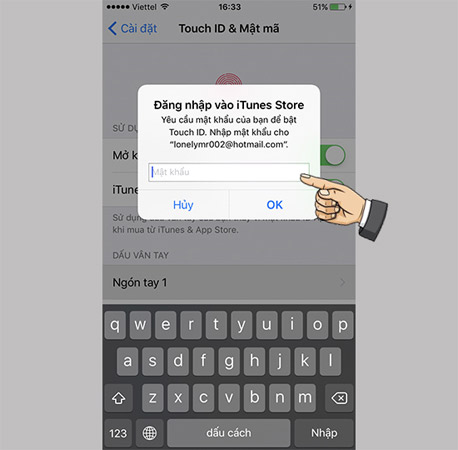
Step 5:
Now, select the fingerprint according to the instructions of the machine. When printing fingerprints, pay attention to moving your finger gently to identify the most accurate machine.
Step 6:
To see if we can use fingerprints to download apps on iPhone, you can go to the AppStore and select any application to download.When downloading the application, iPhone will now ask you to confirm using a fingerprint to continue the download process.
That's it, from now on instead of having to enter the Apple ID account code like before, you just need to put your finger on the Home button and wait for the identification device in 1-2 seconds as the application will automatically download.Really convenient, right?
Good luck!
See more:
- These are new features on App Store 5.0, do you know?
- The reason why you should only download the app from Play Store and App Store
- 6 simple ways to fix the situation of iPhone and iPad crashes while downloading applications
You should read it
- Instructions on how to download applications, games for iPhone and iPad
- How to download applications larger than 150MB from the App Store using 3G, 4G without Wifi
- 10 ways to fix iPhone error that can't download apps
- How to turn on Touch ID fingerprint lock on iPhone
- How to fix error can not download applications on the iPhone Appstore
- Instructions for viewing the list of downloaded applications on iPhone and iPad
 Top VPN application for Android phones, the best iPhone to access blocked websites
Top VPN application for Android phones, the best iPhone to access blocked websites How to fix yellow screen iPhone error
How to fix yellow screen iPhone error Instructions for using USB Flash drive with iPhone
Instructions for using USB Flash drive with iPhone AirDrop fixes not working on iOS 11.2
AirDrop fixes not working on iOS 11.2 Errors when upgrading iOS 11.2.6 and how to fix it
Errors when upgrading iOS 11.2.6 and how to fix it Cause and how to fix iPhone error to catch Wifi but not access to the network
Cause and how to fix iPhone error to catch Wifi but not access to the network