Instructions to display emoji on Windows 11 Taskbar
On Windows 11, you can quickly access the emoji panel by pressing the Windows + . or Windows + ; shortcut. However, with the latest update, Microsoft now allows you to access the emoji panel from the Taskbar with simple settings. Users just need to click on the emoji icon to open the emoji panel. Below are instructions for displaying emoji on the Windows 11 Taskbar.
How to display emoji on Windows 11 Taskbar
Step 1:
Press the Windows + I key combination to open Settings on your computer. Then click on the Personalization group on the left side and then click on Taskbar on the right side.

Step 2:
Go to the interface of customizing the Taskbar on your computer, click on the arrow icon at System Tray Icons to expand the settings for the system tray.

Step 3:
Here we will see the Emoji and More item is defaulted to Never mode so it will not be displayed in the system tray. You just need to select While Typing or Always mode .
If you select While Typing, the emoji will appear on the Taskbar while you type. If you select Always, the emoji will appear permanently on the Taskbar.
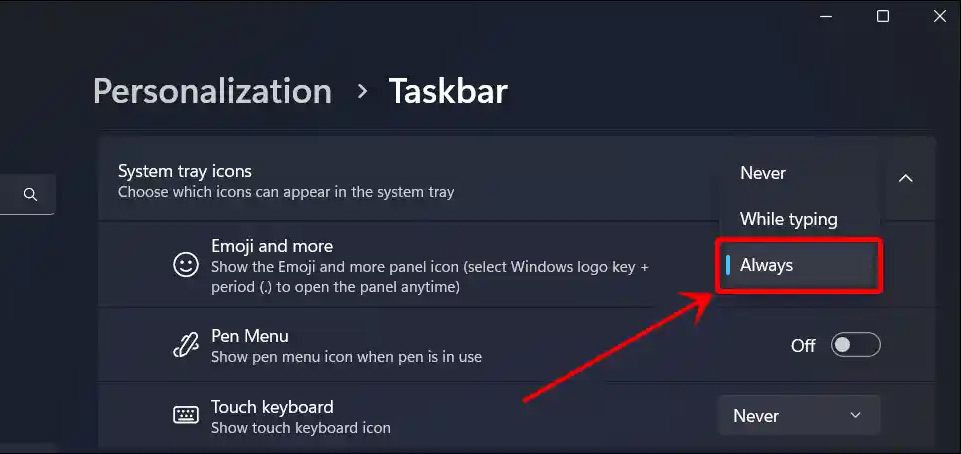
Step 4:
To quickly hide emojis appearing on the Taskbar, just right-click on the Emoji icon and select System Tray Settings to access the system tray settings interface in Windows Settings and do as above.
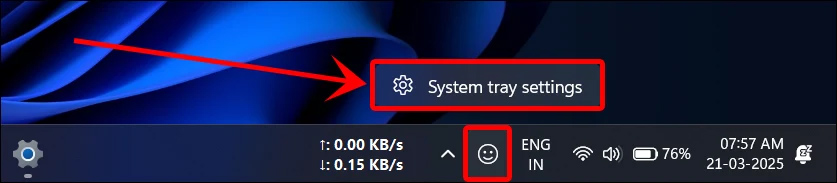
You should read it
- How to delete the taskbar on the taskbar in Windows 10
- Do you know what is the optimal location of the Windows Taskbar?
- How to use Emoji on Mac
- Instructions for pinning folders to Windows Taskbar
- The easiest way to open an emoji importer on Windows 10
- How to insert emoji in Word, insert emoticons into Word
 How to enable/disable mobile devices in Windows 11
How to enable/disable mobile devices in Windows 11 Instructions to change the blue color of the area on Windows
Instructions to change the blue color of the area on Windows Instructions to lock the mouse to 1 computer screen
Instructions to lock the mouse to 1 computer screen 5 Settings to Optimize Storage on Windows
5 Settings to Optimize Storage on Windows Instructions to display the clock in Notification Center Windows 11
Instructions to display the clock in Notification Center Windows 11 Windows 11 will make a much-needed change to the Start menu
Windows 11 will make a much-needed change to the Start menu