Tips for using emoji right in Chrome browser
Although Windows 10 and 11 have the Win+ shortcut. to insert emojis into any application, but many people want to expand emojis, making them easier to use regardless of any version of Windows. The Emoji utility helps improve the experience of using emojis for the browser, with quick access and many different emojis right in the browser. Below are instructions for adding emoji to the browser.
How to add emoji to Chrome browser
Step 1:
You can access the link below to install the Emoji utility for your browser.
Step 2:
After you successfully install the utility, you will see the Emoji icon displayed in the address bar. Click on this icon to search for emoji.
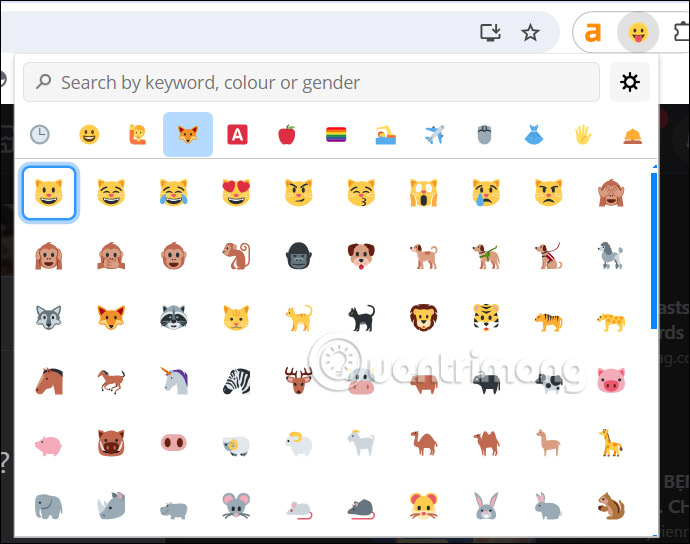
We can enter keywords into the search bar to quickly find the emoji we want.

Step 3:
To use emoji from the widget, just click on the emoji to copy from the table and paste the widget into any interface you want.

Step 4:
Some emoji templates also have the option to change color , right-click on the emoji and you will see the option to change color as shown below.
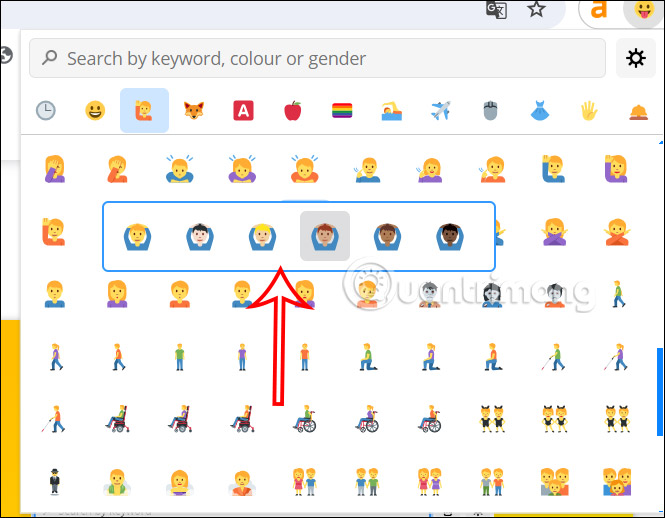
All used emojis are saved as a history for you to use immediately with frequently used emojis. If you want to delete any emoji, click on the trash can icon to delete.
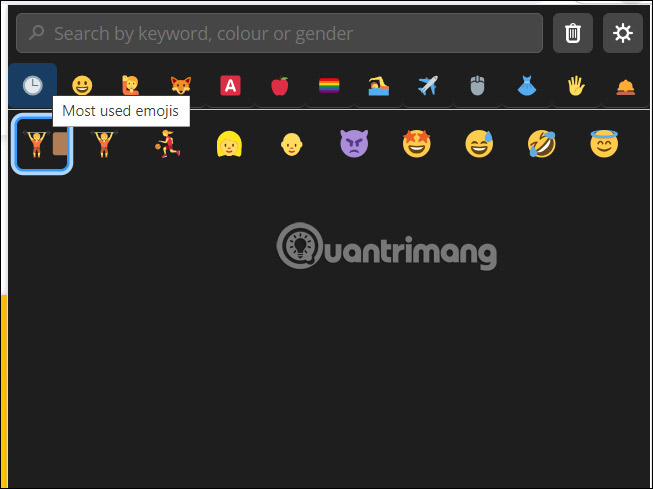
Step 5:
Click the gear icon to access the settings interface for the Emoji utility. Here you can adjust the number of emojis displayed in the interface, change the display size of emojis to make them easier to see,.
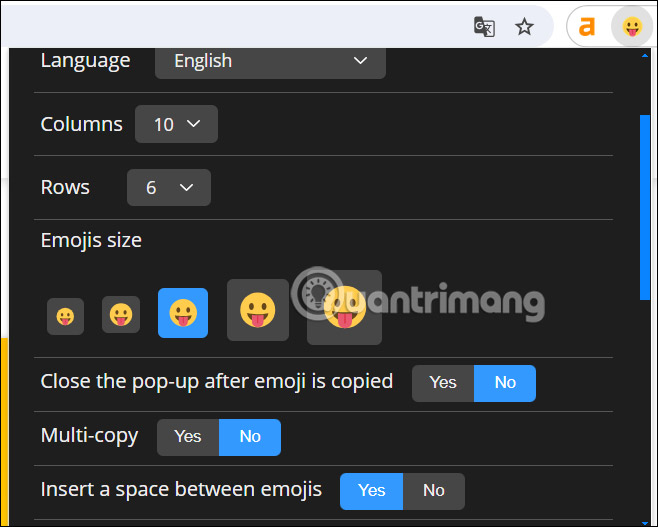
You should read it
- After all, Windows 11 will have 3D emoji
- 6 tools to 'play' with super-toxic emoji that you never knew
- Do you know how to use Emoji emoticons on Linux?
- Why does the Emoji keyboard on my iPhone 'disappear'?
- You can draw your own Emoji on Gboard right now
- How to insert emoji in Word, insert emoticons into Word
 Microsoft confirmed it was hit by a DDoS attack
Microsoft confirmed it was hit by a DDoS attack Cannot delete photos in iPhone trash
Cannot delete photos in iPhone trash Instructions on how to change border color in Excel
Instructions on how to change border color in Excel PowerPoint 2016: Working with SmartArt graphics
PowerPoint 2016: Working with SmartArt graphics Fix right-click issue on Windows 10
Fix right-click issue on Windows 10 Internet Explorer has been mourned in Korea, but it's very strange
Internet Explorer has been mourned in Korea, but it's very strange