How to Disable Chatbot AI Firefox
Since version 133.0, Firefox has introduced AI chatbot support directly into the browser. When you select text on a web page, a small AI icon will appear, providing various chatbot support tools. However, not everyone wants to use this AI Chatbot on the Firefox browser. If you are feeling annoyed by the Firefox AI Chatbot, follow this article to disable it.
How to disable AI Chatbot hover menu
If the floating AI icon that appears when you highlight text is distracting, highlight the content and tap the chatbot icon . You should now tap Hide chatbot shortcut .
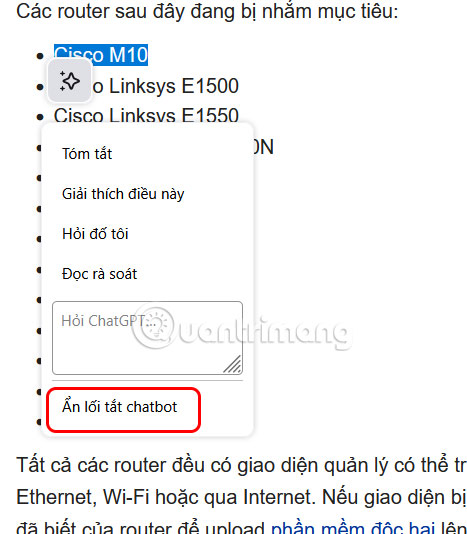
This will remove the icon from the screen every time you select text in the future.
How to remove chatbot right click menu
If you don't want to see the Ask ChatGPT option in the right-click menu, we also need to highlight the content and right-click. Then you select Delete ChatGPT at the bottom of the list.
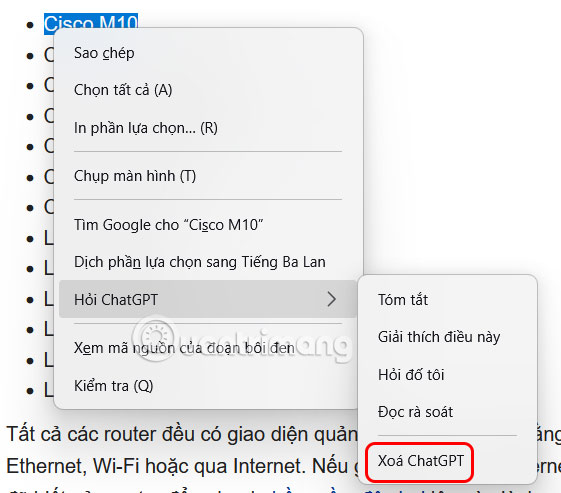
And the next time you select text, the chatbot will not appear in the context menu.
How to Disable Firefox Sidebar Chatbot
The Firefox sidebar displays AI chatbot options for you to click and use quickly.
On the Firefox browser interface, click on the gear icon at the bottom of the interface.

Then just uncheck Chatbot AI to turn off the display of the Chatbot AI icon in the sidebar.
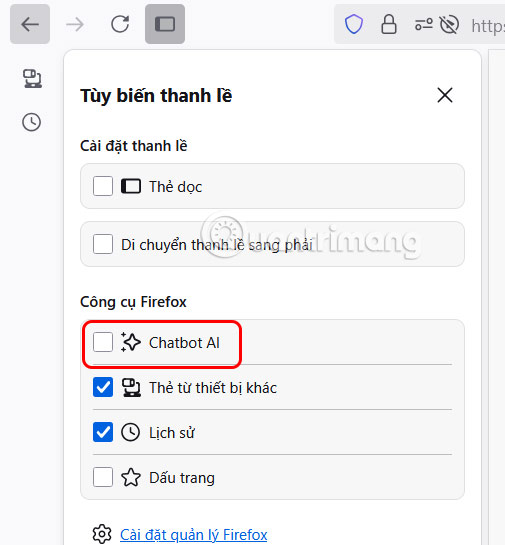
How to completely disable AI chatbot on Firefox
First you type about:config in the Firefox browser address bar.

Next you type browser.ml.chat.enabled in the search bar and see the default value to true.
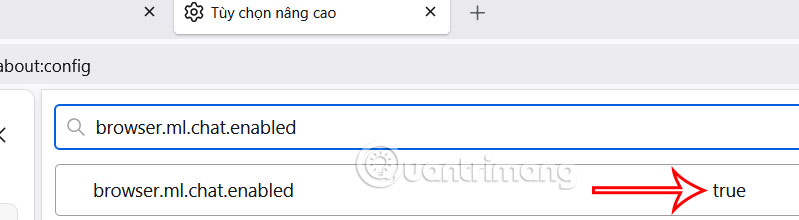
Now you need to switch this setting to false and restart the browser.

You should read it
- How to disable BackSpace key on Chrome and Firefox
- How to allow pop-ups to be displayed in Firefox
- 20 useful sidebar add-ons for Firefox
- 8 key factors to consider when testing AI chatbot accuracy
- How to disable Pocket in Firefox on desktop and mobile phones
- 3 great new features on Firefox 59 you can use today
 Microsoft releases major update for Windows 11 Files app: Redesigned logo, new features and better performance
Microsoft releases major update for Windows 11 Files app: Redesigned logo, new features and better performance What is Slice in Golang?
What is Slice in Golang? How to Turn Off App Notifications from iPhone Lock Screen
How to Turn Off App Notifications from iPhone Lock Screen Smart TVs Have a Secret Menu: Here's How to Access It!
Smart TVs Have a Secret Menu: Here's How to Access It! YouTube starts using AI to turn ads into an unavoidable 'trap'
YouTube starts using AI to turn ads into an unavoidable 'trap'