How to use AI chatbot on Firefox in the sidebar
Below are instructions for using AI chatbots in the Firefox sidebar.
How to activate AI chatbot on Firefox
Step 1:
First you need to download or update the latest version of Firefox Nightly . Then click on the 3 dashes icon and then select Settings in the list displayed below.
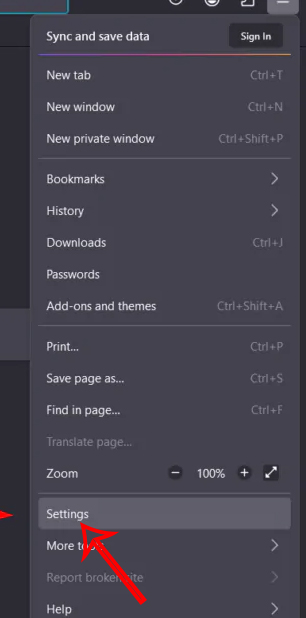
Step 2:
Switch to the browser settings interface, click on Nightly Experiments . Continue looking to the right and select AI Chatbot Integration then select the AI chatbot you want to use below at Choose a chatbot. There are ChatGPT, Google Gemini, Hugging Chat, and Le Chat Mistral to choose from.
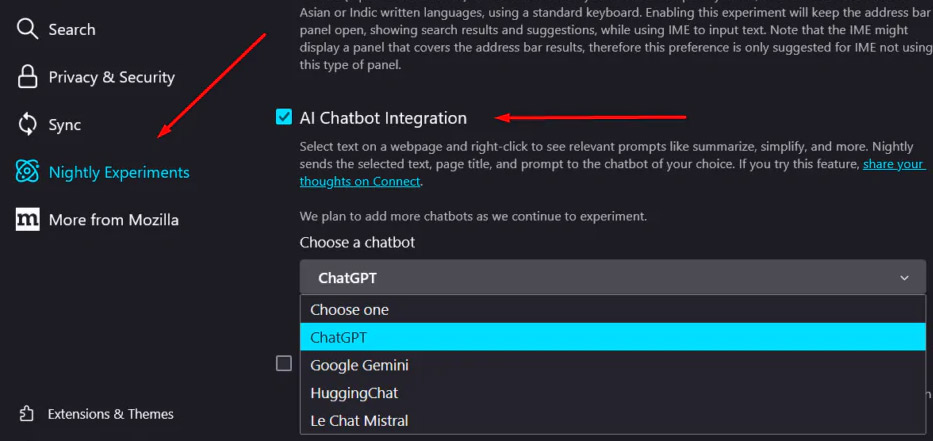
How to use AI chatbots on Firefox in the sidebar
Step 1:
Now you can use AI chatbots on Firefox. We highlight the content we want to ask , then right-click and select Ask ChatGPT . Soon you will see the AI chatbot displayed on the left edge of the interface. We can choose Summarize to summarize, Simplify language to rewrite in a simple way and Quiz me to create questions for you.

Step 2:
To switch AI chatbots in Firefox, click on the AI chatbot menu in the sidebar and then select the other chatbot you want to use.
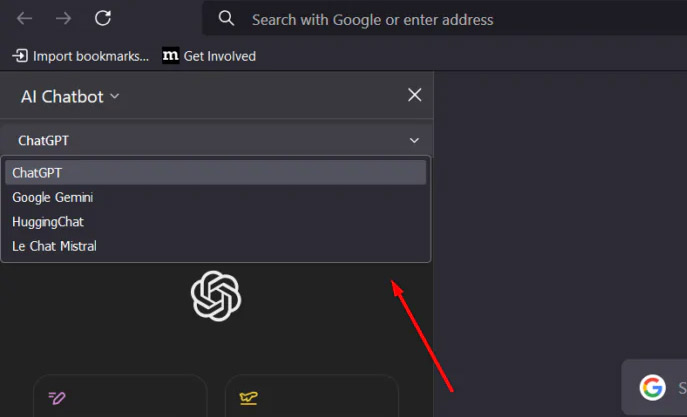
Step 4:
If you want to change the position of the AI chatbot on Firefox , click on the AI chatbot and select Move sidebar to right to move it to the right.
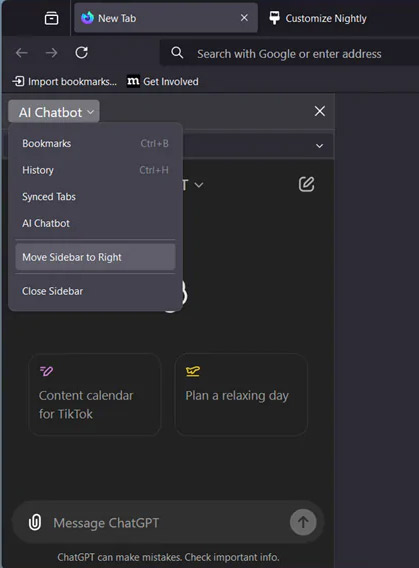
You should read it
- How to enable Site-Specific Browser (SSB) in Firefox
- 8 key factors to consider when testing AI chatbot accuracy
- How to allow pop-ups to be displayed in Firefox
- Google's AI chatbot for medical support has been tested in hospitals
- How to enable Offline browsing mode on Firefox browser?
- How to enable DNS over HTTPS in Chrome, Edge and Firefox
 Facebook and Instagram remove all restrictions on Mr. Trump's account
Facebook and Instagram remove all restrictions on Mr. Trump's account Meta AI makes Instagram fun again
Meta AI makes Instagram fun again The first 3D structural chromosome was discovered on fossil mammoth skin
The first 3D structural chromosome was discovered on fossil mammoth skin The super unique 3-button keyboard for coders has just added an RGB light version
The super unique 3-button keyboard for coders has just added an RGB light version How to view song lyrics on Spotify
How to view song lyrics on Spotify Samsung Galaxy Tab S10: Configuration, expected launch time
Samsung Galaxy Tab S10: Configuration, expected launch time