How to disable BackSpace key on Chrome and Firefox
One of the minor errors for those who often have to work with online data on Chrome or Firefox, is to lose data when accidentally accidentally pressing the Backspace button. And in order to limit this situation, in addition to using a back shortcut combination with the same function as Backspace, you can also use the Backstop utility. In this article, we will show you how to install the Backstop utility to disable the Backspace key on Google Chrome or Firefox.
How to disable Backspace key on Chrome
First of all, download the Backstop utility on Chrome according to the link below
- Download the Backstop utility on Chrome
Step 1:
Next click Add to Chrome to install the utility.
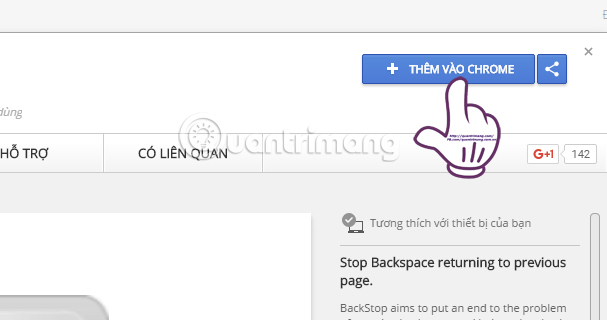
Finally click Add a widget on the browser.

Step 2:
After that, you will see the icon of Backstop at the end of the address bar, followed by the notice as shown below.

Step 3:
Click the 3 dashes icon on the Chrome interface and select Settings (Settings).
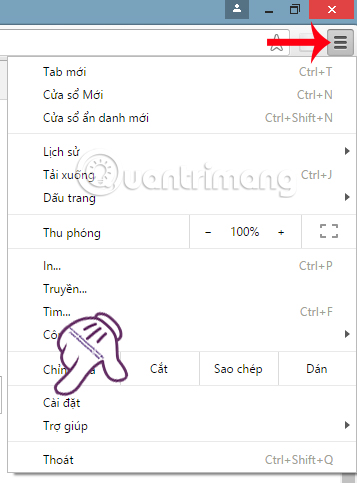
Step 4:
Next, on the left, find the Extension section. Go to the Backstop utility and check the box Allow in incognito (Allow in incognito) right below.

As soon as the utility works on Chrome, we will limit the loss of data when the wrong Backspace button is mistakenly clicked while browsing the web even with incognito mode.
How to disable Backspace on Firefox
To block the Backspace button on Firefox, we can use the feature right on the browser, without having to install the utility like on the Chrome browser.
Step 1:
You open Firefox browser. At the address bar, type keywords about: config . When the message appears, click I will be careful. I promise! (I'll be careful, I promise!).
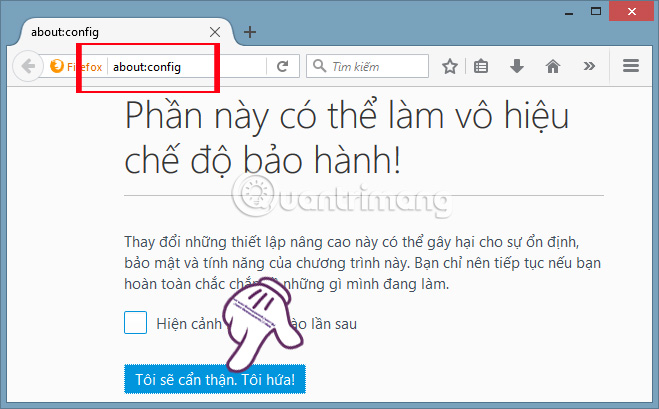
Step 2:
In the new interface, the Search section, enter the backspace keyword to open a list of editing options.
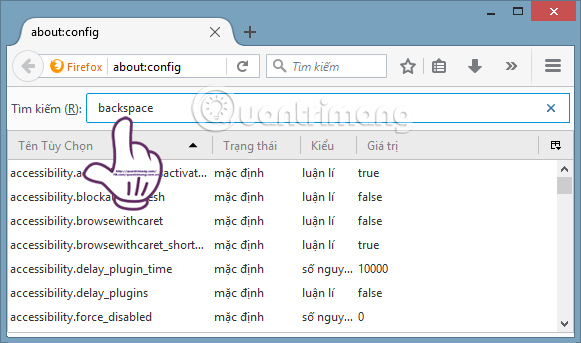
Step 3:
Right after that appears the browser.backspace_action option. Double-click this option.

Step 4:
Appears the Enter integer value box. To disable the Backspace key , we'll enter the number 2 and click OK to disable the Backspace button on Firefox.
To activate the Backspace button again , enter 0 . If using number 1, the Backspace button will have the same function as the Page Up key.
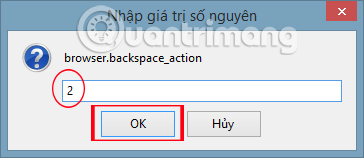
The above is a guide to cancel activation, using Backspace key to avoid losing data online on both Google Chrome and Firefox browsers with a simple way. This is a common mistake when we work with online content on the browser.
Refer to the following articles:
- Fix errors not typing Vietnamese on Chrome
- The trick is to reduce RAM when using the Chrome browser
- Create and manage multiple profiles in Firefox
I wish you all success!
You should read it
- How to mute, disable sound Tab automatically on Chrome browser, Coc Coc, Firefox
- Completely disable the extension for maximum browser security
- Disable automatic opening of PDF files on Coc Coc, Chrome, Edge, Firefox
- Disable Adobe Flash on Edge browser
- How to disable Pocket in Firefox on desktop and mobile phones
- Enable / disable JavaScript on Chrome browser
 This is how to view the cache of any Web site
This is how to view the cache of any Web site Fix Err-Connection-Refused and Err_Connection_Closed errors on Chrome browser
Fix Err-Connection-Refused and Err_Connection_Closed errors on Chrome browser How to use VPN on Opera browser
How to use VPN on Opera browser Inspect Element: How to temporarily edit any website?
Inspect Element: How to temporarily edit any website? How to use iOS's anonymous search feature on Google Search
How to use iOS's anonymous search feature on Google Search Sync Bookmark and Reading List on Microsoft Edge browser
Sync Bookmark and Reading List on Microsoft Edge browser