Instructions for cutting videos by Format Factory
Format Factory is a free software for converting video and audio formats quickly and simply. Fix broken video and audio files, reduce multimedia file sizes .
Format Factory supports many video formats, it also helps you to cut videos as you like. The following article will guide you to cut videos by Format Factory.
If you do not have the software, you can download Format Factory and install it on the system.
Step 1: Open the software's interface:
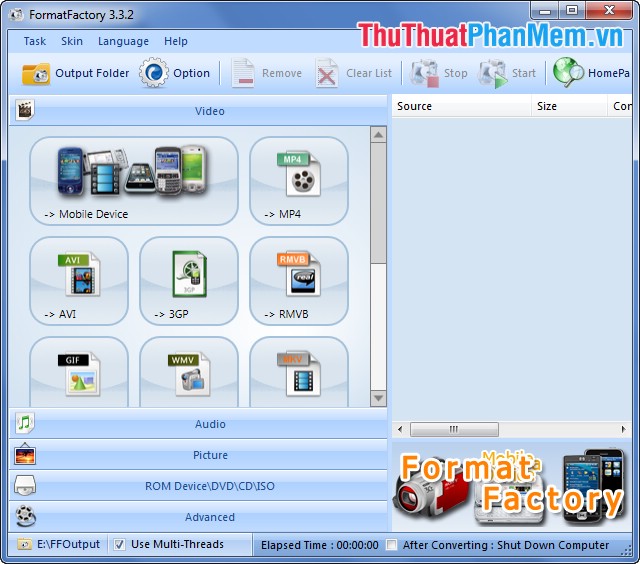
Step 2: In the Video section , you choose the tail format for the video after cutting.

Step 3: In the interface of the format, you select Add file to add the video to cut. Please note the file name is not written accented.
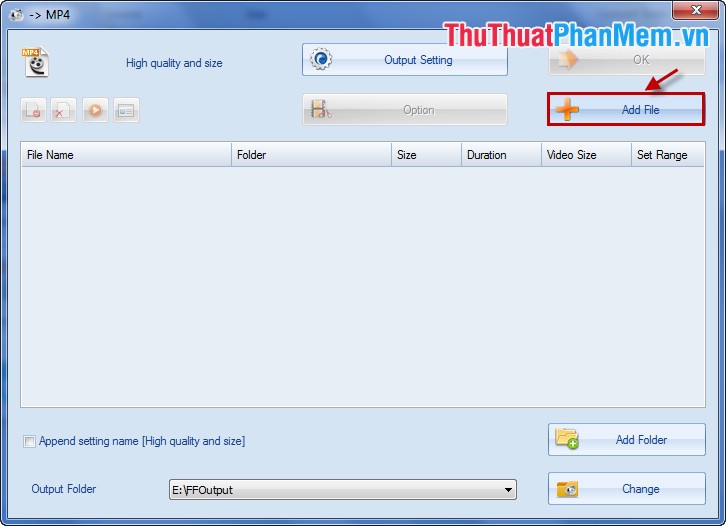
Step 4: After adding the video you select Option to set the cutting time.
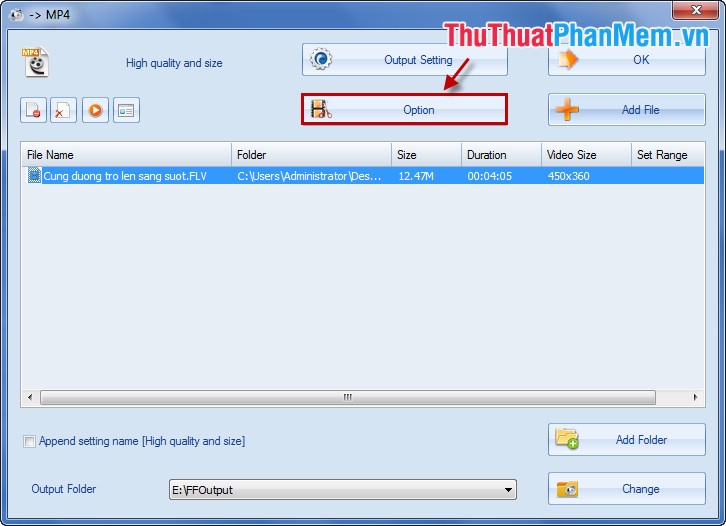
Step 5: Here, you set the cutting start time ( Start Time ) and the cutting end time ( End Time ), then you select OK .
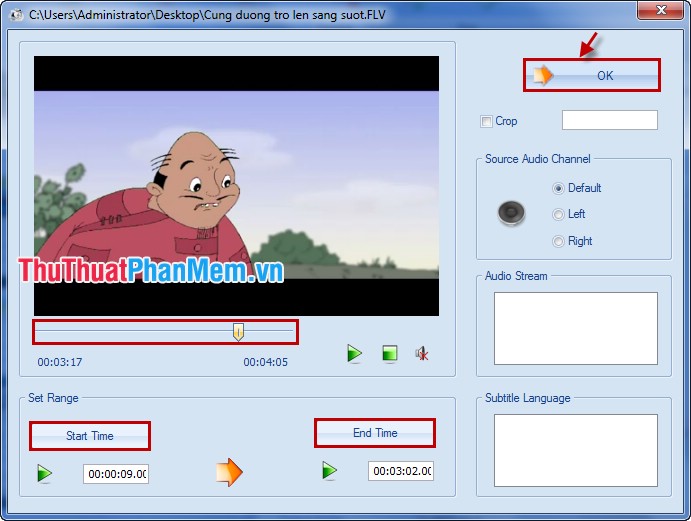
Step 6: Click OK .
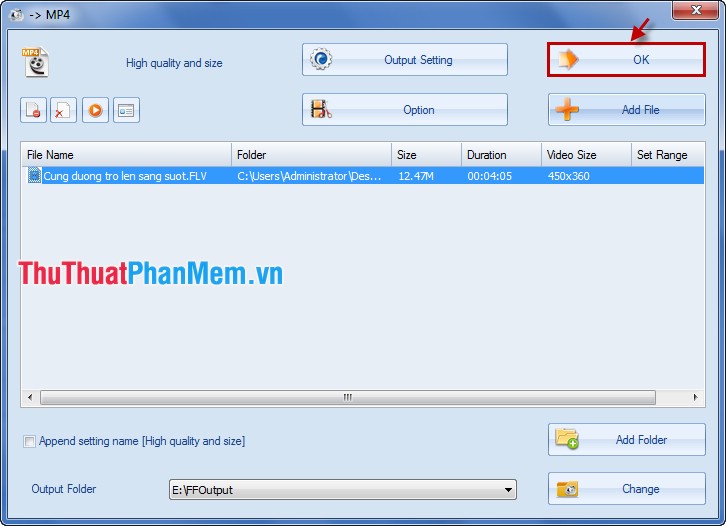
Step 7: Finally select Start to start cutting.
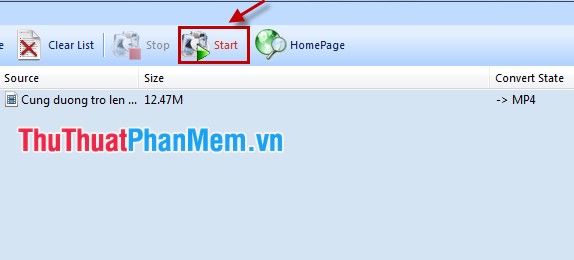
After cutting, you select Output Folder to open the folder has not just cut file.
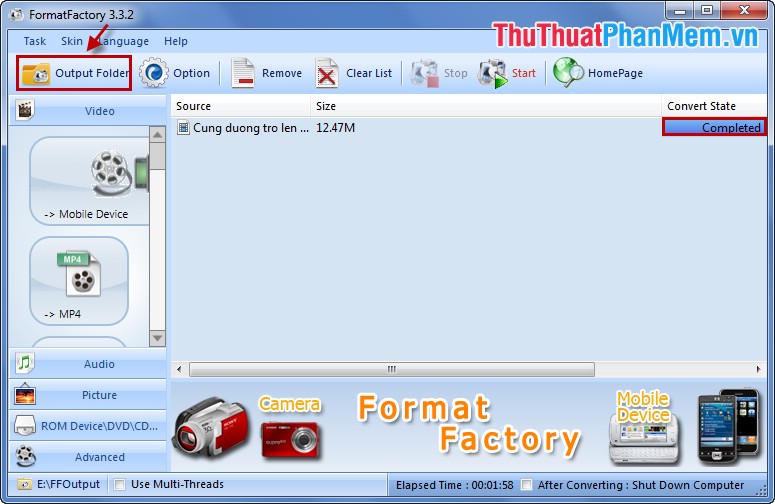
From now on you can cut the video you want using Format Factory with the simple steps above. Format Factory besides video cutting function, it can join videos or move video formats. The software has many functions, you can learn more in the process of use.
 Instructions for cutting the phone ringtone
Instructions for cutting the phone ringtone Guide to convert Video to 3GP
Guide to convert Video to 3GP Guide to convert MP4 to 3GP
Guide to convert MP4 to 3GP How to convert Video to MP3
How to convert Video to MP3 Top 3 Video conversion software best
Top 3 Video conversion software best Extract music from Youtube videos without software
Extract music from Youtube videos without software