Instructions for creating Gradient effects in Word
We can customize to create different gradient effects for the document, create a beautiful gradient style for the text. The following article will guide you to create Gradient effect text in Word.
How to create a Gradient effect in Word
Step 1:
First you highlight the text in Word to create the effect. Next, at Font Color, the user clicks on the Gradient style to select the effect. Next, click More gradients to expand the gradient effect editing interface.

Step 2:
On the right edge of the user screen, click on the Gradient fill item. Next you adjust the color at the Gradient stops. We choose the color in the Color section to choose the color.

When you click on a point in the Gradient bar, you can choose another color to combine in this color.
If you want to add color points, click the Add gradient stop icon. If you want to remove the newly added color point, click Remove gradient stop.

Step 3:
Next you will choose the gradient color direction in the Type and Direction section to choose from.
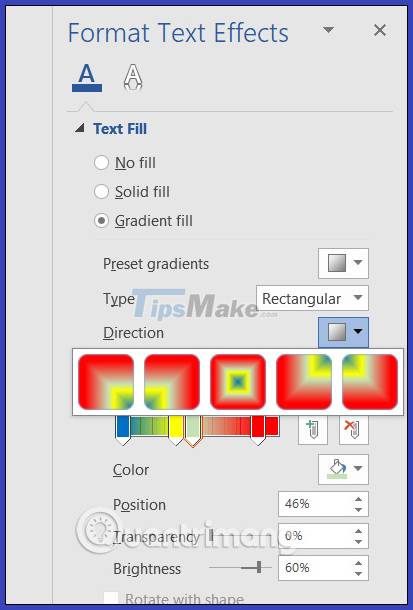
As a result, we get a gradient effect for text in Word as shown below.

How to create a gradient effect line in Word
Step 1:
You also highlight the text that has the gradient effect. Then in the adjustment bar on the right edge of the interface, click on the Text Outline item to adjust.

Then the user ticks the Gradient line to adjust more lines in the text.
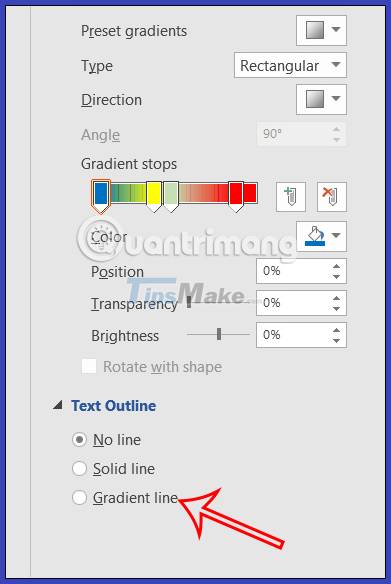
Step 2:
At this point, the user selects the type of text type in the Compound type section, the line size at Width to adjust the width of the text.

The resulting text has a line effect for the gradient text in Word.

You should read it
- Apply gradient effects to background colors in PowerPoint
- How to Create a Gradient in Photoshop
- Instructions for using the gradient tool in Photoshop
- Word 2013 Complete Guide (Part 17): Drawings and how to create effects for drawings
- Canvas element in HTML5
- It is possible to change the gradient color frame of chat in the Facebook Messenger application on all devices
 Microsoft SharePoint Server 2013 officially ends support, users note
Microsoft SharePoint Server 2013 officially ends support, users note Tips to fix Microsoft PowerPoint not opening videos
Tips to fix Microsoft PowerPoint not opening videos How to convert Google Slides to PowerPoint
How to convert Google Slides to PowerPoint How to import and edit PDF files in Canva
How to import and edit PDF files in Canva Microsoft finally adds the Paste Text Only shortcut in Word
Microsoft finally adds the Paste Text Only shortcut in Word Docs as Code: How to develop useful documentation
Docs as Code: How to develop useful documentation