Instructions for using the gradient tool in Photoshop
The Gradient tool is a gradient tool in Photoshop that blends colors and colors based on the principle of mixing monochrome bands according to certain rules. When using gradients, colors in the image will change from color to color. Gradients help create photos with fancy and unique colors without duplicates due to many different color bands, along with how to fill the image. And to be able to use gradients so effectively when editing photos, you need to have the knowledge, basic content of the gradient to know. The following article will summarize the most basic content about gradient tools to readers.
Comprehensive tutorial about Photoshop gradients
1. Gradient Fills
To activate the Gradient tool in Photoshop press G for the fastest. When you look at the top toolbar there will be 5 different icons, from left to right, respectively linear, radial, angle, reflected and diamond. This is the Gradient Fills.
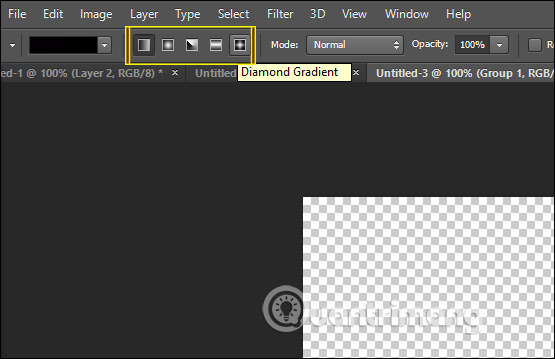
When we select 1 in this icon, we will display a plus sign . We will then click on the image to select the starting point, then scroll down to the end of the image and then release the mouse, holding the key to fill the color vertically. If the start and end points are far apart, the gradation is smoother, otherwise the distance will be created.
Each type of fill color changes according to the way we apply.

Linear Gradient
This style will apply color bands in a straight line from the beginning to the end.

Radial Gradient
Create a fill circle with the starting point as the center and the theme as the ending.
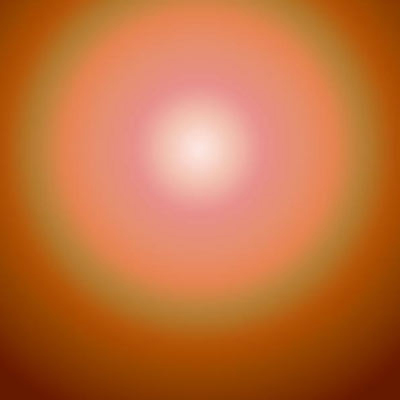
Angle Gradient
The start and end points in an angle, the two colors blend in a clockwise motion from the start color to the end color around the deviation angle.
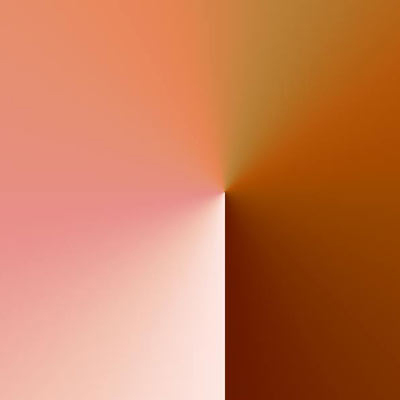
Reflected Gradient
Creating a reflective color style, the color effect is doubled with the endpoint color on both sides of the starting point color.

Diamond Gradient
Create a diamond shape color range, the starting point is a diamond shape and the transformation at the end point.
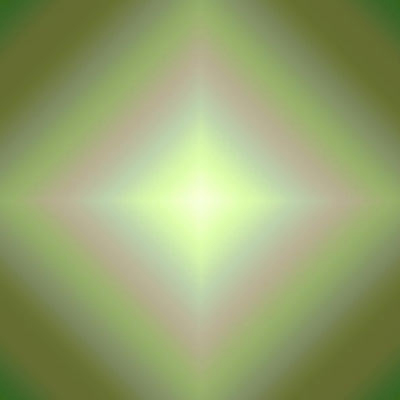
2. Adjust the Gradient color
After selecting the type of gradient you want at the Gradient Fill, we will choose the type of color we want to use. Click the color box in the toolbar to select the color you want.

Click the gear icon, then display the menu as shown below to select a specific color type.
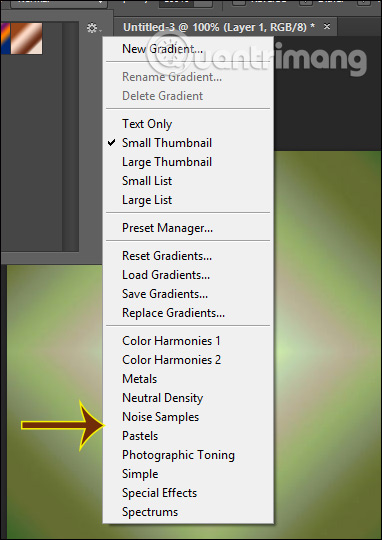
Customize the Gradient
We click on the color box to open the Gradient Editor . Here we can edit the color in the slider below. We will see that a Solid gradient forms a color transition between multiple colors while a Noise gradient has a more random color dispersion.
To better understand how to create Solid Gradient and Noise Gradient, please read the article How to create custom gradients with Photoshop CC.
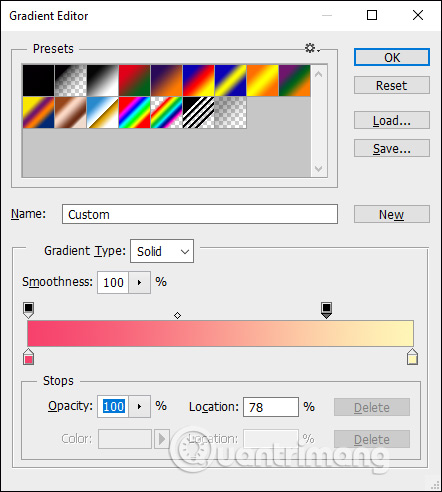
3. How to use gradients in Photoshop
After understanding some of the gradient tools in Photoshop, we can immediately apply them to the image to change the color gamut. To understand how to use the reader, read the article How to change the color gamut in Photoshop
You should read it
- How to Create a Gradient in Photoshop
- Gradient - color linear transformation in CSS
- It is possible to change the gradient color frame of chat in the Facebook Messenger application on all devices
- Instructions for creating Gradient effects in Word
- How to Make a Gradient in MS Paint
- Synthesize the most beautiful CSS Background Gradient template
 How to create braille effect in Photoshop
How to create braille effect in Photoshop How to create a 3x4 photo in Paint
How to create a 3x4 photo in Paint How to create chalk drawings in Photoshop
How to create chalk drawings in Photoshop How to draw triangles in Photoshop
How to draw triangles in Photoshop How to rotate a photo in Photoshop
How to rotate a photo in Photoshop How to use Camera360 Photos to manage photos on Windows 10
How to use Camera360 Photos to manage photos on Windows 10