Instructions for changing personal information on Skype
Currently, the issue of security of chat, texting or social networking accounts has become a concern of many people. Therefore, adding the phone number in the personal information section will ensure a secure part for your account. And those who use Skype should also change their account information for Skype to improve security.
Email addresses and phone numbers are two information that we should include in your Skype account. It will also help us to easily retrieve an account, when you accidentally forget or lose your password. And how to change account information is simple, will be guided by Network Administrator in the article below.
Step 1:
First of all, you need to login to your Skype account on your computer. At the main interface, click on the word Skype and select Profile . Then select Next Edit Your Profile . Or we can press Ctrl + I.

Step 2:
In the personal account information view on the right, you will enter what information you want to change. Click Add email address to add an email account.
For Mobile phone section, when we click on Add number , please enter the contact number with the available +84 Vietnam code. After entering, press the tick next to save.

Step 3:
Next, if the user wants to change the email address information , click on the Skype word and select My account .
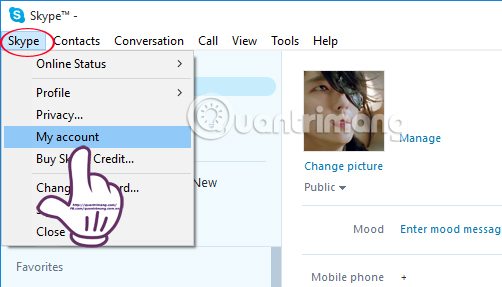
Step 4:
Soon, you will be redirected to the Skype account login interface on the web browser. Enter your account and click Sign in . Continue to enter your password to be able to login to your Skype account .
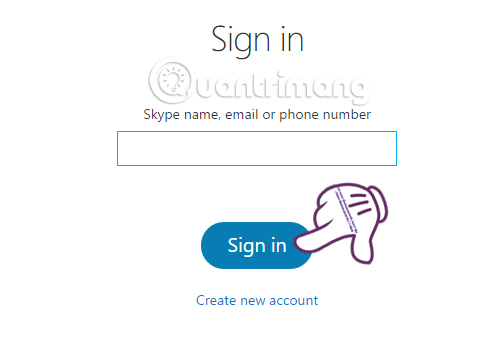
Step 5:
Once successfully logged in, in the new interface we will scroll down to Account details section. Here, you will select the Edit profile item.
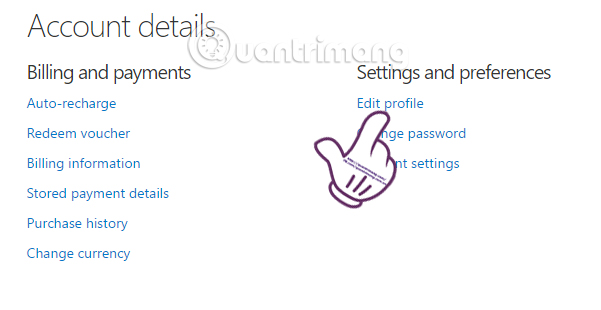
Step 6:
In the Contact details section, you will click on the Edit profile item.
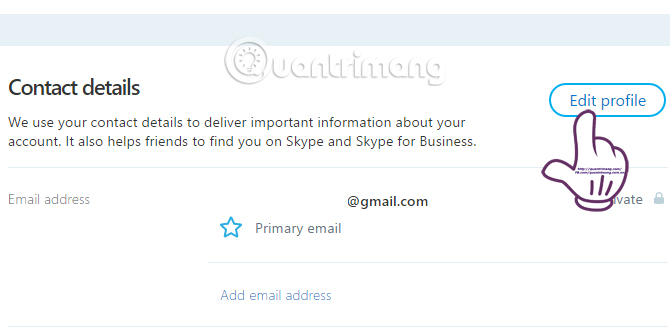
Step 7:
In the new section of the Contact details section, we can add email addresses if we want, convert the main email when clicking Set as primary email .
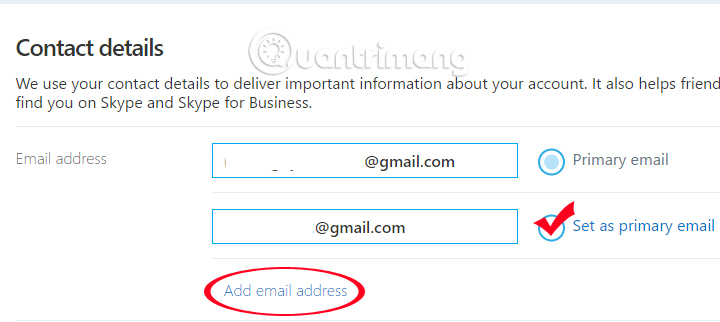
Step 8:
Right below, we can add a phone number if you haven't already, or want to change another phone number. Then, click on Verify number to verify the phone number for the account.
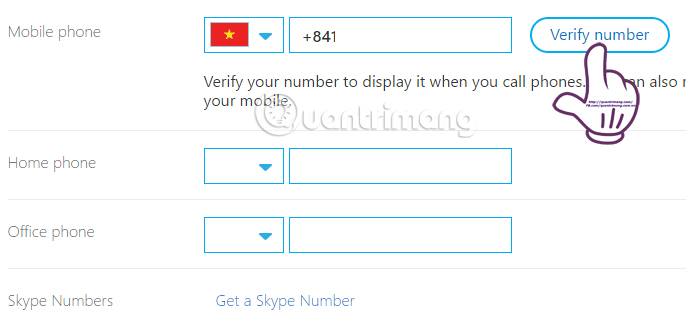
Next, we will enter the verification code sent to the phone number in the Please enter the code we sent you box , then click Verify next to it. If the verification code is not received, click Resend code.
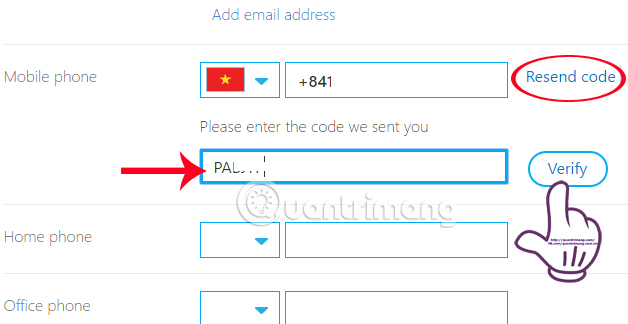
Step 9:
Phone number verification for the account was successful. If the user wants to display this phone number when making a video call on Skype , check the Caller ID box - display your number so that friends know it's you calling . Thus, when making a video call, your phone number will appear on the screen.
If not need to be missed. Finally click Save to save the new settings.
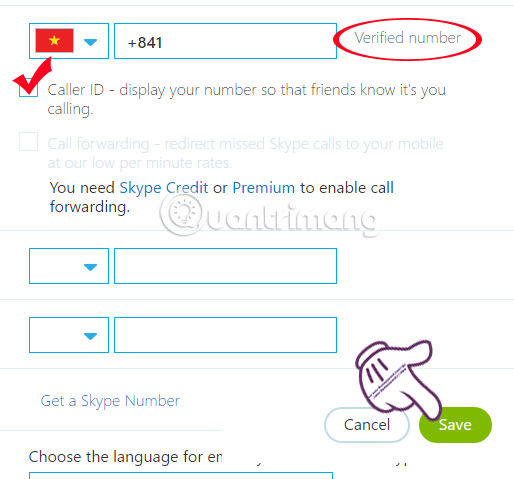
As such, we have completed the operations of changing personal information on Skype, adding an email address and specifically confirming the account via the registered phone number. This will make our account safer, easier to recover when losing Skype password.
Refer to the following articles:
- Commands used when chatting Skype
- Instructions for creating chat groups on Skype
- Guide to chat with lots of Skype nick on the same computer
I wish you all success!
 Instructions for fixing errors do not receive and send files in Skype
Instructions for fixing errors do not receive and send files in Skype Instructions to remove, remove members of the Viber chat group
Instructions to remove, remove members of the Viber chat group Instructions to turn off notifications, hide chat groups Skype
Instructions to turn off notifications, hide chat groups Skype Instructions for logging out of a Skype account remotely
Instructions for logging out of a Skype account remotely Instructions on how to join the chat room on Zalo
Instructions on how to join the chat room on Zalo Instructions for setting privacy mode for Zalo account
Instructions for setting privacy mode for Zalo account