How to change the default font in PowerPoint
On the Office office suite or any office tool has set the default font and font size. However, while using and presenting the document, the default font may not be suitable for the document or you do not want to use the default font, you can change the font again. Setting the default font in Word, or changing the default font in Excel is very simple. With PowerPoint, you have many ways to change the default font. The following article will show you how to change the default font in PowerPoint.
- Fix 6 common errors on PowerPoint slides
- Instructions for creating charts on PowerPoint
- Beautiful free PowerPoint slides for teachers
- How to insert text into images in PowerPoint
Method 1: Change the PowerPoint font in Slide Master
Slide Master in PowerPoint is used to set the format for slides including colors, effects and fonts. We just need to design a single slide master, then apply to the next slide. And of course you can change this default font for the slide master.
Step 1:
Click on View and then select Slide Master below.
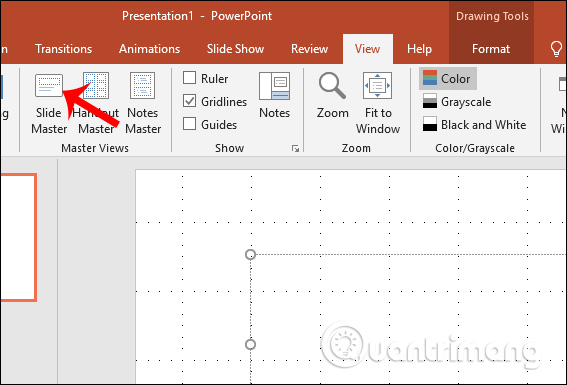
Step 2:
Next, the user will see a display copy of each of the available slide templates displayed in the left pane. Click on the first slide and then click the Font button in the Background section. Display the drop-down list with font styles to change the document, click Customize Fonts .
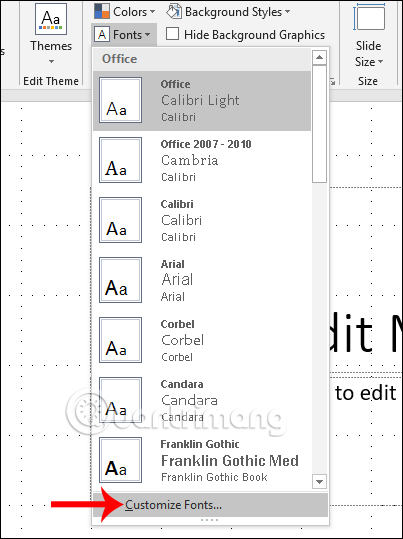
Step 3:
In the new interface, Create New Theme Font will be displayed, the user will change the font type for Heading or the content. On the right, users can preview the display font to choose this font or not.
Finally name the new theme then click Save to save.
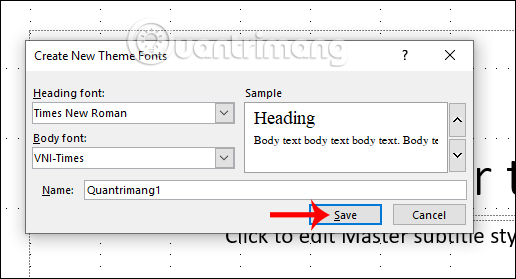
So when returning to the Slide Master interface, you will see the naming font when clicking on the Font item.

Or if you exit the Slide Master interface to the interface, you will often see the font set for Slide Master displayed at the top of the font selection section.
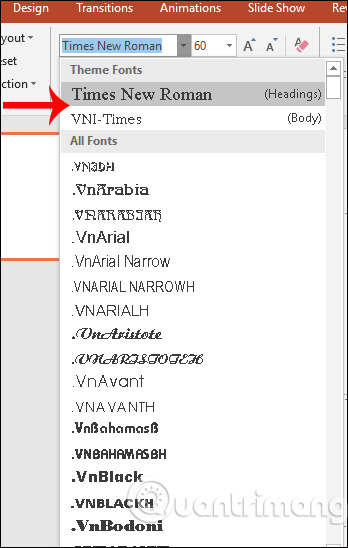
Method 2: Change the PowerPoint font in Replace Fonts
Step 1:
When the user is on the presentation slide but wants to change the font again, click the Replace button in the Home interface.
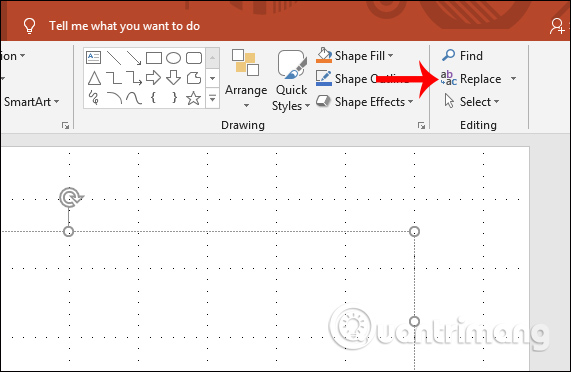
Click the Replace Fonts button . to replace the font.
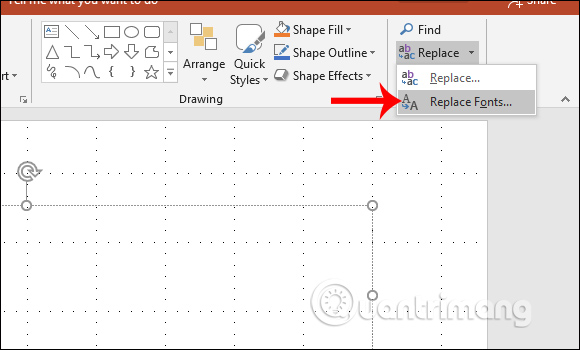
Step 2:
Display the frame to select a new font for the presentation, click the new font and then press the Replace button next to change.
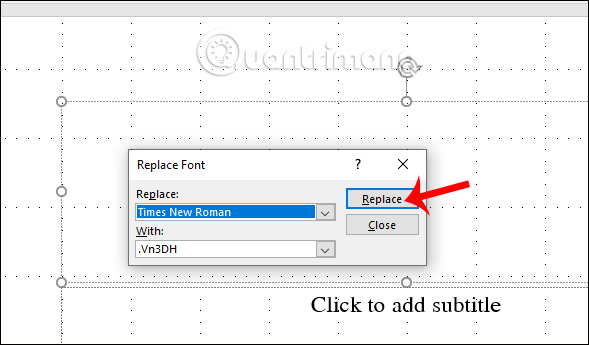
Method 3: Replace the PowerPoint font on Text Boxes
Step 1:
Click the Insert tab and then select the Text Box to create the text input box.
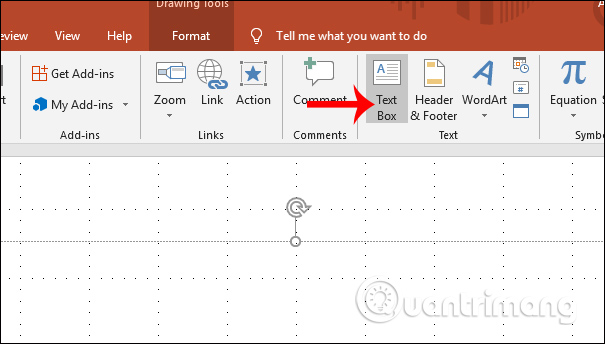
Step 2:
Drag the text canvas and then enter any text in the frame and then adjust the format including font, color, and font size. When finished writing, right-click the text frame and select Set as Default Text Box .
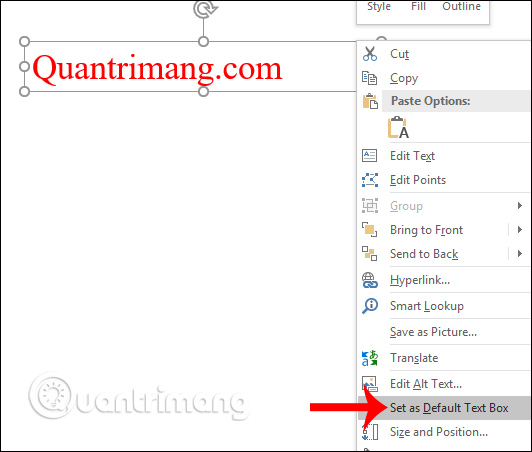
So when working with other text box frames and entering text, the automatic text format is applied to new content.
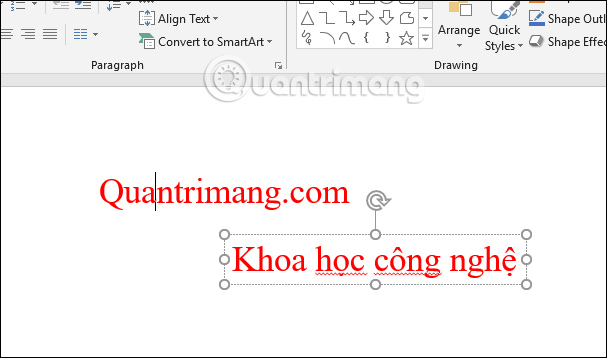
How to save the font to Template
Once you've edited the new font templates for the slide and want to save them, users can save them as Template templates
Step 1:
Click the File button and select Save As .
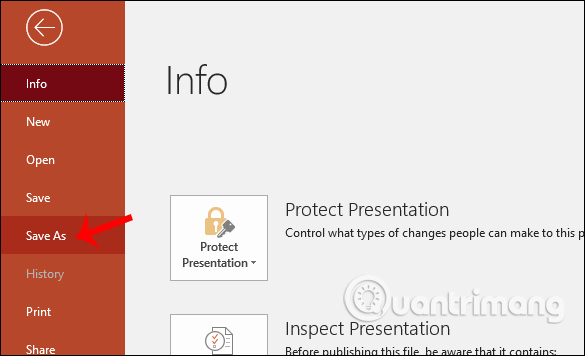
Next in the Other locations group section click on the Browse button to save the file.
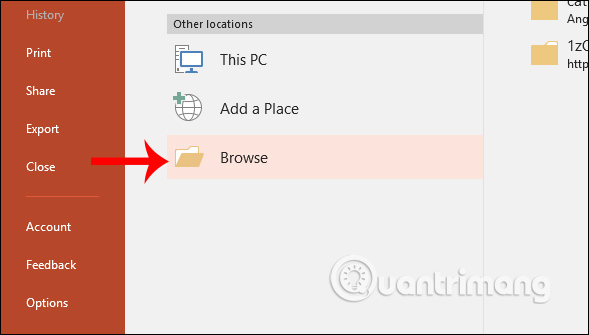
Step 2:
Display the folder interface to save the file. At Save as type, select PowerPoint Template and click Save to save.
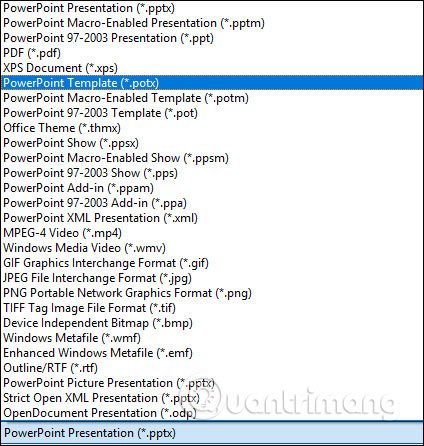
Here are some ways to change the default font when presenting PowerPoint slides. If you usually use the new font style, you should save them as a Template template to use.
I wish you all success!
 How to add graphics to Word documents 2019
How to add graphics to Word documents 2019 How to create data entry forms in Excel
How to create data entry forms in Excel How to change the Microsoft Office interface
How to change the Microsoft Office interface How to create Intro in PowerPoint like Star Wars movie
How to create Intro in PowerPoint like Star Wars movie How to use OneNote template
How to use OneNote template How to automate Google Sheets with macros
How to automate Google Sheets with macros