Instructions for changing Google DNS 8.8.8.8 8.8.4.4
DNS is an acronym for Domain Name System, which is a name resolution system, only one system that allows setting up correspondence between IP address and domain name. This means that DNS will translate a domain name into an IP address for identification on the network
DNS is now very much applied especially in speeding up Internet access networks or accessing blocked websites like Facebook. There are many quality DNS for users to choose to use such as DNS Singapore, DNS VNPT, DNS OpenDNS, . including Google DNS. Google DNS will ensure faster and more stable network access speed. With the case of errors related to Google services, or some related services, the change to Google DNS also partially overcome.
The following article of Network Administrator will guide you how to change DNS Google 8.8.8.8 8.8.4.4.
- The best, fastest DNS list of Google, VNPT, FPT, Viettel, Singapore
- How to change DNS to access Facebook faster
- Change DNS and how to use DNS to be able to surf faster
Step 1:
We right-click the WiFi icon in the Taskbar or the wired connection icon, and then select Open Network and Sharing Center .
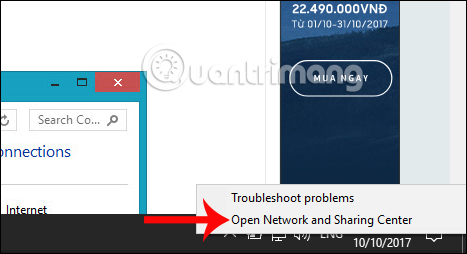
Step 2:
Then click on the network name that the computer is connected to in the Connections section.

Step 3:
New interface appears, click on Properties .

Next, the user clicks Internet protocol Version 4 (TCP / IPv4) .

Step 4:
In the Internet protocol interface Version 4 (TCP / IPv4) Properties, check to Use the following DNS server address , then enter the corresponding parameters for Google DNS as shown below.
- 8.8.8.8
- 8.8.4.4
Finally click OK to complete. The network will automatically reload according to the Google DNS entered.
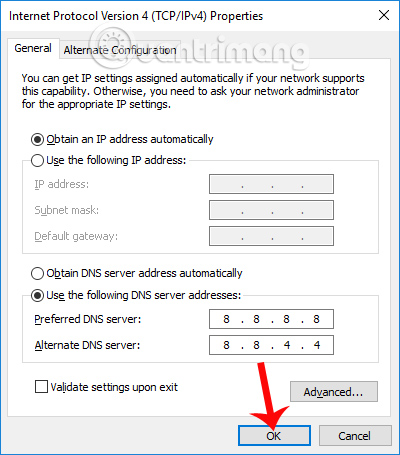
So, you already know how to change Google DNS on your computer, step by step, to speed up network access on your computer. We can apply the above actions to change to another DNS.
Hope this article is useful to you!
 How to change DNS Freenom World on Windows
How to change DNS Freenom World on Windows Create QR codes on computers with QRCode Monkey
Create QR codes on computers with QRCode Monkey How to read QR codes on computers
How to read QR codes on computers Fix Windows 10 error, Windows 8 cannot use ASLR security feature
Fix Windows 10 error, Windows 8 cannot use ASLR security feature 4 simple ways to check the configuration and hardware information of computers and laptops
4 simple ways to check the configuration and hardware information of computers and laptops What is DNS and DNS Lookup?
What is DNS and DNS Lookup?