Instructions for calling Video Call with Viber on the phone
Viber is a free multi-platform messaging and calling application that is easy to use. Just like Zalo, you only need a phone number to install Viber and use it immediately. Besides, Video Call service on Viber phones is also used by many people. Let's TipsMake.com learn how to call.
- How to create Viber chat groups on Windows
- Microsoft supports video calling capabilities between Lync and Skype
- Skype is developing 3D video calling technology
Step 1 : Open the Viber application on your phone and select the contact icon (Contact) then click on the person you want to call
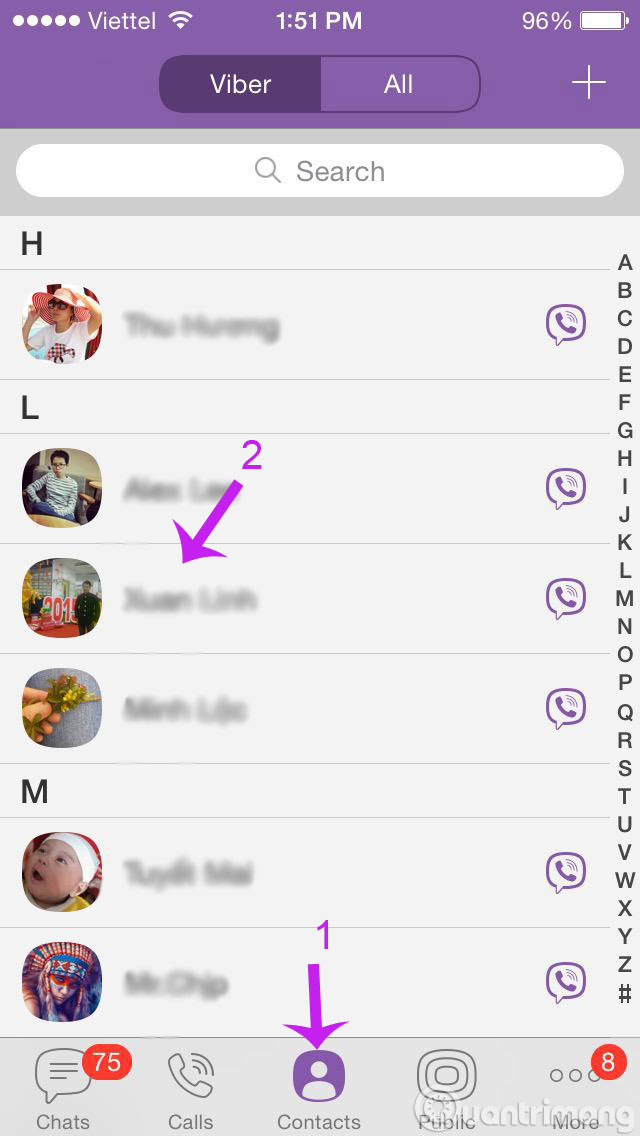
Step 2 : When the selection screen appears, click on the camera icon to call Video Call
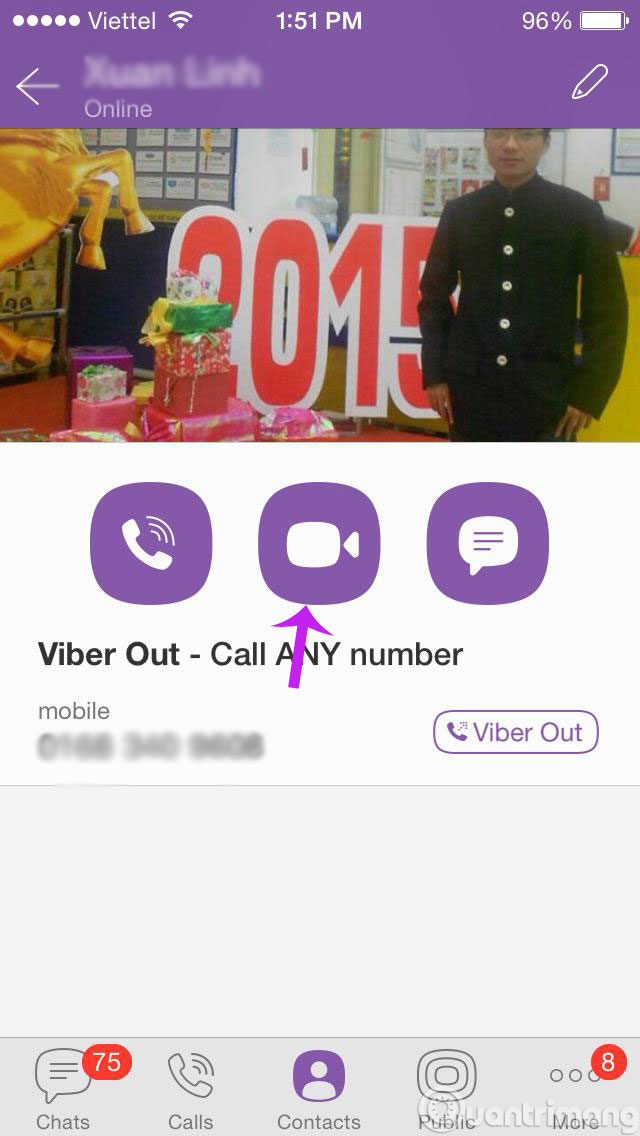
Step 3 : When the call is being made, you click on the circle with 2 arrows in the upper left corner of the screen. Waiting for 1 moment will appear your image.

So you have successfully made a Video Call call with Viber on your phone.
Having fun!
5 ★ | 2 Vote
You should read it
- Instructions for group video calling on Viber
- Viber 'chat' application has additional video calls for iOS, Android
- Instructions for sending video messages on Viber
- Viber officially set foot on Chrome OS
- Viber launches Viber Out, allowing calls to any fixed and mobile number
- Top 5 free video calling apps for smartphones and tablets
 How to send files on Viber for PC
How to send files on Viber for PC How to use Facebook Messenger Web version
How to use Facebook Messenger Web version Hidden features on Snapchat that anyone should know
Hidden features on Snapchat that anyone should know How to use third party app in Facebook Messenger
How to use third party app in Facebook Messenger 5 features on Facebook Messenger you don't know
5 features on Facebook Messenger you don't know