How to share a video call screen on Viber
As well as calling video calls on Facebook, or video calls on Zalo, Viber users can also call video right on the computer or on the phone. And in the latest computer version of Viber, you can share the screen between two people when calling a video call.
Accordingly, the Share Screen feature on Viber when making video calls will allow you to send the computer screen to the recipient of the call. And the caller will also receive the computer screen from you.
Although the screen sharing feature when calling video is not new, very similar to TeamViewer tool or screen sharing software. But for Viber users, especially on computers will be very helpful. The following article will show you how to share video call screens on Viber.
- How to change phone numbers on Viber
- Instructions for sending video messages on Viber
- How to fix errors not typing Vietnamese on Viber
How to share a video call screen on Viber PC
Step 1:
After upgrading Viber computer to the latest version, click on the name of the person you want to call. At the chat interface, click on the Video Call icon in the top right corner of the screen.

Step 2:
The video call will be done soon after. We will see the webcam screen at our computer. Below will have the Share Screen option.
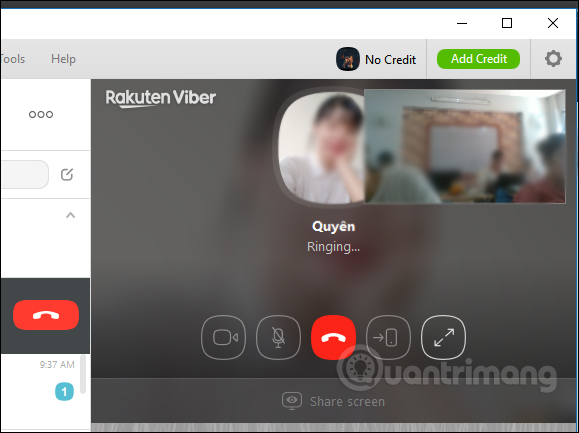
When the person picks up the call, click the Share Screen button to share your computer screen. At the same time we will see the screen with a large size and a small screen in the upper right corner.

You can hide Viber and only display thumbnails.

Step 3:
When sharing a computer screen on Viber, the other party will see your computer screen. We can press the icons on the screen to customize the call like zooming in on the screen, turning on the microphone, .
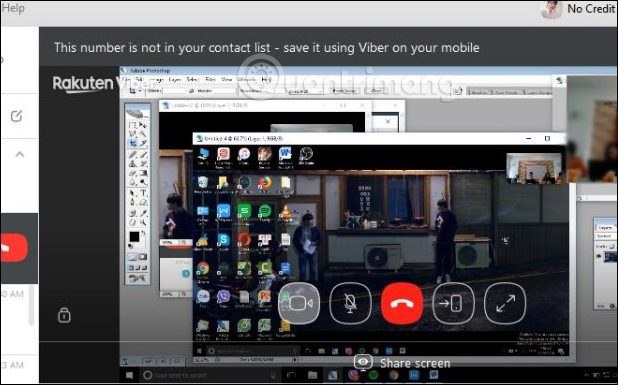
The operations performed on your computer will be transferred to the computer Viber. If your partner also clicks Share Screen, you will also get their computer screen.

Step 4:
In case you don't want to share the screen anymore, click Stop Sharing . Or you can end the call to stop the call.

You can see the screen sharing feature on Viber when calling video is quite similar to TeamViewer. In the case of remote instructions you can use this feature to support your friends.
See more:
- Instructions for calling Video Call with Viber on the phone
- How to create Viber chat groups on Windows
- How to add contact by QR code on Viber
I wish you all success!
You should read it
- Viber 'chat' application has additional video calls for iOS, Android
- Instructions for sending video messages on Viber
- The best video calling applications on Windows, Mac, iPhone, Android
- Viber for Windows 8.1 updates support adding Video calls
- How to send heart videos on Viber
- Instructions for cutting videos on Viber
 How to turn off location sharing in Snapchat on iPhone and Android
How to turn off location sharing in Snapchat on iPhone and Android What is slack? How to use Slack?
What is slack? How to use Slack? Translate language on Viber
Translate language on Viber How to chat secret groups on Viber
How to chat secret groups on Viber Ways to login on YmeetMe
Ways to login on YmeetMe How to find the most suitable lover on the YmeetMe app
How to find the most suitable lover on the YmeetMe app