How to download apps on Amazon Fire tablets
If you're looking for a tablet that can bring a new experience to the iPad or familiar Android devices, Amazon Fire is a good choice. However, the user interface of Amazon Fire is also very different from the popular tablet models on the market today. Therefore, getting used to it will take some time to get used to it. This article will show you how to download apps and games on your Amazon Fire tablet
First, you open your Amazon Fire device and look for the 'Appstore' icon on the home screen, specifically under the 'Home' tab.
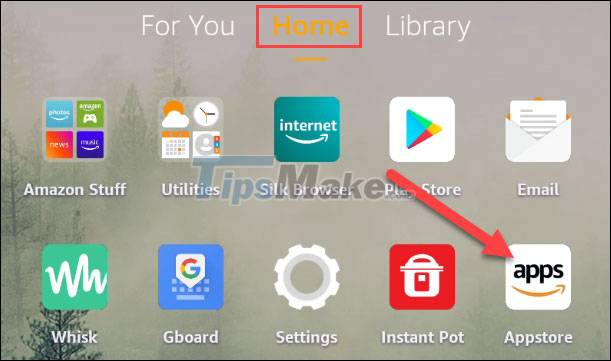
The Appstore is organized into several categories in the form of tabs at the top. In it, the main "Home" tab includes a series of recommendations. You can click on 'Categories' for more specific information. In addition, there will also be a search bar with a magnifying glass icon, allowing you to find specific apps by related keywords.
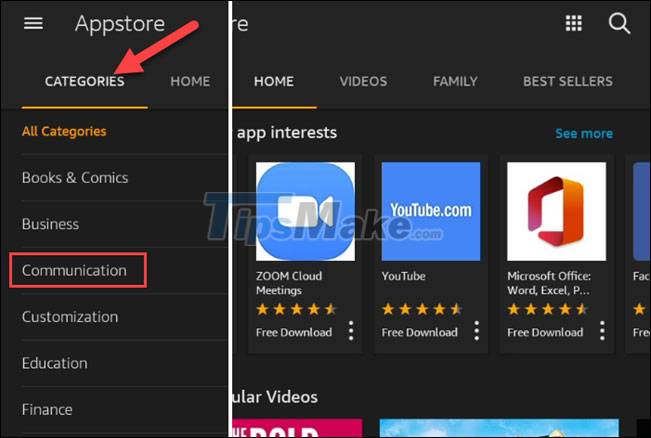
Select an app or a game to see more information about it. Here you can tap 'Get' to start the download process.

A pop-up window will pop up, telling you what the application needs to access on the system. If you agree to grant it permission, click 'Download'.
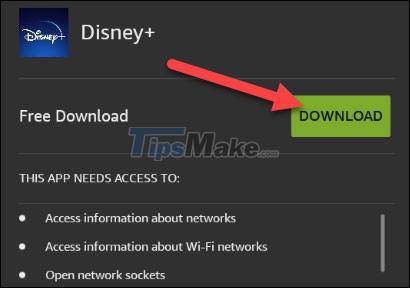
The download and installation will happen automatically in the background. Once the app is installed, you can click 'Open' to launch it. At the same time, the corresponding shortcut of the application will also be automatically added to the home screen.
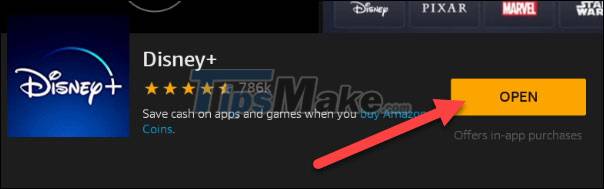
That's all, the Amazon Appstore may not be as large and diverse as the Google Play Store, but it still provides most of the popular apps you need.
You should read it
- How to Install Kodi on Amazon Fire Stick
- The best tablets for children 2019
- Instructions for accessing the hidden Camera app in the Kindle Fire HD
- Amazon forest fire, red carbonated CO map of NASA
- Supertanker, 'super firefighter' is trying to save the Amazon
- A simple number, explaining why Amazon dares to sell cheap Kindle
 Users can now manage iCloud passwords directly on Windows
Users can now manage iCloud passwords directly on Windows Should I update the BIOS? 5 important notes when updating BIOS
Should I update the BIOS? 5 important notes when updating BIOS Steps to connect Windows computer Bluetooth with speakers, phones, headphones
Steps to connect Windows computer Bluetooth with speakers, phones, headphones Steps to check screen resolution on computer
Steps to check screen resolution on computer How to set up Port Forwarding in Windows
How to set up Port Forwarding in Windows How to set up a Windows PC to stay awake
How to set up a Windows PC to stay awake