How to update the software for the Amazon Kindle e-reader
These updates are critical to the security and performance of your device.
Here's how to make sure your Kindle is always up to date.
How to check software update status on Kindle
Normally, your Kindle device will automatically download and install updates while it is charged and connected to WiFi. However, if you've left your Kindle in airplane mode, haven't connected it to the Internet for a long time, or just charged it recently, chances are your Kindle may not be running on the new software version. Best.
To check the software update status on your Kindle, first navigate to the Kindle home page on your device and tap the 3 vertical dots button at the top right of the screen to open the system menu.
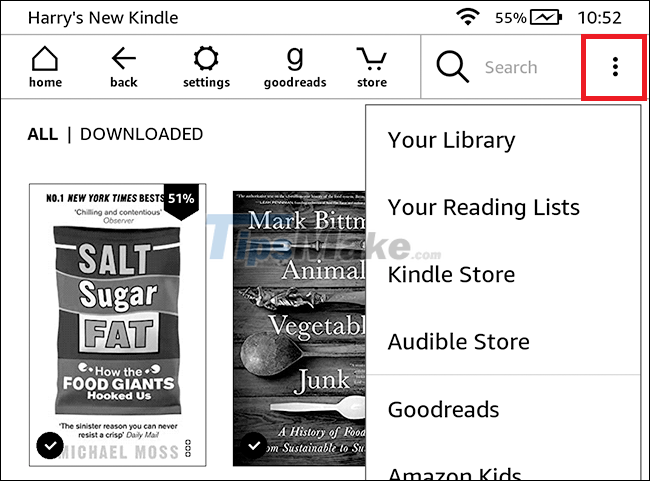
In the menu that appears, click on 'Settings'.
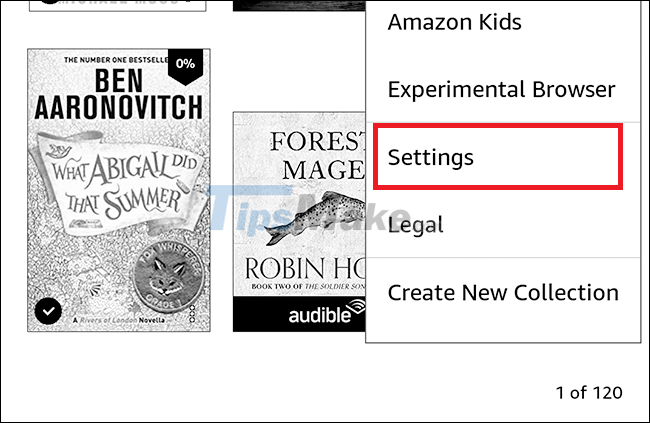
On the Settings screen, tap 'Device Options'.
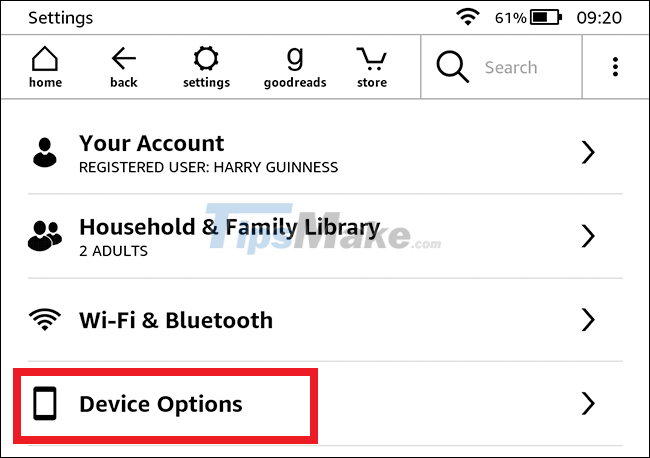
Next, tap on 'Device Info' to see information about your device's hardware and firmware - the system software it runs on.
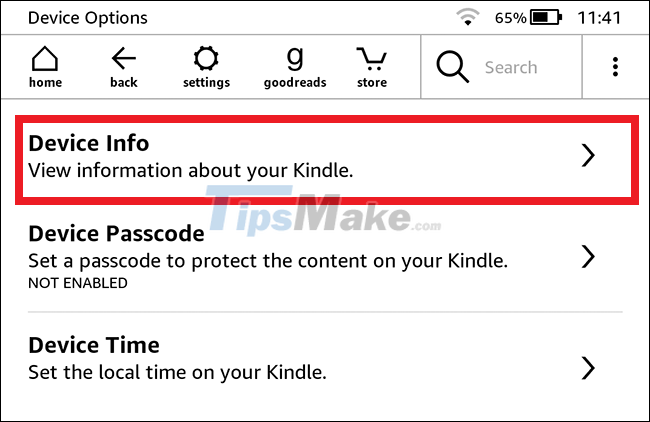
Under 'Firmware Version' you will see the release information your Kindle is running. In the screenshot below, this device can be seen running on Kindle version 5.13.5.
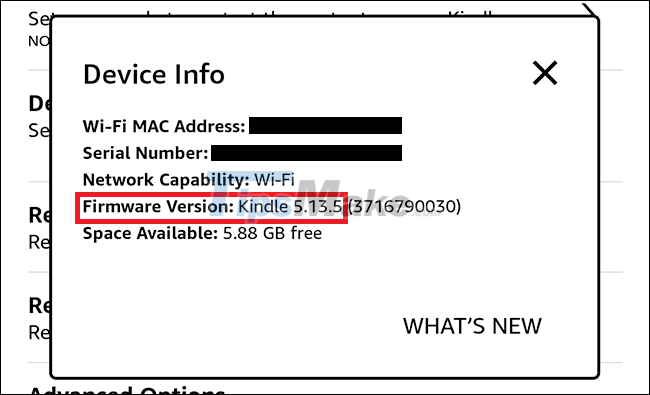
Now that you know what software version your Kindle is running on, it's time to compare it to the official release list. Visit Amazon's Kindle Software Updates website and see what the latest release is currently.
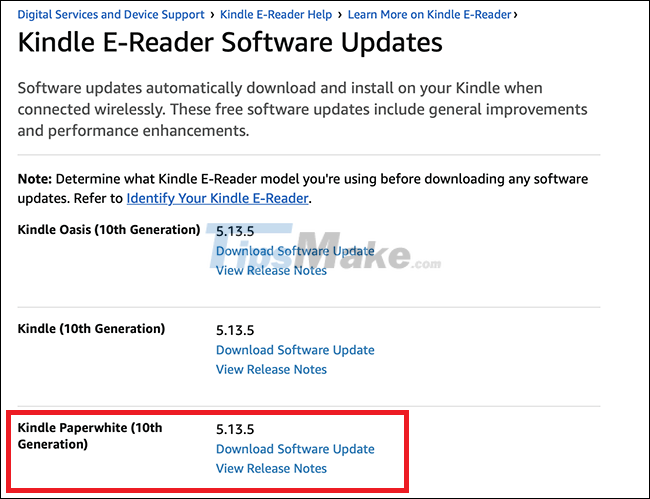
How to Update Kindle over WiFi
If your Kindle doesn't have the latest software installed, you can update it yourself. First, connect Kindle to WiFi and leave the device in a state of charging.
On your Kindle's 'Settings' screen, tap the three vertical dots icon.
If 'Update Your Kindle' shows black, tap it to update your Kindle. If it's grayed out, this means your Kindle is up to date or the update isn't available.
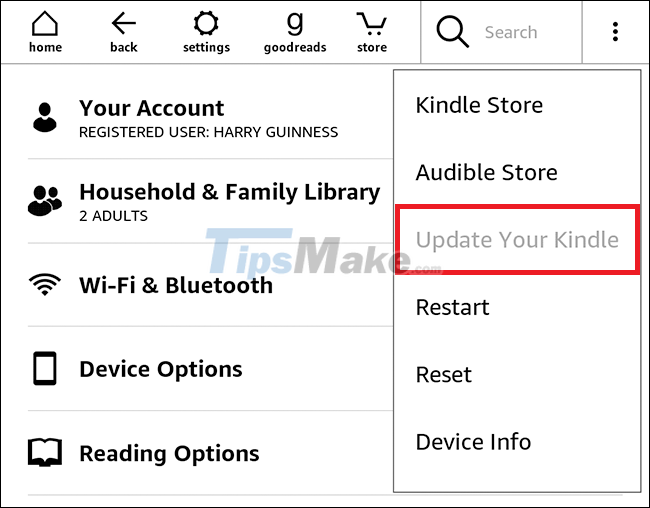
 Detailed review of OPPO Find X3 Pro 5G: A big step forward!
Detailed review of OPPO Find X3 Pro 5G: A big step forward! Check the hard drive for Bad Sector and Bad Sector recognition signs
Check the hard drive for Bad Sector and Bad Sector recognition signs Review Razer Huntsman V2 Analog mechanical keyboard phím
Review Razer Huntsman V2 Analog mechanical keyboard phím What connection ports do projectors usually have?
What connection ports do projectors usually have? Reviews on AirTag: Disaster for Android users
Reviews on AirTag: Disaster for Android users How to use Optical Out (S / PDIF) port on a PC
How to use Optical Out (S / PDIF) port on a PC