Increase read and write speed of USB
Currently, with many online storage services that help you store data safely and effectively, USB storage devices are still very popular thanks to its convenience and portability. During the process of using USB, you see that the data reading and writing speed of USB is very slow.
You can maximize the speed of USB read and write with just a few steps:
Step 1: First plug the USB into the computer, then you need to reformat the USB to NTFS . Right-click on the USB name in Computer and select Format .

Step 2: In the Format dialog box, select NTFS in the File system , uncheck the Quick Format option and click Start to Format.

Step 3: After USB Format, right-click USB name -> Properties .
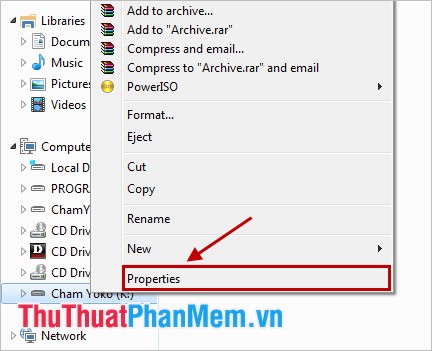
Step 4: The Properties dialog box appears , select the Hardware tab in the All disk drivers section, select the USB drive name and click Properties .

Step 5: The Device Properties dialog box appears, select the Policies tab and select the Better performance option -> OK .

Note: When you choose Better Performance, when you disconnect the USB you need to operate Safely remove from the taskbar to avoid losing files or completely corrupting the USB.
So with some very simple operations, you quickly increased the speed of reading and writing for your USB device. Good luck!
You should read it
- Software to check the read and write speed of SSD hard drives, HDD best
- 5 best Windows speed test applications on Windows
- How to check the speed of read and write drives by CrystalDiskMark
- MacBook Pro 13 'Retina: Measuring file recording speed
- Instructions to write and read the code is correct
- Read / write File in C ++
 Top 5 best hard drive defrag software
Top 5 best hard drive defrag software KeyboardTest - Software testing keyboard, checking keyboard errors
KeyboardTest - Software testing keyboard, checking keyboard errors Maintain & optimize the operating system with PC Reviver
Maintain & optimize the operating system with PC Reviver Change wallpaper, set Wallpaper wallpaper for computer
Change wallpaper, set Wallpaper wallpaper for computer Instructions for using gadgets, gadgets on the desktop
Instructions for using gadgets, gadgets on the desktop Broadcast wifi on Laptop with Wifi Sharing software
Broadcast wifi on Laptop with Wifi Sharing software