How to check the speed of read and write drives by CrystalDiskMark
Speed of writing or reading drives is often used to evaluate storage devices such as hard drives, USB sticks or memory cards. This speed is also one of the ways to reflect the performance of the hard drive. Currently there are many software, tools to check the read and write speed of hard drives such as CrystalDiskMark.
This software is used by many people because it provides clear and accurate parameters for users. You can use CrystalDiskMark to check an SSD or HDD, or even a memory card and USB. The tool provides 4 methods to check read speed, write different data for user comparison. The following article will show you how to use CrystalDiskMark software.
- 5 best Windows speed test applications on Windows
- Decode the specifications on the laptop
- Some mistakes need to be avoided when building and installing desktop computers - PC
How to use CrystalDiskMark on the computer
Step 1:
Users download and install CrystalDiskMark software under the link below.
- Download CrystalDiskMark software

Step 2:
Below is the main interface of the software. In this first interface, users will see the full parameters. You will know the total number of drives on the computer you are using as well as the amount that the drive uses.
Users can select the drive to check the burning speed.
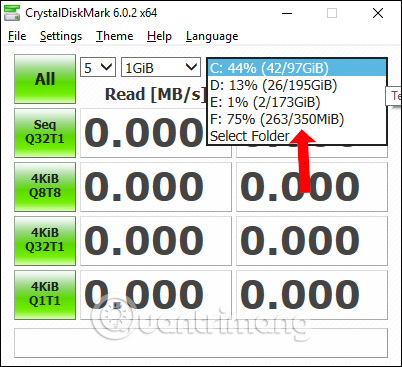
Step 3:
Continue to click the All button to check, or select 1 of the 4 modes below to check. The testing process may take 5 to 10 minutes depending on the amount of data stored.

The results after checking the hard disk read and write speed will produce different parameters.
We need to pay attention to the Seq test mode , you will see the hard drive read speed is 102.6 MB / s and the hard drive's write speed is 92.73 MB / s.
In addition, other parameters will have different meanings.
- Seq Q32T1: The data is read and written sequentially and consecutively to the vicinity of the drive with 32 rows (Queues) and 1 thread (Threads) of data. Usually this test mode will give the fastest speed.
- 4KiB Q8T8: The data is read randomly on the data areas, with Q being 8 and T being 8.
- 4KiB Q32T1: Random read and write data on data areas Q is 32, T is 1.
- 4KiB Q1T1: The data is randomly read and read on the data areas with Q being 1 and T being 1.
As a result, the drive's read and write speed is relatively fast, especially the read speed of the drive.

CrystalDiskMark software will let users quickly know the read and write speed of the drive on the computer. In addition to checking CPU parameters, or checking configuration and hardware information, you can use CPU-Z software.
See more:
- Instructions on how to view computer hardware information
- How to check and detect RAM and hardware problems on your Windows computer?
- 14 secrets of a laptop buyer
I wish you all success!
 Fixed a problem with invalid webcam windows 10
Fixed a problem with invalid webcam windows 10 Surveillance camera: Should buy wired or Wi-Fi?
Surveillance camera: Should buy wired or Wi-Fi? Tips when choosing to buy a portable hard drive
Tips when choosing to buy a portable hard drive Desktop without Bluetooth? This is the solution
Desktop without Bluetooth? This is the solution Types of data center design
Types of data center design Review Samsung 850 EVO 500GB - The best removable SSD on the market today
Review Samsung 850 EVO 500GB - The best removable SSD on the market today