5 best Windows speed test applications on Windows
Speed of USB Flash drives is not the same. At the same level, USB 2.0 is different from USB 3.x. But right away, the USB flash drive of the same type, there is also a clear difference in read and write speed and it is not clear if you have not actually used them.
So, what will you do? Test yourself?
This testing process is called "benchmarking", so it's easy for people to do. Just use one of the following applications and with one click - that's it. It doesn't take long for you to know the speed of a USB drive, and if there's more, you can compare their speed
1. USB Flash Benchmark
USB Flash Benchmark is the ideal 'benchmarking' tool. It is intuitive, informative, and thoroughly tested. In fact, this is the most in-depth testing tool on this list, with 15 tests using chunk sizes (data blocks) ranging from 1 KB to 16 MB, checking USB drives that work in the different situations.

There aren't any outstanding features so that's why USB Flash Benchmark is light and effective. Results are uploaded and shared with a link, and you can view the results on the website. This tool is highly valued by the user community.
Download - USB Flash Benchmark (Free)
2. USBDeview
USBDeview is a lightweight, free application of developer Nir Sofer from NirSoft. NirSoft has created over 100 free and useful portable utilities and can be downloaded and installed separately or managed through a tool called NirLauncher.

Features of USBDeview:
- List all connected USB devices.
- List all the USB devices used before.
- Detailed manufacturer information for all USB devices.
- Turn on, turn off or uninstall USB devices.
- Test running speed for USB devices.
The final feature of USBDeview makes it available here, but other features are the reason why you should choose USBDeview rather than selecting other applications in this list. You can also publish speed test results for USB 2.0 and USB 3.0 devices to compare with other USB devices.
Download - USBDeview (Free)
3. Parkdale
Parkdale is a less 'famous' tool, this is a non-complicated tool, but it is not easy. QuickAccess checks the speed with just one click with typical parameters, FileAccess is also another test tool with one click but by a separate method, and BlockAccess is a direct low-level test. on USB drive.
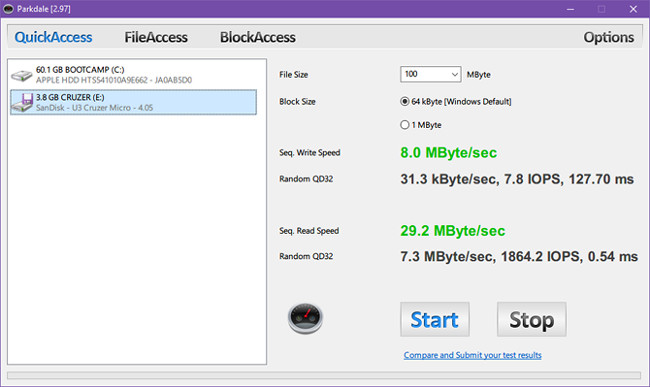
To check the speed of USB flash drives, QuickAccess is more than enough. Select file size (default is 1 GB), block size (64 KB or 1 MB), then select ' Start '. For smaller devices, such as the 4 GB drive below, the file size is 100 MB which will check faster.
Download - Parkdale (Free)
4. Check Flash
Check Flash is one of the more advanced testing tools, offering several options and flexibility. Check Flash is not difficult to use, but if you really want a solution with just one click, USB Flash Benchmark or USBDeview will be a smarter choice.
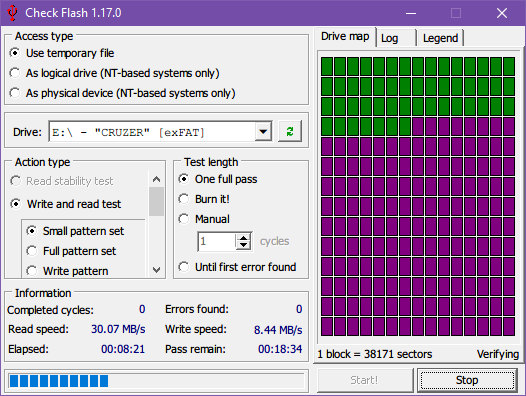
Highlights of Check Flash include:
- Three test modes: temporary files, logical drives, physical drives
- Some types of tests when checking read and write speeds, including small sample sets, complete sample sets, record samples and verification samples.
- Four test lengths, including a full run, manual runs, run until the first error was found, and Burn It (actually pushing your drive to its limits).
The only downside is that this process takes a bit of time. For me, a full run took nearly 30 minutes but brought the same amount of information as other tools. So, I only recommend that you use Check Flash if you need its special test type.
Download - Check Flash (Free)
5. Crystal Disk Mark
As a full benchmarking application, in addition to checking USB Flash drives, Crystal Disk Mark is frequently used for HDDs and SSDs. It is one of the most popular options because of many different settings, but not as much information as some of the other tools on this list.
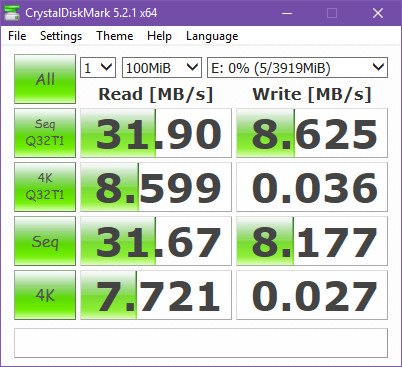
The outstanding features of Crystal Disk Mark include:
- Use Microsoft's open source DiskSpd encryption tool.
- Four types of tests: Seq Q32T1, 4K Q32T1, Seq, and 4K.
- Choose from 1 to 9 turns for each test.
- You can check file sizes from 50MB to 32GB in one test.
- Choose between Random Data and Zero Fill
Download - Crystal Disk Mark (Free)
Other useful tips for USB Flash Drive
If you are not satisfied with the USB speed, consider reformatting it as NTFS or exFAT instead of FAT32. If it is still too slow, you may have to buy a new USB.
If the drive capacity is shrunk for some unclear reasons, take the following steps to restore lost USB storage. And for most types of USB, you really don't need to disconnect before removing.
 13 extremely useful mobile apps that make life easier
13 extremely useful mobile apps that make life easier How to register 3G packages Vinaphone
How to register 3G packages Vinaphone How to turn a website into a Mac application with Epichrome
How to turn a website into a Mac application with Epichrome Want to write applications successfully, apply these 5 principles of Apple
Want to write applications successfully, apply these 5 principles of Apple 5 most useful Windows tools for gamers
5 most useful Windows tools for gamers How to check the phone is not deducted by the network?
How to check the phone is not deducted by the network?