How to write unique effects, bold, italic, underlined Facebook status, FB comments
Facebook today has become an indispensable spiritual food, becoming a "gut" social network of many people. Users can freely make friends and chat everywhere. Or play a game on Facebook like trying to play an intellectual chess game, throwing a ball to score or throwing a ball into a basket on Facebook Messenger. In particular, the feature allows users to play videos directly on the Facebok or live stream Facebook on PC. Because of these outstanding features, Facebok became the king of social networks.
In addition, new features or tips on Facebook will help your profile more unique. We can write Facebook status with funny stickers, or write Facebook status lines in a unique, fancy font. Instead of writing status in regular fonts, why don't we try changing to italic, underlined, or even upside down typography? Along Network Administrator learn how to write unique Facebook status, fancy in the tutorial below offline.
Unique Facebook status and comment styles
- 1. Write Facebook status with a hard-to-read font
- 2. Write bold letters, italics on status, comment Facebook
- 3. How to post a Facebook status in a strange way with Yaytext:
1. Write Facebook status with a hard-to-read font
Step 1:
First of all, you need to access the writing support tool on Symbol and Emotion Facebook status according to the link below. If you are familiar, that's right, this is the website that contains all emotions - hidden icons on Facebook.
- Write a unique Facebook status
The website interface will look like this:
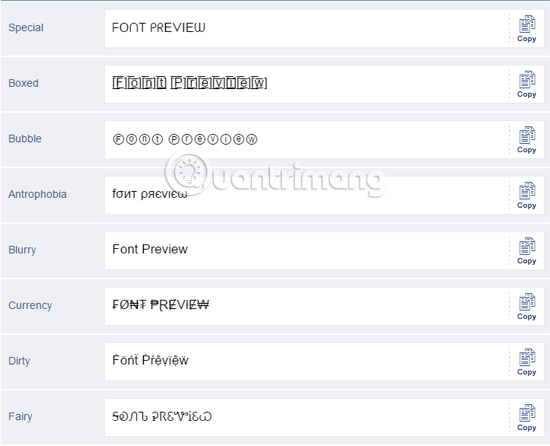
In the introduction of Stylish Fonts for Facebook , the website will list nearly 20 typefaces which are examples for each type such as Special, Boxed, Bubble, Blurry, .
Step 2:
Also in that main interface, in Your text here , enter the status line you want to share or comment lines you want to change the font. Then click Convert .
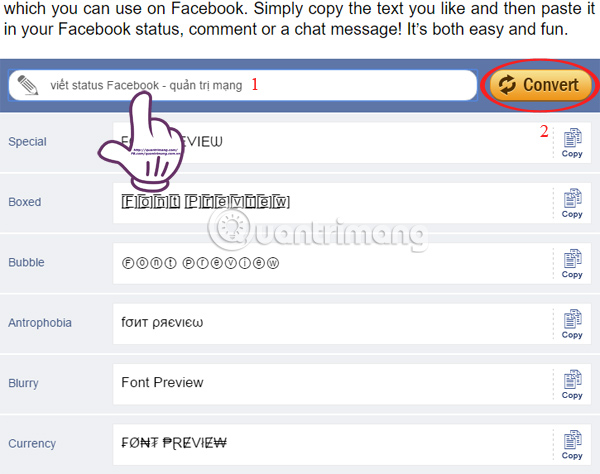
Step 3:
As soon as you click Convert, your status line will be converted to different typefaces such as:
- Special: ᐯ IếT ᔕTᗩT ᑌᔕ ᖴᗩᑕ EᗷOOK - ᑎ ᑎ ᗰ ᗰ G
- Cross out: ̶v̶êt̶t ̶s̶t̶a̶t̶u̶s ̶f̶a̶c̶e̶b̶o̶o̶k - ̶feature ịmị̶̶̶̶̶̶g
- Text in bubbles: ⓥⓘếⓣ ⓢⓣⓐⓣⓤⓢ ⓕⓐⓒⓔⓑⓞⓞⓚ - ⓣⓡⓝ ⓝⓖⓝⓖ
- Reverse writing: ƃnàɯ ịɹʇ buồnb - ʞoobǝɔɐɟ snʇɐʇs ʇếıʌ
- Writing in currency style: Vłế ₮ ₴ ₮ ₳ ₮ Ʉ ₴ ₣ ₳ ₵ Ɇ ฿ ØØ ₭ - Q ₦ ₮ Ɽị ₥ sir ₦ ₲
- .
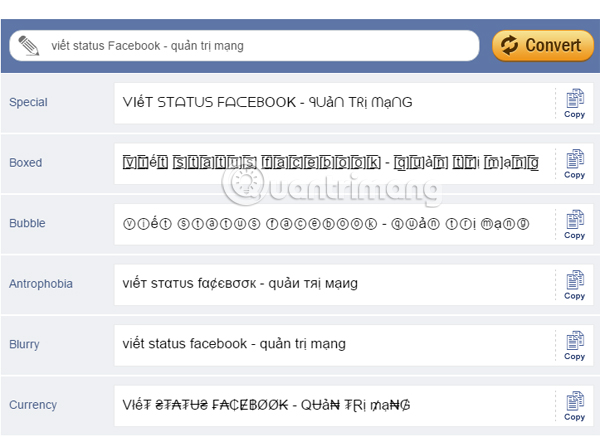
Please select a font that you want to post to Facebook, click the Copy button right next to the font. Or black out the font and press Copy . For example, I choose Antrophobia to post to Facebook.

Step 4:
Finally, just paste that status into the status box or comment. You see, your status line stands out more than everyone else.

2. Write bold letters, italics on status, comment Facebook
Slothsoft website launched Unicode Text Convert tool with many fancy and unique fonts.
First of all, you follow the link below to use the Unicode Text Convert tool.
- http://slothsoft.net/UnicodeMapper/
At the main interface, you will see a list of 20 font styles for us to use, such as bold writing, italic letters, underlined words, bubble typography, .
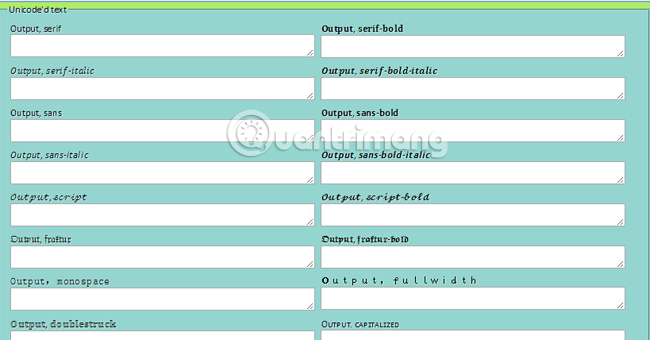
To try before the Facebook status scripts, in the Input your text here . box enter the emotional status line you want to post to Facebook.

Immediately, the text that you write in the font will usually be converted to 20 new font types below.

We choose a typeface to post on Facebook's emotional state. For example, I choose the full width font, then click Copy and paste it on Facebook .
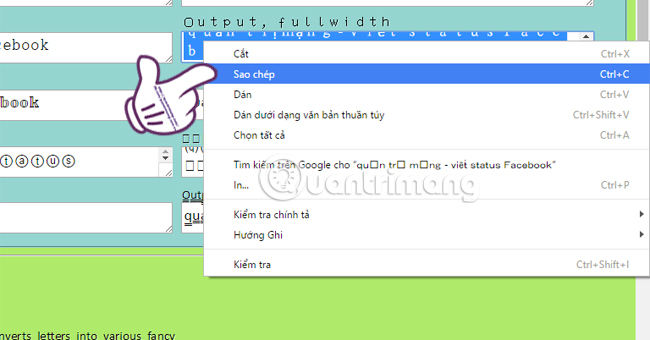
You see, status you will stand out on News feed when owning status lines with different, unique typefaces.

3. How to post a Facebook status in a strange way with Yaytext:
Just like the two tools of writing Facebook Symbols & Emoticons and Slothsoft above, Yaytext also provides users with a variety of different typefaces so you can choose and post on Facebook.
Visit the homepage following the link below:
- https://yaytext.com/
The main interface will also list nearly 25 characters such as Black bubble text, Bold / Italic, Blod fraktur, Smiley above, .
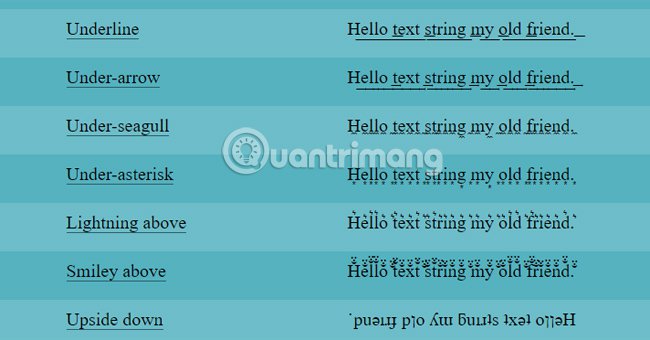
In the Your Text box at the top, you read the status message that you want to post to Facebook.

Where you enter the text, the font below will also display the text to it.
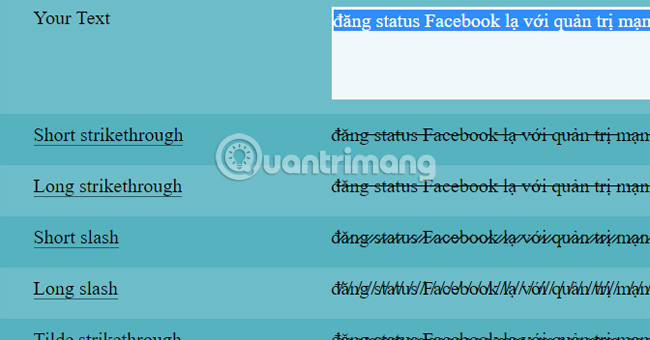
When you have selected a font like that to post on Facebook, click the copy button to paste it on Facebook status line. For example, I chose Lightning above.
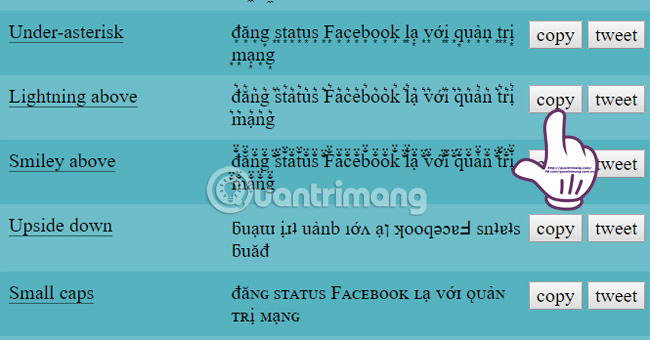
In addition, Yaytext is more unique than the above two tools that allow you to put this emotion straight into Twitter , not only with Facebook.
Click on the tweet to post status to Twitter.

Soon, we will be taken to the main page of Twitter with a stream of emotions copied from Yaytext. Here, you can edit the status as you like. Then press Log in and Tweet to login and post status. If you have accessed the previous Twitter account, you can Tweet directly.

It's also more fancy than the usual fonts we wrote earlier.

With 3 tools to create letters of Symbols & Emoticons, Slothsoft and Yaytext that we introduced above, readers can freely choose the type of font to post on Facebook or Twitter, creating highlights on their personal page. Try combining 2, or 3 more fonts in the same status line.
Refer to the following articles:
- 2 steps to make video calls on Facebook
- How to recover deleted messages on Facebook
- Instructions on how to change a new Facebook ID
I wish you all success!
 How to delete a photo, or multiple photos on Instagram?
How to delete a photo, or multiple photos on Instagram? 26 tips for using videos in social marketing campaigns
26 tips for using videos in social marketing campaigns How to rename Facebook on the phone
How to rename Facebook on the phone How to know if someone has read your message on Facebook Message?
How to know if someone has read your message on Facebook Message? How to use the Save feature on Facebook
How to use the Save feature on Facebook Reveal some tricks when Live Video is on Facebook
Reveal some tricks when Live Video is on Facebook