How to hide all old posts on Timeline Facebook
Facebook becomes a place where we can socialize and make friends around the world. And can express your feelings through the status on Facebook. In addition, you can also use the novel style writing status to refresh your Facebook.
While posting status on Facebook, we can adjust post mode, like public, friends or just let some people see it. So with the old posts posted on the Timeline you also want to hide them, how to do it? In this article, we will show you how to hide old posts on Timeline Facebook.
Step 1:
Log in to your Facebook personal account . At the main interface, click on 3 dots and select View page as . to see your Timeline as a friend.

After that, Facebook will reload the interface and the message will appear as shown below. Click OK .
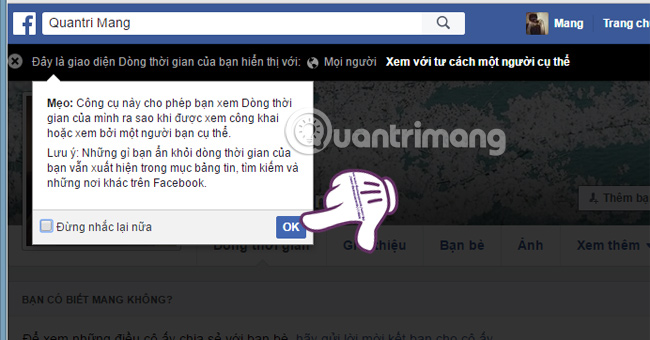
Step 2:
We can delete posts posted to Facebook in Public mode. Click the drop-down arrow on each post and select Delete .

Appear the notifications panel, click Delete or Edit posts posted to Facebook.
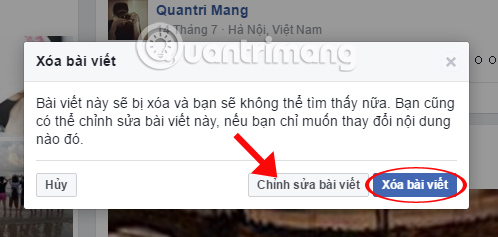
In addition, users can also click on the lock icon on the interface and select Who can view my content? Select a view for articles, People, Only me or Friends.
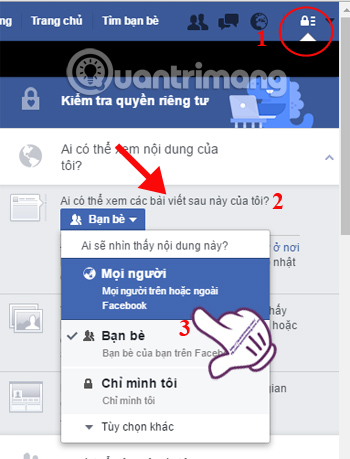
Step 3:
To hide the posts posted to Facebok before, we select the lock icon and select View other settings .
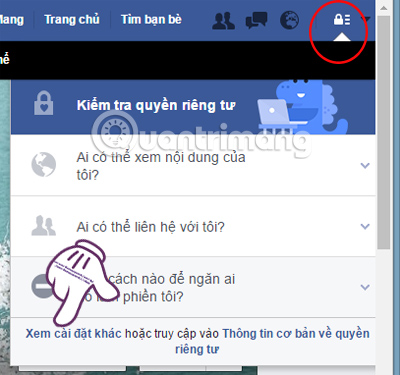
Step 4:
Next at the left interface, click on Privacy . Right-click content select Limit previous posts in Who can view my content .

You will then see a new notice panel appear. Click on Limit old posts .
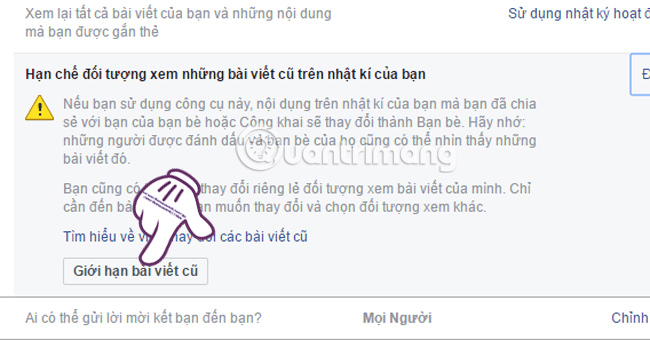
Step 5:
Notice and note when we change the mode for the whole article. Click Accept .
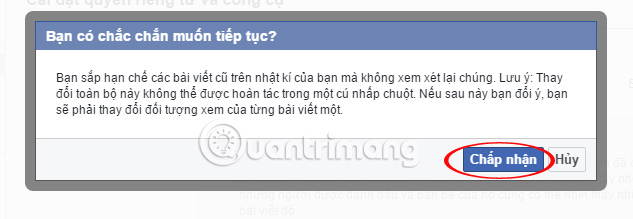
When you return to the Facebook interface, all the old posts on your Facebook Timeline have been switched to Friends mode. Those who are not on your friends list will not be able to view these posts.
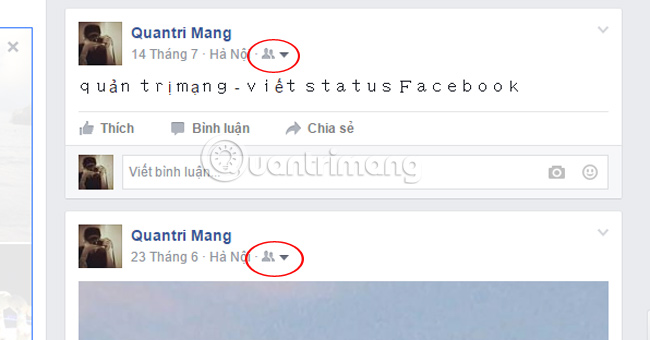
Thus, we were able to transfer a series of old Facebook posts to friends mode, with just a few simple steps. Or users can delete, edit old posts if desired. This is much faster than if you turn each article into friend mode, if you don't want to make it public.
Refer to the following articles:
- How to permanently delete Facebook account
- This is how Live Stream Facebook Video on PC, Fanpage
- Instructions for setting up Live Stream feature Facebook videos on mobile and tablet
I wish you all success!
 How to change the language of your Google account
How to change the language of your Google account How to convert Facebook and Instagram images into ASCII
How to convert Facebook and Instagram images into ASCII Tips to help you become a 'super high player' Facebook
Tips to help you become a 'super high player' Facebook Instructions on how to lock, hide Facebook Fanpage temporarily
Instructions on how to lock, hide Facebook Fanpage temporarily How to download and use the latest Sticker - Chin & Su theme on Facebook
How to download and use the latest Sticker - Chin & Su theme on Facebook Instructions for setting up auto reply to messages on Facebook Fanpage
Instructions for setting up auto reply to messages on Facebook Fanpage