How to post Facebook status with multiple languages
To be able to refresh Facebook by the status lines, users can choose many color backdrops for the status that the Network Administrator has instructed you in the colorful Facebook postings tutorial. In addition, we can also use multiple languages to write status on Facebook.
This feature has been provided to Facebook with the web version, but the default has been hidden. And if users want to write status on Facebook with many different languages, they must activate this feature. In the following article, we will show you how to enable posting status with multiple languages on Facebook.
How to post multilingual status on Facebook
Note to readers, this feature is only used with Facebook web version only.
Step 1:
First of all, we log in to our personal Facebook account. At the main interface, click on the drop-down arrow and select Settings .
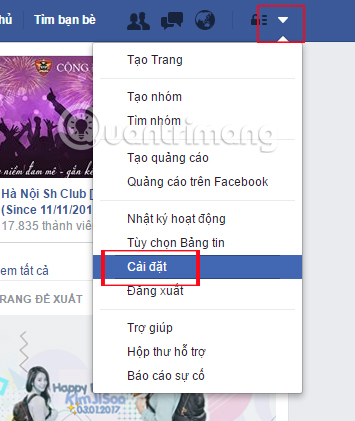
Step 2:
At the General account settings interface, we click on Language in the menu interface on the left.

Step 3:
We look to the right of the Language Settings interface, scroll down under the Multilingual article section. Here, click on Edit .

Soon a small option will appear below. We choose to create an article in multiple languages , then click Save changes .
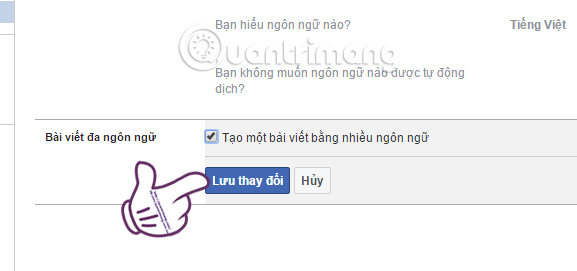
Step 4:
You return to the main interface on Facebook. At the status post, we will see an additional Posting line in another language as shown below.
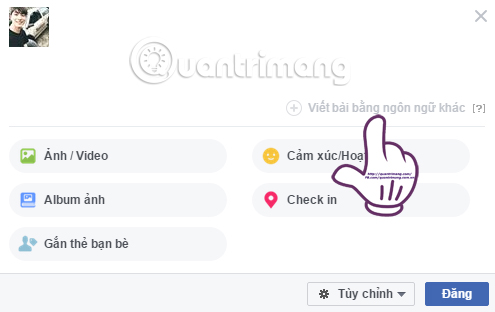
Step 5:
When we click on that line, you will see the default language in use is Vietnamese. If you want to switch the default language , you can click on the drop-down arrow and select another language.
Your next job is to post the status according to the default language on Facebook.
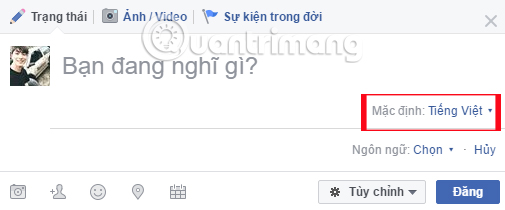
Step 6:
After you have finished writing the status with the first language, you look down at the Language section and click on Select to select the second language for status . We can choose any other language for the status line. For example, here I will choose English.
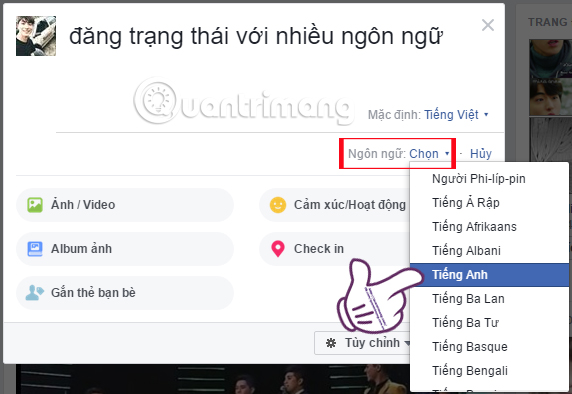
Immediately, the above Vietnamese status line will be converted to English as shown below.
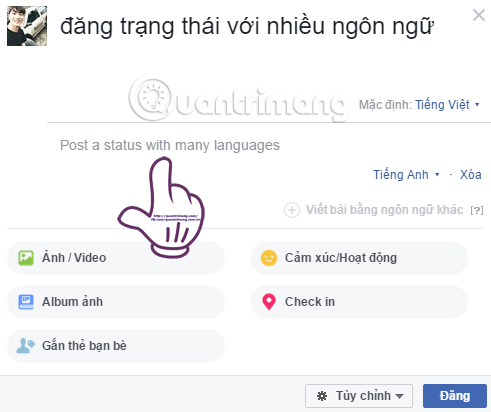
You can continue to transfer that state to many different languages. As long as we click on Write article in another language, then select the new language.
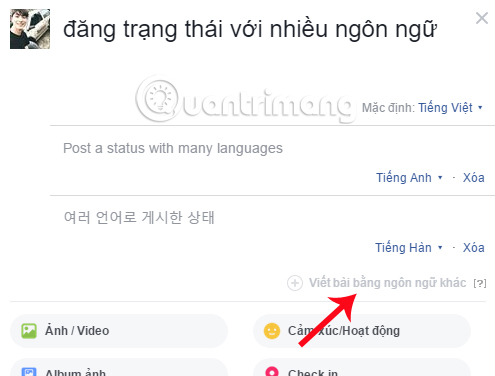
Step 7:
After selecting the languages for status on Facebook, we click Post or tag your friends, add your location and emotions like regular posts.
When you review that status on Facebook, it will first display the Default language, which I chose here in Vietnamese.
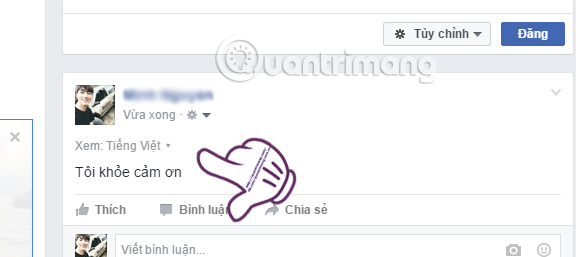
To view the status with another language , click on the arrow icon next to Vietnamese. We will see a list of languages that you have selected to post status. To view the status in another language, just click on the language.
Note to users, your friends will only be able to view the status posted with the Default language only.
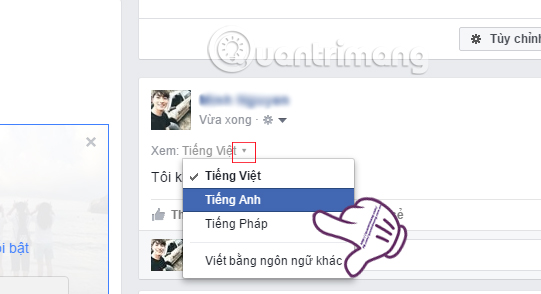
If we want to cancel that feature , just uncheck the box at Create a post in multiple languages and click Save changes .
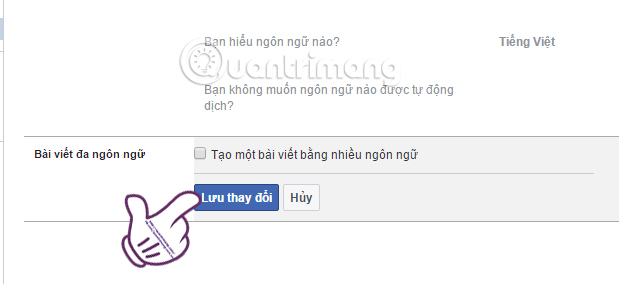
Above is the article how to post status on Facebook in many different languages. How simple is that ?! Before doing so, please activate this feature under the tutorial and this feature is only implemented with the Facebook version on the web only.
Refer to the following articles:
- How to write unique and funny effects on Facebook status
- How to permanently delete Facebook account
- The fastest way to download Facebook videos to your computer without software
I wish you all success !
 How to check fake news on Facebook
How to check fake news on Facebook Instructions for creating TalkTV accounts and managing chat rooms
Instructions for creating TalkTV accounts and managing chat rooms Here's how to choose the type of Facebook ad that shows up on your Facebook
Here's how to choose the type of Facebook ad that shows up on your Facebook Check what Facebook 'knows' about you
Check what Facebook 'knows' about you Change Facebook interface with 5 widgets on Chrome
Change Facebook interface with 5 widgets on Chrome