How to write notes on YouTube videos
When watching videos on YouTube and seeing important content to keep in mind, instead of writing to a paper or opening another note on your computer, we can use the Rocket Note utility right away on Chrome. This utility will help users to write notes on YouTube videos, such as certain clips in videos, images, certain verses, etc. The memo content that Rocket Note makes on the video is quite rich, supporting the need. demand for use of many people. The following article will guide you how to use the Rocket Note utility on Chrome browser.
- How to create notes on Google Chrome does not need software
- How to create notes, save images, videos on Chrome tab
- Instructions on how to type Vietnamese on Sticky Notes
How to use Rocket Note to write notes on YouTube
Step 1:
Click on the link below to install the Rocket Note utility on Chrome browser. Click Add to Chrome to install the utility.
- Download the Rocket Note utility on Chrome

Step 2:
The user then logs into the YouTube account to use this Rocket Note utility. Next click on the Rocket Note utility icon on the toolbar and click Log in .
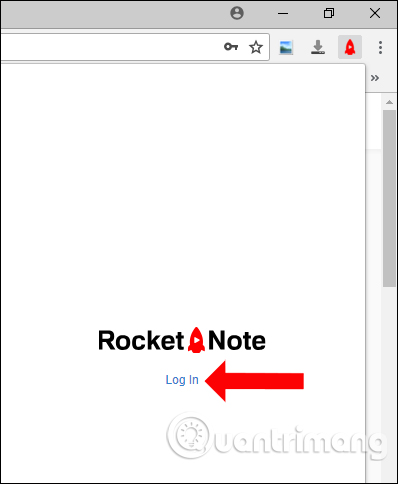
Select an existing account or use another account if you want.
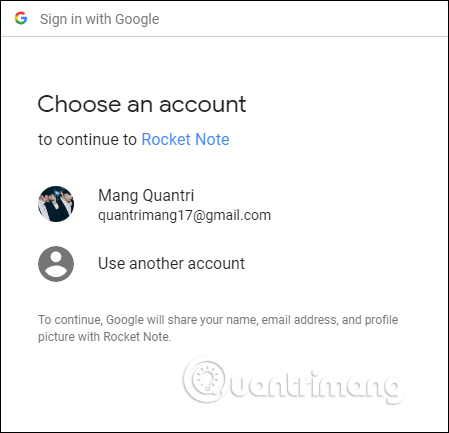
Step 3:
Now that you open the video on YouTube, you will see a video content frame on the right.
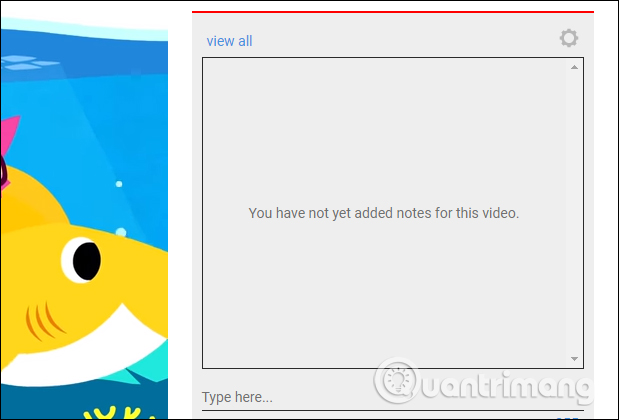
To write a note for a video on YouTube we forward the video to create a note and then press stop. Then enter the content in the side note interface at the Type here section. Click Add to save the note for the video.
Note we will have 30 notes and each note no more than 245 characters.
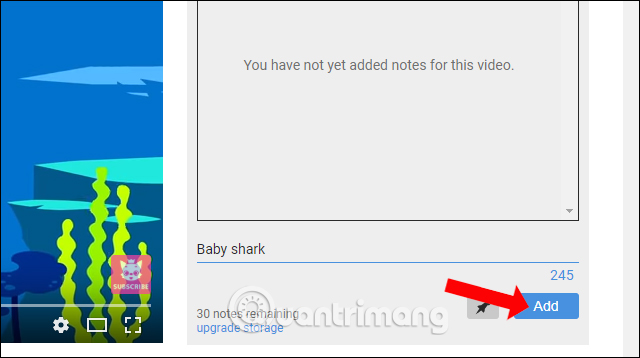
You just enter the notes for the video to the end. The content of the note will be displayed in the box with the correct time frame for the video.
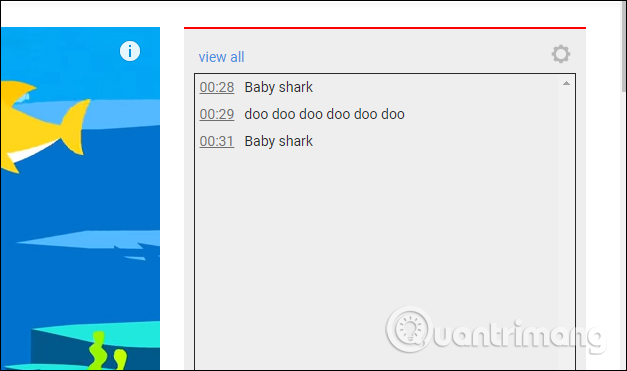
Step 4:
If the user wants to see the note, click on the note's timeline. YouTube videos will automatically play with the marked timeline.
To quickly find a note, you can attach the hashtag, by entering the # sign in front of the tag name and without the sign. We can enter the previous # sign, or double-click the note to edit. After editing, click Save changes to save.
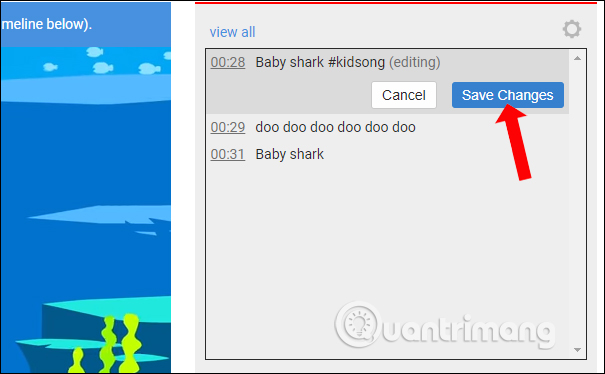
Step 5:
All notes that the user has created will be saved as a list when you click on the widget icon. To manage all the notes we can click View all .
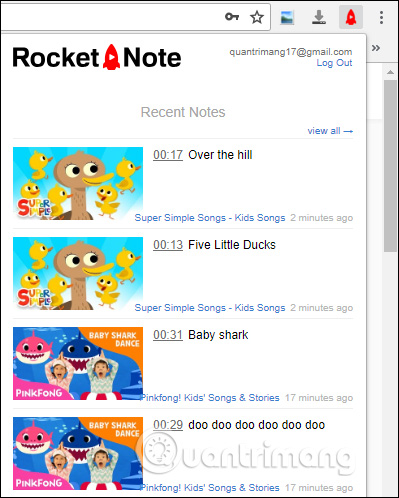
Step 6:
Switch to the new site interface. Here, we can search video notes through the search bar, how to display videos, filters. When you click on the note content in this interface, the YouYube video will also automatically open to the right time of the note.
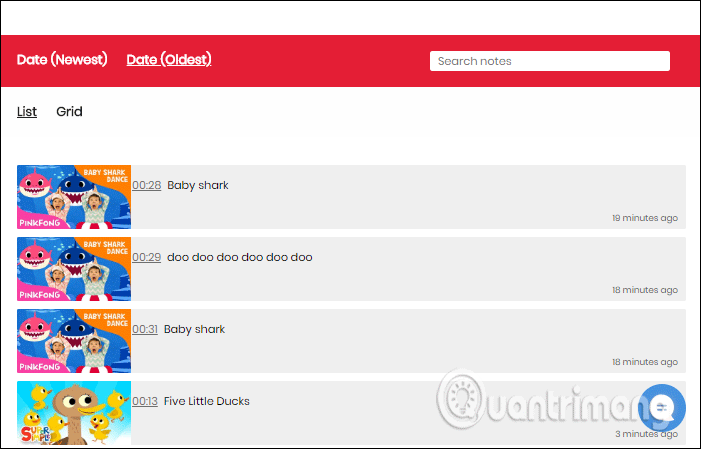
With the ability to create notes on YouTube videos, the Chrome Note utility on Chrome will help users to save all necessary information, images for certain videos. Rocket Note also has a paid version with more notes that can be saved, and more useful features.
See more:
- Restore Sticky Note deleted on Windows
- How to create notes on Action Center for Windows 10
- Tips for making Google Keep notes more effective
I wish you all success!
 Comprehensive management of iCloud from computer
Comprehensive management of iCloud from computer Online annotation tools for Google Drive
Online annotation tools for Google Drive 15 best photo hosting and sharing sites 2018
15 best photo hosting and sharing sites 2018 How to use Share me Files to share Windows 10 files
How to use Share me Files to share Windows 10 files Ways to transfer data between phone and computer without connecting cable
Ways to transfer data between phone and computer without connecting cable How to share files by self-destruct using Share Files
How to share files by self-destruct using Share Files