How to write notes on Facebook
The function of writing notes on Facebook helps users to freely write confidences, experiences, . and share them with everyone. If you are familiar with blogs, the Facebook note-writing feature is quite similar. Facebook will provide users with tools to create diary pages with unlimited words.
In addition, users can insert text, images, edit word format or layout notes depending on the content you write. In this article, we will show you how to write notes on Facebook for those who are not yet familiar with this feature.
- 2 ways to rename Facebook when less than 60 days or more than 5 times
- How to permanently delete Facebook account
- 10 ways to access Facebook and blocked websites
Step 1:
Access your personal Facebook account on any browser. You add " notes " after the URL of the personal page on the browser and press Enter, or follow the instructions below:

Step 2:
On the personal page, click the See more section and select the Notes section.

Note , if the note section is not found, the user can access the Manage sections section in the See Also section.
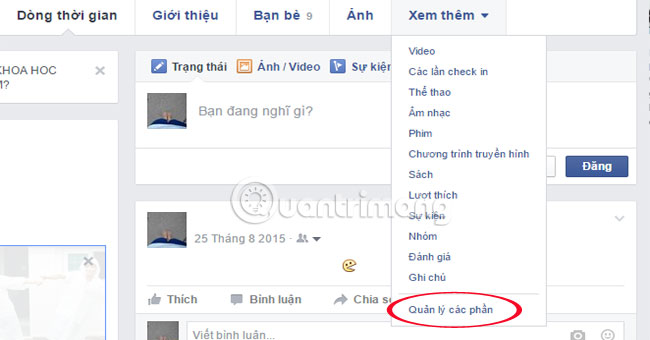
Click the Notes section to appear on Facebook and then click Save .
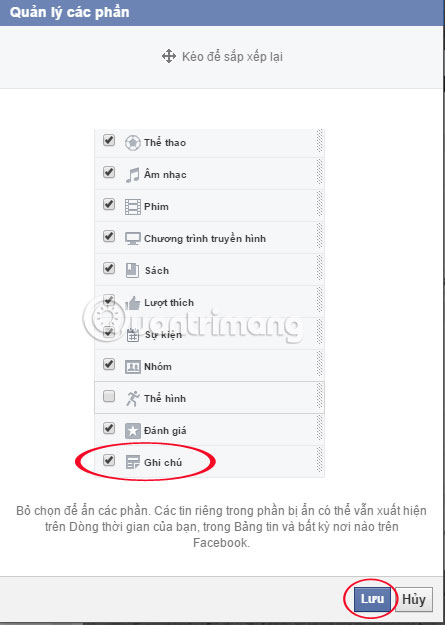
Step 3:
When the annotation interface appears, click your mouse at the Add note to the right corner to create a new note.
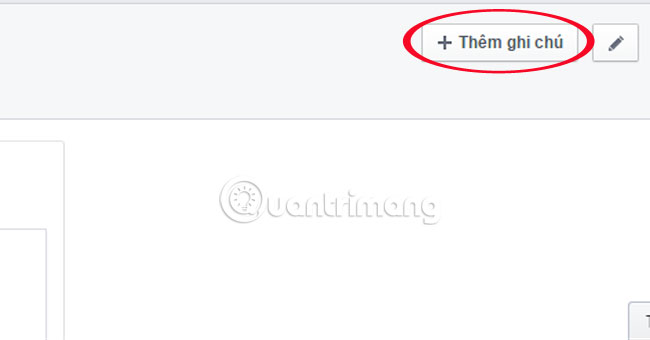
Step 4:
Facebook's new Note interface changes from the old interface. You can leave cover photos for your notes .
Click on the Drag area or click to add a photo directly above the Note page to make a cover photo.

Step 5:
Here, users can select available photos in Facebook or download new photos from the computer when clicking on Upload new photos .

Step 6:
To replace another cover photo, hover over the current cover image and click on the word Delete right corner to replace the new image.

Step 7:
Enter a title for your Note section.
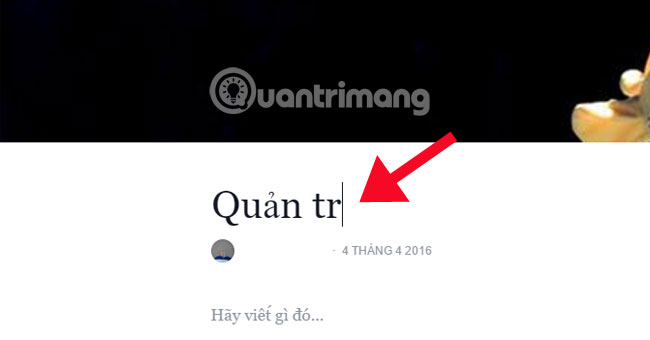
Step 8:
In the Note interface, write notes as usual. Click on the 4 dash icon to edit Notes like H1, H2, table of contents, .
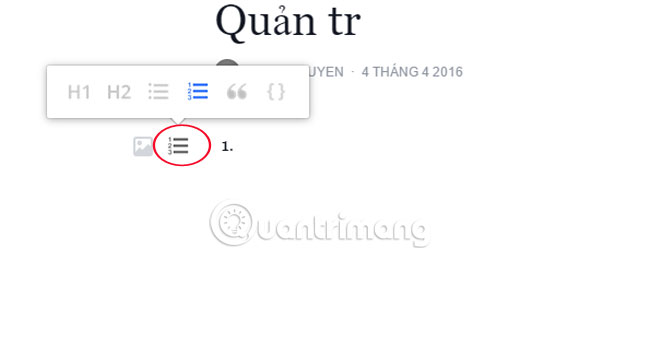
Insert an image into the Note with the image icon.

Step 9:
You can also edit each line according to the content and layout. Black out on the edit line, choose one of 4 custom font styles : bold, italic, link insert, single frame.
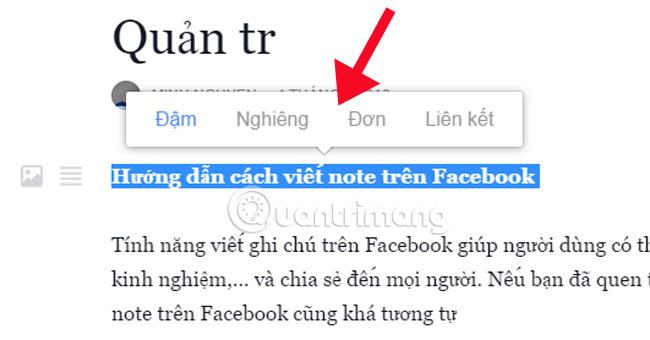
To turn off editing, highlight the text and click on the previously edited content to return to its original state.
Step 10:
After you've finished taking notes, and editing the layout depending on the content, you can edit the display mode of the note : public mode, friends, just me or click on the custom to edit your Note viewer.
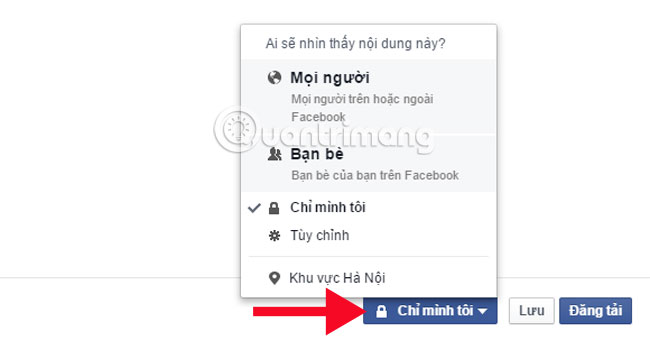
Step 11:
Click Save to save the contents of the note to the draft .

Step 12:
To save and create a draft, click the Upload section to complete the process of creating notes on Facebook.
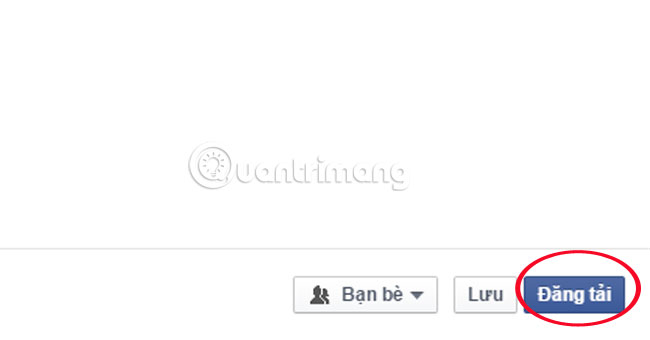
Thus, we have instructed you how to create and edit Note on Facebook depending on the content you upload.
Refer to the following articles:
- 2 steps to make video calls on Facebook
- How to use video as Avatar for Facebook on iOS and Android
- How to recover deleted messages on Facebook?
I wish you all success!
 Instructions for adding personal information on TalkTV
Instructions for adding personal information on TalkTV How to download chat history on Facebook
How to download chat history on Facebook Guide to join chat rooms on TalkTV (ccTalk)
Guide to join chat rooms on TalkTV (ccTalk) How to block others from viewing photos on Instagram Stories
How to block others from viewing photos on Instagram Stories How to check who tracks you on Facebook using InitialChatFriendsList is it correct?
How to check who tracks you on Facebook using InitialChatFriendsList is it correct? Instructions on how to put Google Photos GIF images on Instagram on Android and Android
Instructions on how to put Google Photos GIF images on Instagram on Android and Android