How to create notes on Google Chrome does not need software
Using notes on computers is very useful in your daily work. Therefore, the number of notes application is quite large so we can freely choose as Evernote, Notepad ++, StickyNote, . However, if you do not want to download the software to your computer, you can choose Online note-taking utilities, such as Stickies - Add notes anywhere are preinstalled on the Chrome browser. The utility will help users to note the web pages to note, or any important information at the site.
- Insert a note at the footer
- Free note-taking software for Windows 7 and 8
- Tips for making Google Keep notes more effective
In this article, the Network Administrator will show you how to install and use the Stickies utility - Add notes anywhere, to save everything you want on the Chrome browser.
Step 1:
First of all, you need to download Stickies - Add notes anywhere on the Chrome browser under this link and install it on your computer. Click on Add to Chrome to install the add-on.

Step 2:
After successful installation, the Stickies icon will appear on the top right of the screen.
Step 3:
To create a note, left-click the icon and select Add new sticky or press Ctrl + Q.
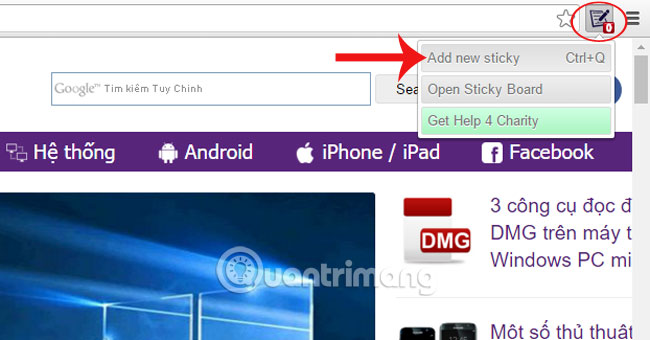
Step 4:
Appears a small note at a web page, notes and press the pushpin icon to save it.
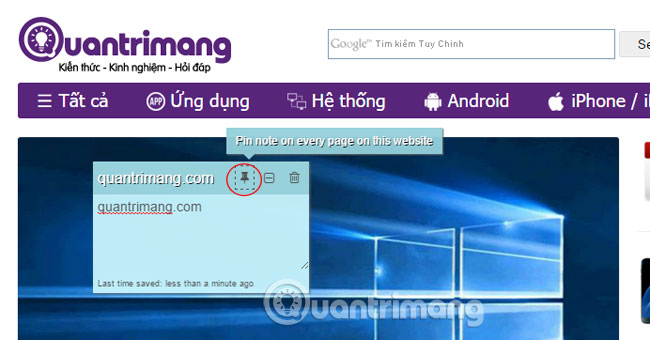
Step 5:
After saving, you will see the number appear at the icon corresponding to the amount of notes that the user saved at that site. To check the content of the notes you created and the time of each note, left-click the icon and select Open Sticky Board .
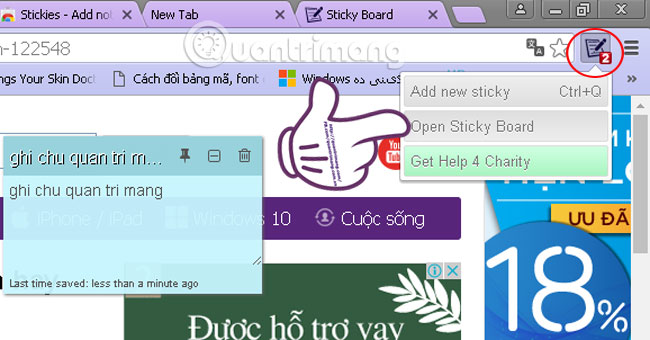
Step 6:
The note frame will always appear on the web page noted, even if the user accesses many items at the web. Click the "-" icon to hide the contents of the note. Users can create multiple notes on the same web page, each note has different recognizable colors.
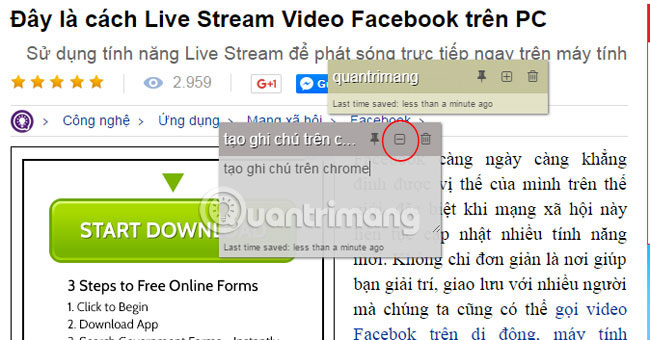
So you can save every note for each website and they will not disappear unless deleted.
Refer to the following articles:
- Fix the abrupt Flash Player error on Google Chrome
- Tips for Google Chrome users should know
- 10 useful tools of Google
I wish you all success!
You should read it
- How to Create a Sticky Note on a Mac's Dashboard
- Free note-taking software for Windows 7 and 8
- Invite to download Vov Sticky Notes, the note creation app for $ 9.99, is free
- Microsoft launched a new version for Sticky Notes on Windows 10 with a different experience
- How to use Windows 11 Sticky Notes on all devices
- How to share Sticky Notes between computers
 Fix errors not typing Vietnamese on Google Docs
Fix errors not typing Vietnamese on Google Docs Restore default settings in Word, Excel 2003, 2007, 2010, 2013
Restore default settings in Word, Excel 2003, 2007, 2010, 2013 What is the Microsoft Office Upload Center? How to disable this tool?
What is the Microsoft Office Upload Center? How to disable this tool? How to convert numbers into words in Excel?
How to convert numbers into words in Excel? Summary of shortcuts for Microsoft Excel 2016-P2
Summary of shortcuts for Microsoft Excel 2016-P2 Download and try Office 2013 Professional Plus for free for 60 days
Download and try Office 2013 Professional Plus for free for 60 days