How to turn on and off the Picture in Picture (PiP) feature on Macbook
The need for entertainment, watching videos on a user's smartphone or laptop is indispensable. Understanding that, many manufacturers have developed Picture in Picture features to help increase multitasking and user experience. The following article will show you how to turn on and off the Picture in Picture feature on MacBook flexibly and simply, follow along!
1. What is the Picture in Picture feature?
Picture-in-Picture (or PiP) is a supported feature for some applications that allows video to be played in a minimized window on the MacBook, while still being able to perform other operations without impact. .

2. Picture in Picture is available on which Macbook line?
Picture in Picture feature is equipped by Apple manufacturer on most MacBook lines and laptops running macOS Mojave and above.

3. How to turn on Picture in Picture on Macbook
Macbook Air
- On Safari
Step 1: On Safari browser > Go to Youtube.
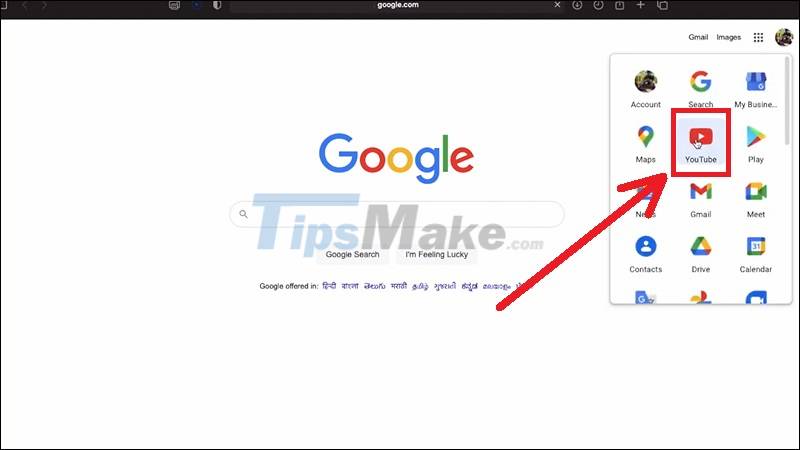
Step 2: On Youtube's video player > Right-click on the video > Select Enter Picture in Picture.

Right-click on the video and select Enter Picture in Picture
- On Google Chrome
Step 1: Download and install Picture-in-Picture (by Google) Extension for Google Chrome HERE.
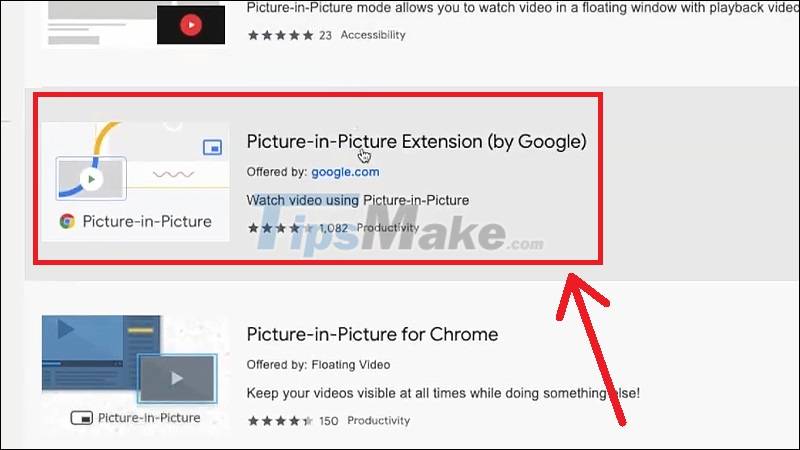
Step 2: Click Add to Chrome.
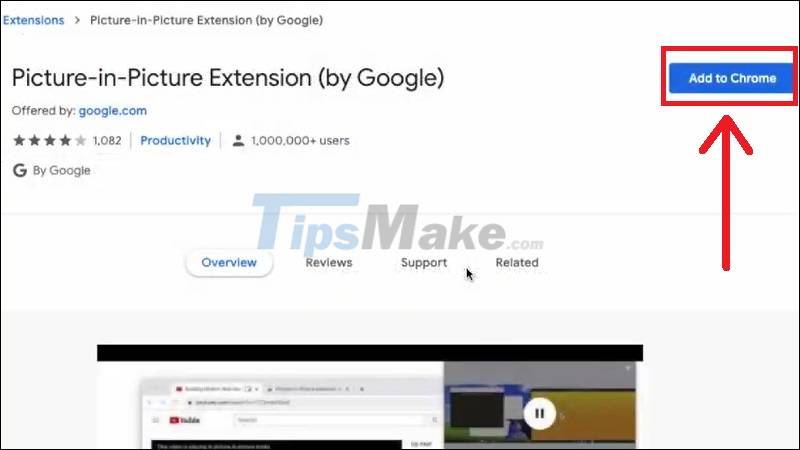
Step 3: Select Add extension.
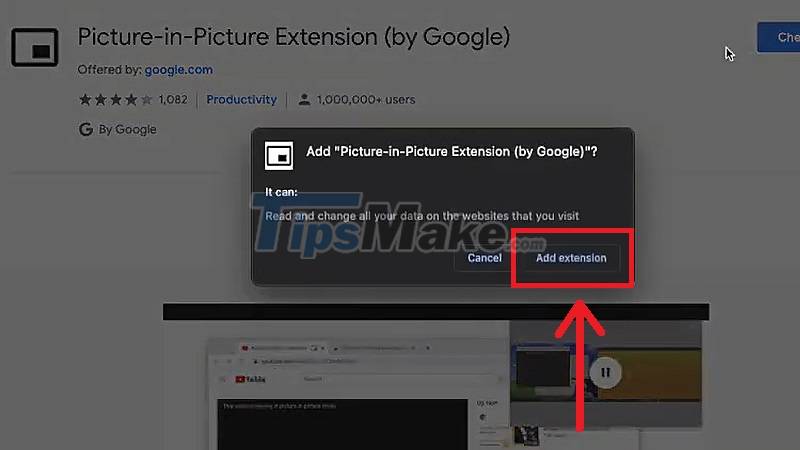
Step 4: Click the puzzle icon in the upper right corner of Google Chrome > Select Picture-in-Picture Extension > The playing video will display as PiP.

Click on the puzzle piece icon in the upper right corner of Google Chrome and select Picture-in-Picture Extension
Macbook Pro
Open the video player > Press the key to turn on Picture-in-Picture mode on the Touch Bar of Macbook Pro .
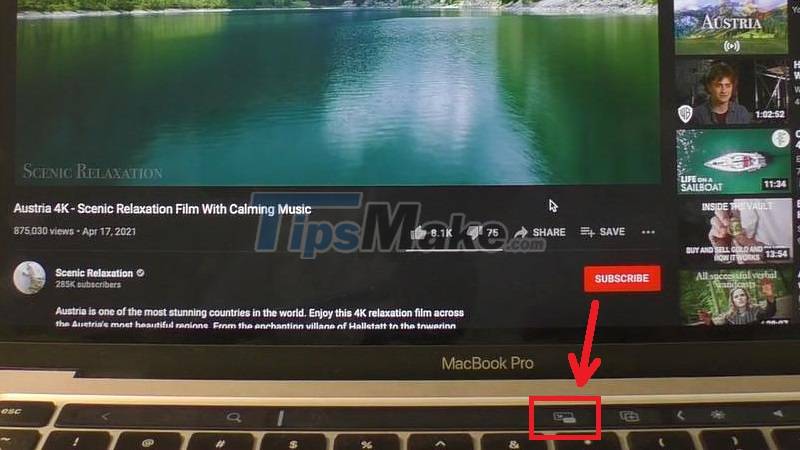
The video playing will show up as PiP.

4. How to turn off Picture in Picture on Macbook
To turn off the Picture in Picture mode of the currently playing video, simply press the X icon in the upper left corner of the video.
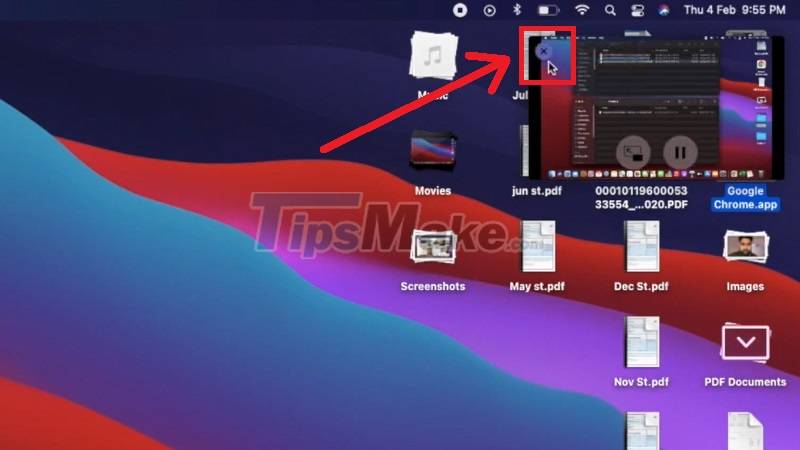
The above article has shown you how to turn on and off the Picture in Picture feature on Macbook lines. Wishing you success!
You should read it
- Instructions for using picture-in-picture mode on Android Oreo
- How to watch Youtube video in Picture-in-Picture mode on iPad
- YouTube will soon bring Picture-in-Picture feature to the desktop
- How to use Picture in Picture mode on iOS 14
- How to enable Picture in Picture Windows 10 Creators
- How to Use Picture in Picture Zoom in Mac OS X Lion
 How to change the font size of Safari Mac OS browser
How to change the font size of Safari Mac OS browser How to fix Touch ID not working on MacBook
How to fix Touch ID not working on MacBook How to undo an action on a Mac
How to undo an action on a Mac How to convert PDF files to JPG on Mac
How to convert PDF files to JPG on Mac How to fix 'This Website Is Using Significant Energy' warning on Mac
How to fix 'This Website Is Using Significant Energy' warning on Mac Steps to change Siri voice and language on Mac
Steps to change Siri voice and language on Mac