How to watch and record live TV with Plex DVR
Since the advent of streaming services like Netflix and Hulu, terrestrial television has become obsolete. However, if you still prefer local broadcasts and want all the functions of a DVR, without having to pay a monthly fee, consider using Plex Live TV.
In this article, TipsMake.com will show you how to watch and record live TV (live broadcast) with Plex DVR. The article will also consider what you should consider when selecting the device you need, as well as the settings you need to enjoy the best viewing experience.
Instructions to watch and record live TV with Plex DVR
- Prerequisites
- Choose an antenna
- Select tuner
- Check and fix problems
- The Plex library
- Add tuner to Plex
- Use the Guide and Record features in Plex
- Please carefully consider!
Prerequisites
There are 3 things you need to watch and record live TV on Plex.
- Plex Media Server with Plex Pass.
- A compatible antenna.
- A compatible tuner.
Plex Pass offers more benefits than Live TV and can be purchased through monthly subscriptions or as a one-time fee. Plex offers a 30-day trial with a tool to see what channels are available in your area, helping you validate your use cases.
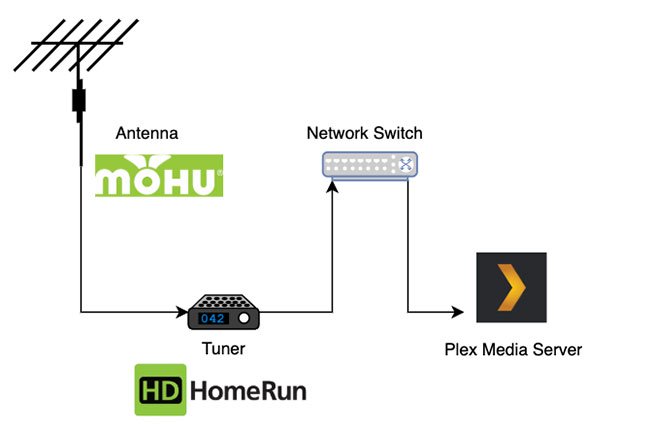
Before venturing further, it should be noted that the viewing experience will not be like cable TV. This is especially true for some sporting events that tend to only be available on paid channels.
Choose an antenna
To ensure you get the 'clean' signal possible, there are a few things to consider when choosing an antenna. The first is deciding whether you need a unidirectional or omnidirectional antenna.TVFool.com provides a handy tool to give you an idea of which direction the signal is in relative to your address, such as the following image.

The signals are represented by all the colorful lines near your location. In this case, the signal comes from many directions, so the omnidirectional antenna is better. If the graph in your case shows signals coming from only one direction, the DC antenna might be the right choice.
Another plus for unidirectional antennas is that they can usually reach out and have a clearer signal, but that means you'll need to change the direction of the antenna to select specific channels.
If you already have an antenna, you can use it, or even make one for yourself.
Select tuner
The final part of the process is to choose a tuner. The type of tuner you need will depend on two things. Specifically, which operating system you have Plex installed and how many streams you need at the same time. So if you want to watch a channel on Plex Live TV, while simultaneously recording something, it counts as 2 streams.

The Plex support page (reference link: https://support.plex.tv/articles/225877427-supported-dvr-tuners-and-antennas/ ) provides a list of supported antennas along with compatibility of the operating system. The top option is HD HomeRun Connect Duo. It is supported by all operating systems and is the only system that can be connected to Network Attached Storage (NAS).
If there are many people in the house who need to watch TV at the same time, you may want to consider HD HomeRun Connect Quatro, which will allow 4 simultaneous streams. Once you have all the hardware you need, it's time to do some testing
Check and fix problems
Plug the antenna into a TV tuner and, in the case of HD HomeRun, connect the TV tuner to a network switch. Then use the software that came with the device to scan the channel. This step will add to the list of channels the tuner has found.

If for any reason the channels you want are not found or the quality of the feed is not good, double check that the cables connecting the antenna to the tuner are sure. You can also try adjusting the position and orientation of the antenna before scanning the channels again. Once you're satisfied, it's time to take the final step: Set up Plex.
The Plex library
When you are about to start recording, Plex will ask you to choose a library where you want to store a specific record. So if you're recording a movie, you might want to save it to your movie library. Some recordings will not be movies or TV shows (such as a soccer match).

First, create a folder on the computer where Plex Media Server is located and then log in to Plex. Create a library and select the category as 'TV Shows'. Name it as you like and choose the folder you just created. You can always repeat the above steps if you need more libraries in the future.
Add tuner to Plex
You've done all the hard work, now it's time to 'tell' Plex that you've added a tuner to it to get the feed. In Plex, navigate to Settings> Manage> Live TV & DVR> Set Up Plex DVR . Plex will run a quick scan and detect the tuner you have connected. If Plex doesn't find the tuner, make sure it is powered on or try to enter the network address manually to help Plex find it. Click Continue to move to the next step.
Plex will summarize the channels it has found, then ask you to confirm the country and zip code. Postal codes are required to get the correct program guide for your location, as many broadcasts may vary from region to region. The final step will allow you to filter any channel you don't want to clutter your guide.

Simply uncheck any channel you don't want, then Plex will not get it from the tuner anymore. You can also select a specific stream for a given channel. This is useful if it is possible to capture a channel in both standard definition and high definition. By default, Plex will choose the best stream for the channel, but if you later see something is wrong, you can always go back and adjust these settings.
Finally, click Continue. Plex will start scanning each channel, including current and future broadcasts, as well as description and broadcast time. This does not happen in the background, so click Close and start watching some TV shows.
Use the Guide and Record features in Plex
Now, it is time to reap the fruits of your labor. Click Home> Live TV & DVR> Guide . Plex Media Server has been converted into a fully functional DVR, with program guide and complete channel selection.

To record a stream you are watching, simply click the Record button available on the video controls. If you are trying to record a movie, Plex will only give you the option to which movie library you want to store the recording for. If you're trying to record a TV show, there are many other options you want.

For TV shows, Plex will allow you to record an episode or all of the episodes for that particular show. You can also set whether you like new and repeat broadcasts, as well as which libraries you want to store them. Click Show Advanced to see how Plex really has the potential. Some advanced recording settings that you can edit are:
- Specify a resolution, for example, HD only.
- Duration to record before or after the program.
- Limited to a specific channel.
- Choose the maximum number of episodes to watch to keep them.
- Choose whether episodes are saved or deleted after viewing.
- Remove ads.
You can set each of these options for each program you want to record and simply sit still for Plex to perform its task. To view the recording schedule, navigate to Home> Live TV & DVR> Recordings .
From here, you can see what is about to be recorded, play the records and even set the priority in case you have multiple records overlapping. This will ensure that favorite programs take precedence over other programs, when the tuner does not have the appropriate streams available.
Please carefully consider!
Plex does a great job of saving programs to the library, along with accurate metadata and directory structure, but with tradeoffs. The logs will take up space and you need to make sure that you won't fill the storage space on your drive.
To give you the idea of the space needed, an episode of The Simpsons costs more than 400MB. So be wise to choose the number of records you want to keep.

One of the advanced options mentioned above is Plex DVR's ability to remove ads. This is currently a test feature provided by Plex and is an CPU intensive task. On a fairly fast CPU, the 30-minute recording process takes about 3 minutes to process. This happens after the record is completed and before it is added to the library.
It should be noted that this is a destructive process, so if Plex discovers something like an advertisement, it will be deleted forever. This includes something that was found to be incorrect. Ad detection isn't always perfect, and for these reasons, this feature is off by default. If you choose to use the ad detection feature, add a few minutes to the end of the record to make sure it doesn't get cut off.
Plex has made it possible for users to enjoy a complete DVR experience. You can watch live TV on any device connected to Plex Media Server, including mobile devices, from anywhere in the world.
For a small initial investment like this, you can significantly reduce your monthly spending and still enjoy the live TV experience. If you are considering setting up your own media server, see the instructions on how to install Plex media server.
Hope you are succesful.
 The latest way to register an account in Vietnamese Status
The latest way to register an account in Vietnamese Status How to watch TikTok videos on computers without an account
How to watch TikTok videos on computers without an account What is Bixby? 4 ways to use Bixby on Samsung phones
What is Bixby? 4 ways to use Bixby on Samsung phones How to compress data on Cloudpresso
How to compress data on Cloudpresso How to relax with sound on Ambientio
How to relax with sound on Ambientio The 10 best apps for Apple Pencil
The 10 best apps for Apple Pencil