How to Watch Live TV on Kodi on PC or Mac
Part 1 of 2:
Setting Up Kodi for Live TV
-
 Click to open Kodi. It's the app that has a blue diamond with a "K" in the middle.
Click to open Kodi. It's the app that has a blue diamond with a "K" in the middle.- Click here to download Kodi. Click the Windows icon to download Kodi for PC. Click the Apple icon to download Kodi for Mac. Click the install file once it finishes downloading. By default, your downloaded files can be found in your "Downloads" folder.
-
 Click Add-ons. It's next to the icon that resembles a cardboard box in the column to the left.
Click Add-ons. It's next to the icon that resembles a cardboard box in the column to the left. -
 Select My Add-ons. Place the mouse cursor over "My Add-ons" in the column to the left to see more options.
Select My Add-ons. Place the mouse cursor over "My Add-ons" in the column to the left to see more options. -
 Click the VideoPlayer InputStream icon. It's the icon that has a "+" sign over a bracket.
Click the VideoPlayer InputStream icon. It's the icon that has a "+" sign over a bracket. -
 Click InputStream Adaptive. It's the first option in the "VideoPlayer InputStream" menu.
Click InputStream Adaptive. It's the first option in the "VideoPlayer InputStream" menu. -
 Click Enable. It's the fifth tab at the bottom of the screen. Press Esc to go back to the VideoPlayer InputStream menu.
Click Enable. It's the fifth tab at the bottom of the screen. Press Esc to go back to the VideoPlayer InputStream menu. -
 Click RTMP Input. It's the second option in the VIdeoPlayer InputStream menu.
Click RTMP Input. It's the second option in the VIdeoPlayer InputStream menu. -
 Click Enable. It's the fifth tab at the bottom of the screen.
Click Enable. It's the fifth tab at the bottom of the screen. -
 Press Esc two times. This will back out of the RTMP Input menu, all the way back to the Add-ons menu.
Press Esc two times. This will back out of the RTMP Input menu, all the way back to the Add-ons menu. -
 Click PVR Clients. It's has an icon of a TV.
Click PVR Clients. It's has an icon of a TV. -
 Click PVR IPTV Simple Client. It's towards the bottom of the list of clients.
Click PVR IPTV Simple Client. It's towards the bottom of the list of clients. -
 Click Configure. It's the second tap at the bottom of the screen. It has an icon with three slider bars.
Click Configure. It's the second tap at the bottom of the screen. It has an icon with three slider bars. -
 Select "Remote Path (Internet Address)" in "Location". It's one of two options available under "Location". You can toggle the two options by clicking the arrow buttons.
Select "Remote Path (Internet Address)" in "Location". It's one of two options available under "Location". You can toggle the two options by clicking the arrow buttons. -
 Copy the following URL. https://raw.githubusercontent.com/fluxustv/IPTV/master/list.m3u
Copy the following URL. https://raw.githubusercontent.com/fluxustv/IPTV/master/list.m3u- You can find more IPTV lists here.
-
 Paste the URL in "M3U Play List URL" and click OK. Click the bar where the URL goes. Paste the URL by pressing Ctrl+v on PC, or ⌘ Command+v on Mac. Click "Ok" when you are done. You will be taken back to the PVR IPTV Simple Client main menu.
Paste the URL in "M3U Play List URL" and click OK. Click the bar where the URL goes. Paste the URL by pressing Ctrl+v on PC, or ⌘ Command+v on Mac. Click "Ok" when you are done. You will be taken back to the PVR IPTV Simple Client main menu. -
 Click Enable. Kodi will now start loading all the channels. It may take a few minutes.
Click Enable. Kodi will now start loading all the channels. It may take a few minutes.
Part 2 of 2:
Watching Live TV On Kodi
-
 Click to open Kodi. It's the app that has a blue diamond with a "K" in the middle.
Click to open Kodi. It's the app that has a blue diamond with a "K" in the middle. -
 Select TV. Place the mouse cursor over "TV" to see the live TV options.
Select TV. Place the mouse cursor over "TV" to see the live TV options. -
 Click Channels. This will list all the channels in the column to the left.
Click Channels. This will list all the channels in the column to the left. -
 Click a channel. This will load the live channel. Some channels may not work.
Click a channel. This will load the live channel. Some channels may not work.- To change channels, click the icon that resembles a remote in the lower-right corner. Then select a different channel.
- To exit Kodi, click the white square in the lower-left corner. Click the power icon in the upper-left corner. It's the icon that has a circle with a line through the top. Then click "Exit".
4 ★ | 1 Vote

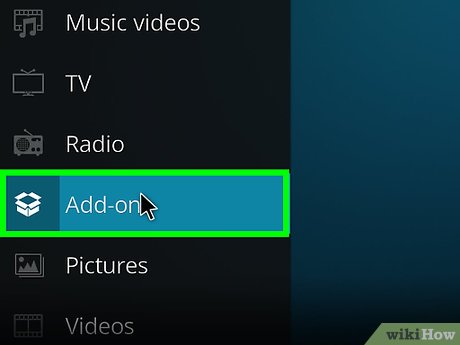









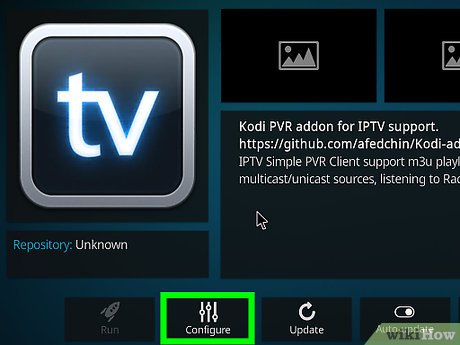
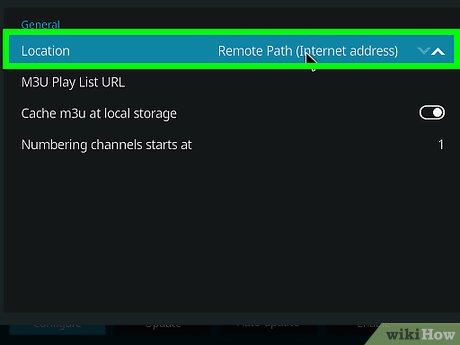
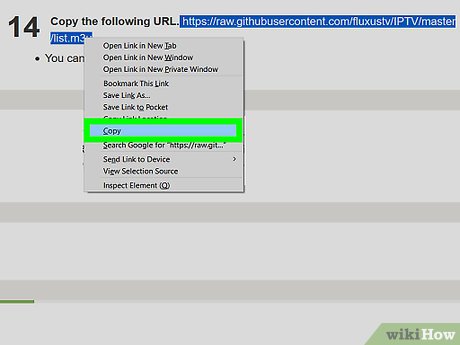
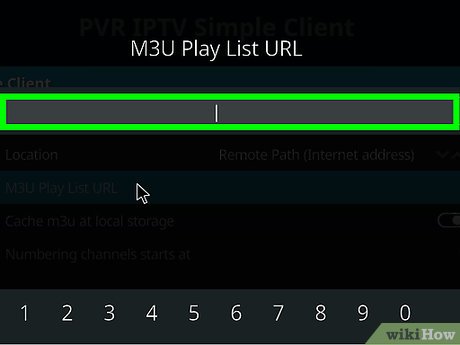

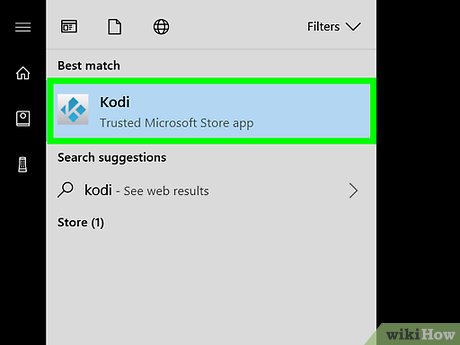
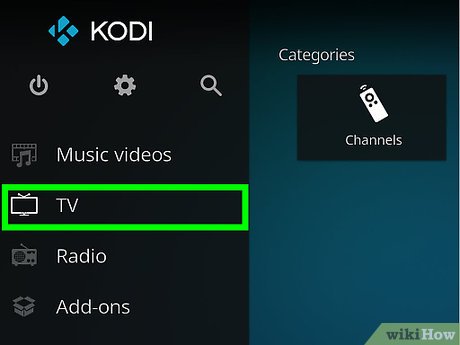
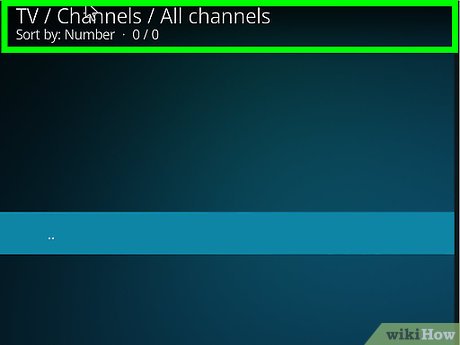
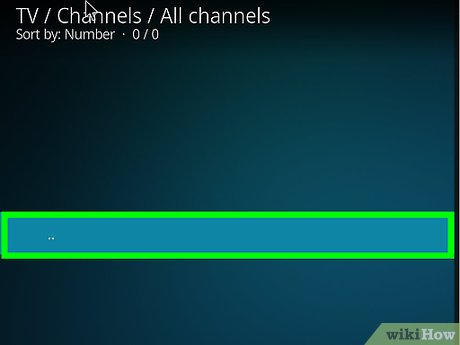
 How to Watch Shows on Kodi
How to Watch Shows on Kodi How to Install Kodi on an Amazon Fire Stick
How to Install Kodi on an Amazon Fire Stick How to Make a Power Hour CD in iTunes
How to Make a Power Hour CD in iTunes How to Receive a Gift from iTunes
How to Receive a Gift from iTunes How to Contact iTunes by Phone
How to Contact iTunes by Phone How to Download iTunes on Windows
How to Download iTunes on Windows