How to view WiFi passwords on Windows 11
If you forget the password of the WiFi you are connecting (in use), you can get it through Settings on Windows 11 OS. Remember that this method only allows you to see the password of the connected WiFi network. How to view WiFi password on Windows 11 as follows.
Instructions to view WiFi passwords on Windows 11
Step 1: Press the Windows + i key combination on the keyboard to enter the Settings section.
Step 2: In the System panel, select Network & Internet on the left.
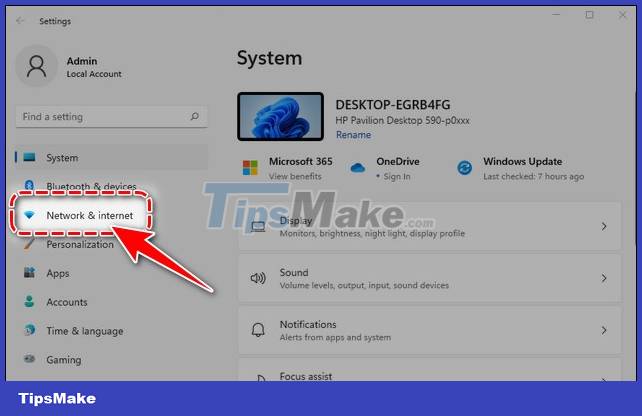
Step 3: Find and select Advanced Network Settings in the list on the right.
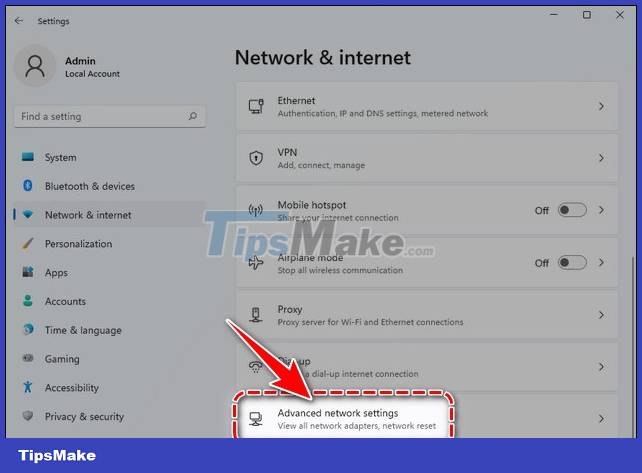
Step 4: In the Related Settings section, select More Network Adapter Options.

Step 5: A new Network Connections window appears, Right-click on Wifi => select Status in the settings section.

Step 6: Click the Wireless Properties button at Wi-Fi Status.

Step 7: Switch to the Security tab.
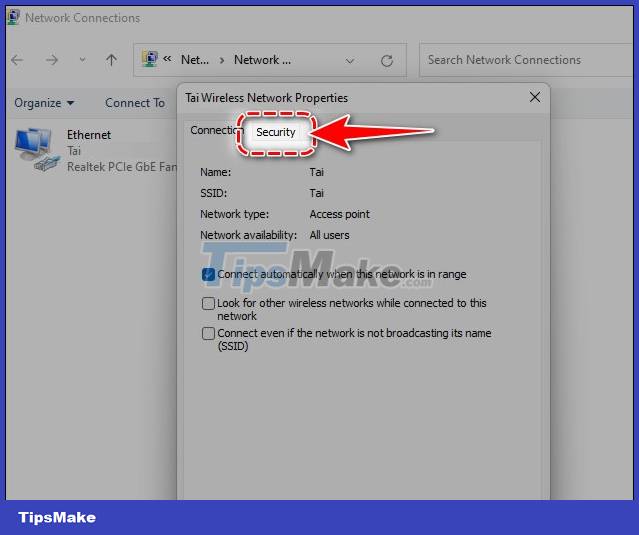
Step 8: Now you can see the connected WiFi password on Windows 11, check Show Characters at the Network Security Key tab to display the password.
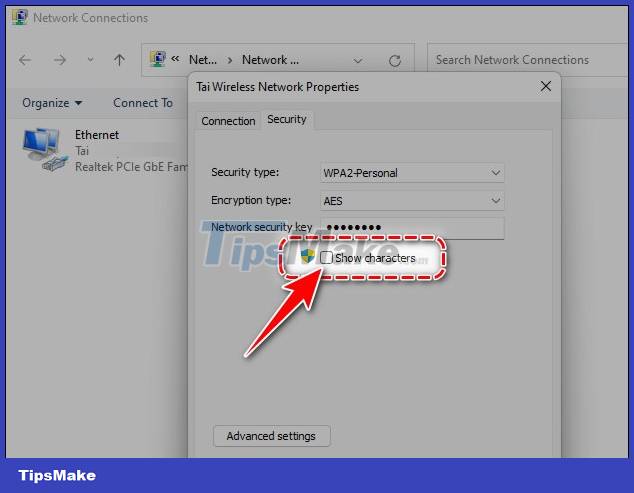
- Immediately, your connected WiFi network password will be displayed in full.
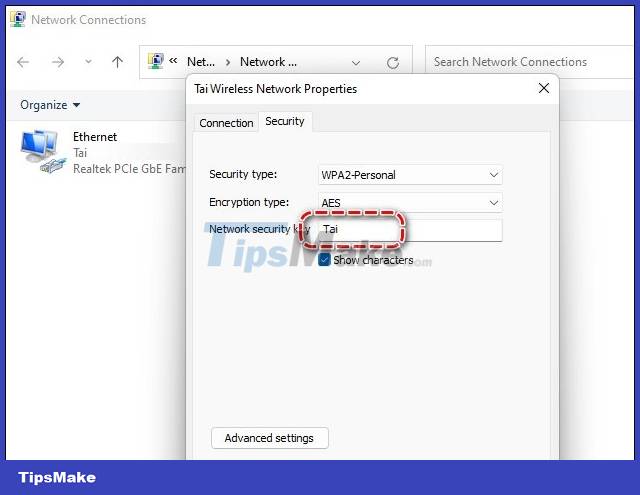
The above is the simplest and fastest way to view WiFi passwords on Windows 11, and if you want to know more tips like How to play Wifi on Windows 11 without software, visit Tipsmake.com website.
Have a nice day.
You should read it
- Instructions on how to view Wi-Fi passwords on Windows 10
- How to view saved Wifi passwords on Android?
- Tips to view saved wifi passwords on Android
- Instructions on how to see the connected WiFi password on your laptop
- How to see the wifi password is connected on the computer and phone
- Offer to download WiFi Password Recovery Pro 2020 ($ 29.95) - an application to view WiFi passwords that have been logged in and being free
 Qualcomm launches Wi-Fi 7 Networking Pro - the world's largest scalable commercial Wi-Fi 7 platform
Qualcomm launches Wi-Fi 7 Networking Pro - the world's largest scalable commercial Wi-Fi 7 platform 7 reasons why WiFi on phones is slow
7 reasons why WiFi on phones is slow How to reset wifi when forgot password
How to reset wifi when forgot password How to Amplify Wi Fi sóng
How to Amplify Wi Fi sóng How to Create WiFi Hotspot with Command Prompt
How to Create WiFi Hotspot with Command Prompt How to Set Up a Wireless Network (WiFi) Connection
How to Set Up a Wireless Network (WiFi) Connection